Each month, MYOB will send you a bill with details of your subscriptions.
Only the primary billing contact and the payment profile contact can access billing information.
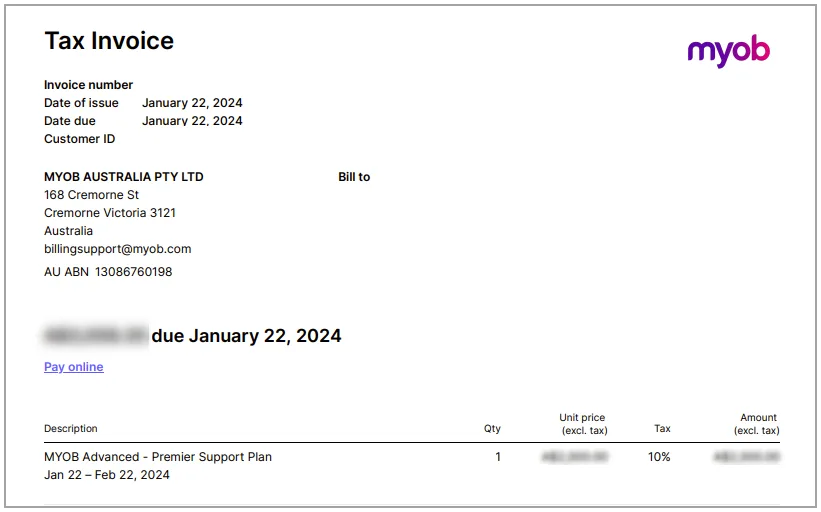
Reading your bill
Your bill lists each of your MYOB subscription plans. Depending on your plan and how you have used your software, your bill may also list additional usage and unit-based costs for features.
Each item on your bill includes:
Description – The name of the subscription or feature.
Date – The date range that the charge applies to for the subscription or feature.
Qty – If the subscription or feature has a variable charge, the chargeable units is shown. For example, if you have a payroll subscription, you'll see the number of employees you are charged for.
Unit price – The unit cost for each subscription or feature.
Amount – The total cost for each subscription or feature.
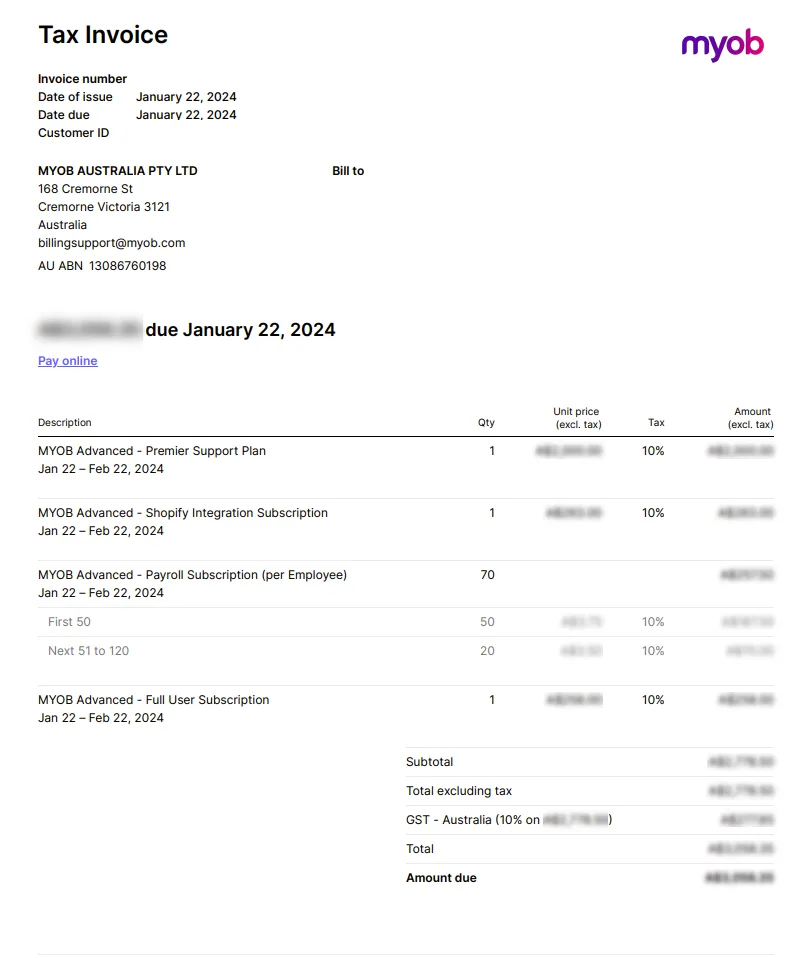
Paying your bill
Your bill payments are made automatically each billing cycle using your saved credit card or direct debit details.
If your payment failed due to insufficient funds or an expired card, you can manually pay your bill.
Pay a bill manually
View your bill.
Click Pay Online.
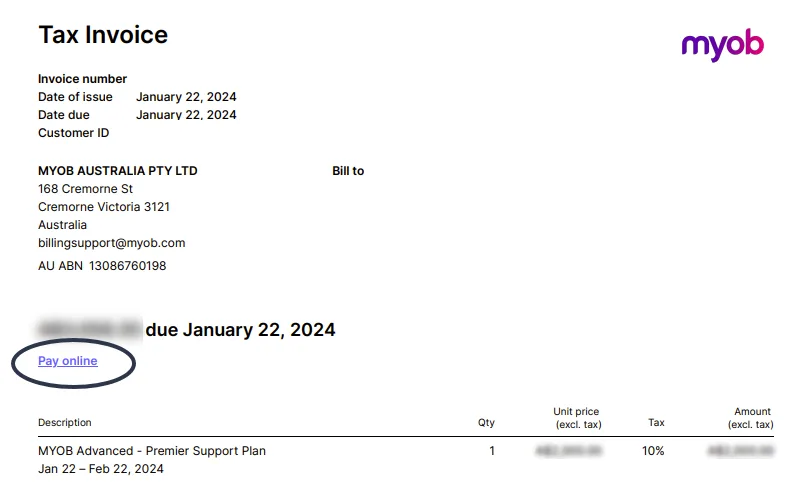
Select your payment method and enter your payment details, then click Pay to pay the amount shown on the button.
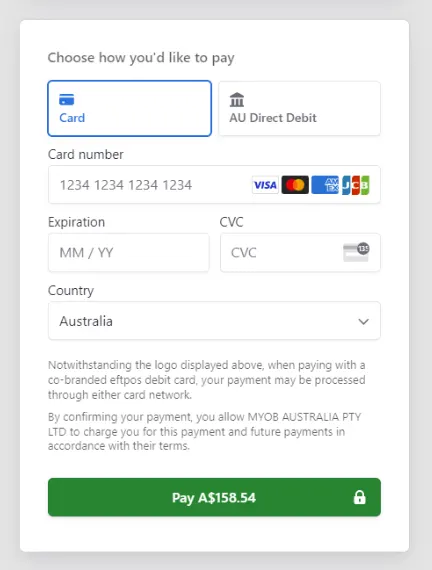
You'll see the message "A debit is being processed for your payment method". You payment will be processed within 24 hours.