To set up a bank feed for an AMEX card, you need to:
be the online owner (this is usually the person who set up your AccountRight subscription) or an online administrator
have an eligible AMEX card (only AMEX cards issued directly from AMEX can be set up for bank feeds. Co-branded cards are not eligible). Supported accounts include:
American Express Platinum Business Card
American Express Gold Business Card
American Express Explorer Card
American Express Qantas Business Card
have your MYOB account details handy.
Your AccountRight company file doesn't need to be online to set up bank feeds, but you'll need an internet connection.
There are two parts to setting up a bank feed:
1. Apply Start the application process in AccountRight, then finish online via the AMEX portal. | 2. Link Once your bank feed application is approved, choose the AccountRight account the bank feed applies to. |
1. Apply for a bank feed
Here's how to get started:
To apply for an AMEX bank feed
Start AccountRight.
Go to the Banking command centre and click Bank Feeds.
If it's your first bank feed
The Manage Bank Accounts window appears. Click Get Started with Bank Feeds.
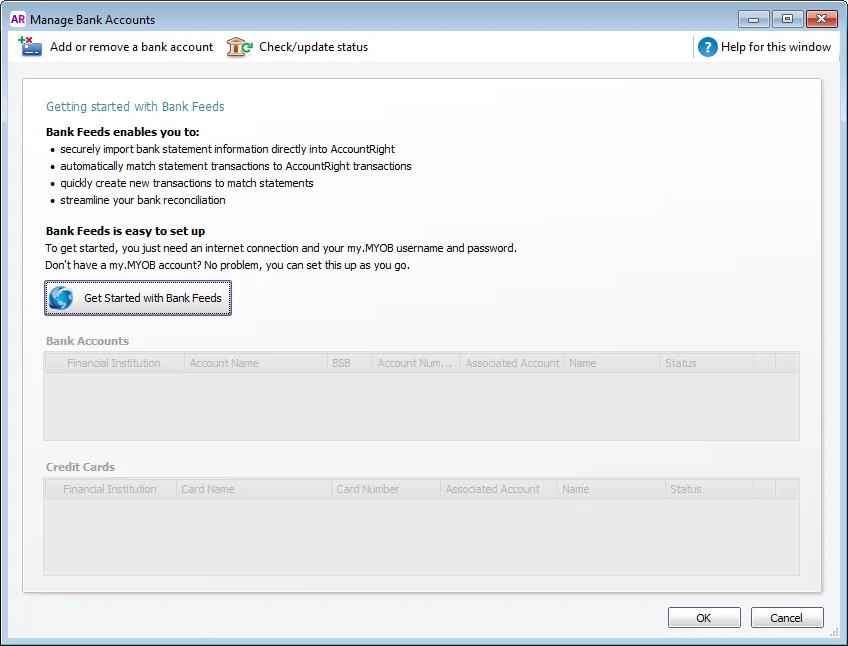
A web browser opens and you'll be prompted to sign in with your MYOB account details. You'll then see the Manage bank accounts page in the web browser version of AccountRight.
If you don't see the Manage bank accounts page, it means your AccountRight company file is not online. See the FAQs below about how to manage bank feeds for offline company files.
If it's an additional bank feed
The Bank Feeds window appears. Click Manage Bank Accounts.
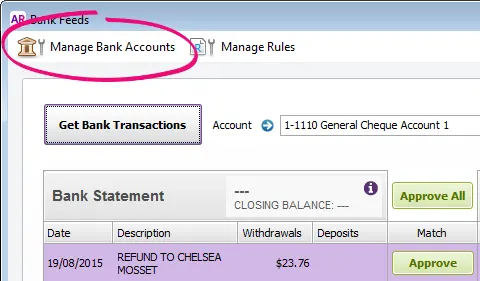
Click Add or remove a bank account.
A web browser opens and you'll be prompted to sign in with your MYOB account details. If you have multiple MYOB products or company files, select the applicable product and company file. You'll then see the Manage bank accounts page in the web browser version of AccountRight.
If you don't see the Manage bank accounts page, it means your AccountRight company file is not online. See the FAQs below about how to manage bank feeds for offline company files.
Click Connect bank or credit card.
For the Account type, choose Credit card account.
For the Bank, choose AMEX Credit Cards.
Select the I confirm... checkbox then click Next.
Take note of the displayed Reference number (you'll need this in the AMEX portal), then click Go to online banking.
Log in to the AMEX portal.
Accept the terms and conditions.
Select the credit card you want to set up the bank feed for.
Confirm your selection and click Send request.
Applications are usually processed by AMEX within 24 hours , but it can take a few days—we'll let you know when it's ready. To check the application status, see Manage bank feeds.
If you haven't heard from us after 5 business days, contact product support (click chat or scroll down for other options on the Contact Us page).
Once it's ready, you'll need to link the bank feed to the corresponding account in AccountRight. See task 2 below for instructions.
2. Link the bank feed to an account in AccountRight
We’ll notify you by email when your bank feed is ready to use. You can then link the bank feed to the corresponding account in AccountRight.
To link an account to the bank feed
In your company file, go to the Banking command centre and click Bank Feeds. The Bank Feeds window appears.
Click Manage Bank Accounts. The Manage Bank Accounts window appears.
This window shows the status of your bank feeds applications so you can follow their progress.Click Check/update status.
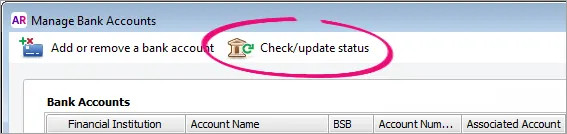
The bank feeds Log in window appears.Sign in with your MYOB account email address and password (email address must be lowercase).
The Manage Bank Accounts window reappears. This window shows all the bank feeds you have set up and their status.
In the Associated Account column, select an account from the list. This will be the account that the bank feed will be compared to. You can only select accounts set up as a bank account or credit card. Learn more about account types.
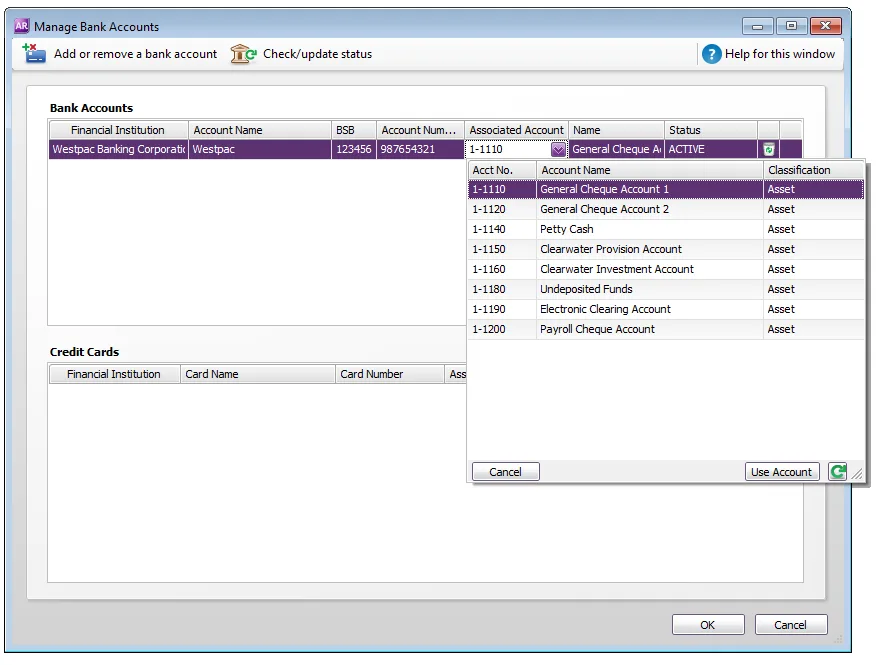
Click Use Account. The account is now linked to the bank feed.
Click OK to finish.
What happens next?
When your bank feed is ready and it's linked to an AccountRight account, you’ll be able to download and approve transactions into your company file. Check the delivery frequency for your AMEX account.
Note that the first bank feed you receive will have transactions dated from when your bank feed was approved. Any transactions that occurred while you were waiting for the bank feed to be set up won’t be included. If you want to import and reconcile transactions dated before your feed approval date, you can import a bank statement.
FAQs
How do I set up a bank feed if my company file is offline?
If your AccountRight company file is not online, you'll add new bank feeds via my.myob. As well as adding bank feeds, this is where you can:
check your bank feed application status
reprint a bank feed authority (application) form
cancel a bank feed
You'll be prompted to sign into my.myob when you click Add or remove a bank account in the Manage Bank Accounts window in AccountRight.
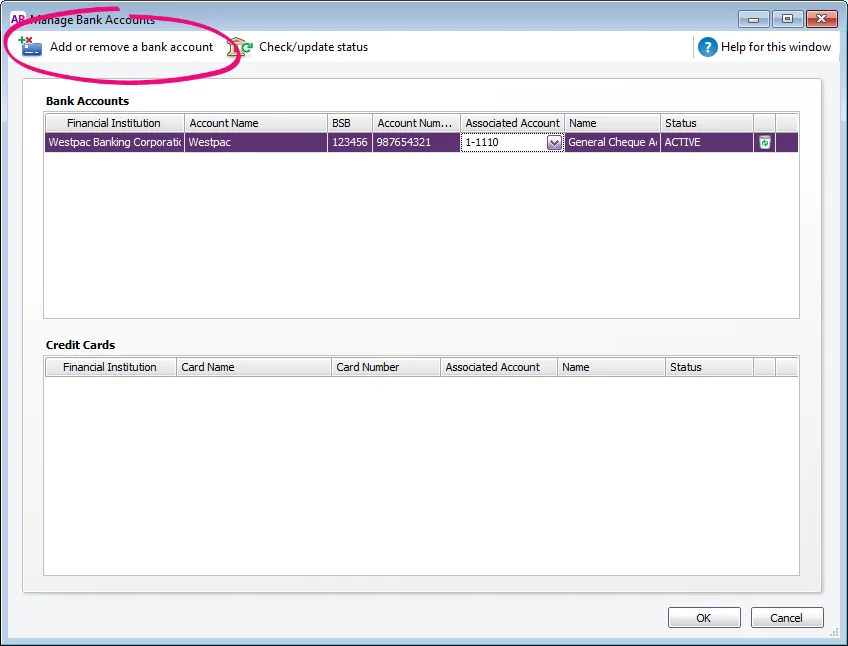
In my.myob, go to the My Products page to add or manage your bank feeds.