A bank feed is where you connect a bank account or credit card to AccountRight. Once connected, the transactions from the account are fed straight into AccountRight – instead of having to enter them manually. This saves time and helps to ensure your business books match your bank accounts.
Why use bank feeds?
Stop wasting time on manual tasks. Bank transactions are delivered directly into AccountRight and automatically matched to the transactions you've entered (or you can create new transactions with a click) and marked for reconciliation.
Security you can bank on. We protect all data with PCI DSS global security and are compliant with ASIC and banking rules.
Best coverage. We provide direct bank feeds for the largest range of financial institutions.
No extra cost. Banks feeds are included with your MYOB subscription plan. The number of bank accounts you can connect depends on your plan. Go to My Account to see your current limit or upgrade your plan (sign into My Account > Manage my product).
Set up a bank feed
You can connect a bank account or credit card to AccountRight if you're the online owner (usually the person who set up your AccountRight subscription) or an online administrator. Just go to the Banking commend centre and click Bank Feeds then click Connect your bank account. More about connecting bank accounts.
Manage your bank feeds
Once you've connected a bank account or credit card, manage things from the Banking hub (Setup menu > Manage Bank Accounts > Add or remove a bank account). More about managing bank feeds.
Trending topics for bank feeds
Moving a bank feed
To change the bank or credit card account you're receiving bank feeds from, cancel the old bank feed and set up a new one.
To move a bank feed to a different business or subscription, you'll need our help.
To speed things up, we'll need the following details:
The current serial number of the file
Bank account or last 4 digits of credit card
The new serial number (where the feeds are moving)
The date you want the new bank feeds to start from
You can provide us these details by submitting a support request in My Account.
A bank transaction is missing
If you're expecting a transaction to show up in your bank feed but it's not there, check the following:
Make sure you're seeing all transactions
Check the left panel of the Bank feeds window – this is where you'll see the transactions your bank has sent through.
Click Get Bank Transactions on the Bank Feeds window to get the latest bank transactions.
Check the filters at the top of the Bank Feeds window to make sure they're not hiding transactions.
Check the transactions are coming through
Make sure the bank feed is active – go to the Setup menu > Manage Bank Accounts and check the status.
See if the transaction is showing in your online banking – transactions that haven't been processed by your bank won't appear in AccountRight.
Wait for the bank feed to come through – banks send through transactions at regular intervals. See how often your bank sends through transactions.
Still having trouble?
If the transaction is still missing more than one business day after it's appeared in your bank account, get in touch with our team by logging into My Account and clicking Contact Support.
Multiple bank transactions relating to one transaction
If you have multiple bank feed transactions which relate to a single AccountRight transaction, you'll need to:
hide the bank feed transactions to remove them from the Bank Feed window, then
manually reconcile the AccountRight transaction.
One bank transaction relating to multiple transactions
Bank feeds contain your bank account transactions. This means individual deposits and withdrawals come through in the bank feed as individual transactions. But sometimes a bank transaction relates to multiple customer, supplier and employee payments in AccountRight.
To speed things up and make auto-matching bank feeds a breeze, you can use AccountRight's handy payment grouping features to match grouped transactions in your bank feed:
The electronic payments feature lets you group supplier or employee payments into a single transaction.
The bank deposit feature lets you group customer payments.
What's the status of my bank feed application?
Go to the Setup menu > Manage Bank Accounts, then click Add or remove a bank account to open the Banking hub in the web browser version of AccountRight. You'll see what state the bank feed application is at. Note that the application process can take up to 10 business days to complete.
If your application hasn't progressed after 10 days, get in touch with our team by logging into My Account and clicking Contact Support.
FAQs
How often will I receive bank feeds?
How often your bank feeds are updated depends on your bank. Search the list of supported banks and their feed frequency.
You can click Get Bank Transactions on the Bank Feeds window any time to grab the latest feeds available from your bank.
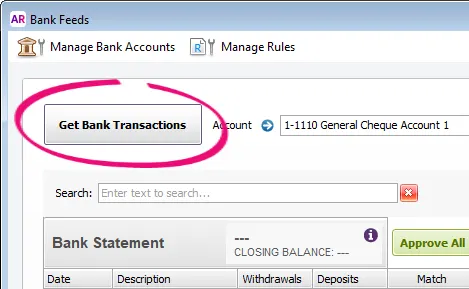
Learn more about Approving a bank feed.
How will bank feeds work if my business uses multiple credit cards associated with a single credit card account?
You'll need to set up a bank feed for the primary credit card number. Banks sometimes call this the "primary account number" or "billing account number". This is because a bank feed can only be associated with a single bank or credit card account.
Then when you receive bank feeds for this primary account, the transactions for each of the credit cards will be listed, ready for you to approve.
If your business uses this type of credit card arrangement but you've set up the bank feed for one of the other credit card accounts, and not the primary account, you'll need to cancel the bank feed. You can then re-apply for the bank feed for the primary credit card account.
Can I backdate my bank feeds?
Bank feeds will commence from the date your bank feed becomes active. If needed, you can download older bank transactions from your online banking site and import these into AccountRight. Learn more about importing bank statements.