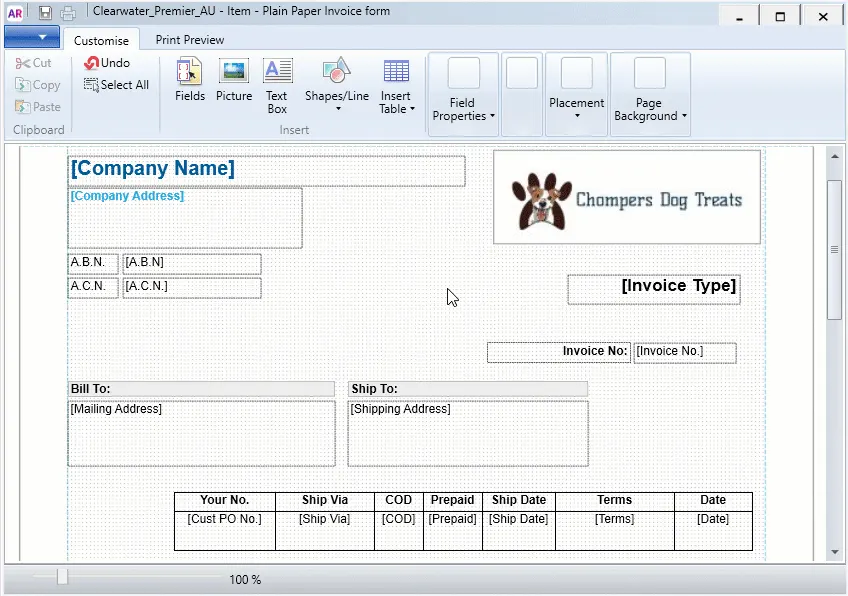You can add graphic elements to a form, such as lines, shapes and images. This lets you add both personal and professional touches to your forms.
Here are some tips:
Draw a shape around form elements to visually group them.
Use horizontal lines to separate the parts of a form.
Add your business logo, letterhead, photos, location maps, or other images to bring your forms to life.
You can do all this—and more—using the tools on the Customise tab when personalising your forms (Setup menu > Customise Forms > select form > Customise).
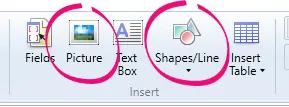
Need to change some text on your form? Your help is here.
To add a picture
Pictures you want to add must be 2MB or less, and in one of these formats: bmp, jpg, gif, png, tif.
If the image is a JPEG file, we recommend its dimensions are smaller than 1600 x 680 pixels.
Open the form you want to customise (Setup menu > Customise Forms > click the form > Customise).
In the Customise tab, click Picture. The Open window appears.
Locate and select the picture file and click Open. The picture appears in the form.
Move, resize or rotate the image as required.
Take a look:
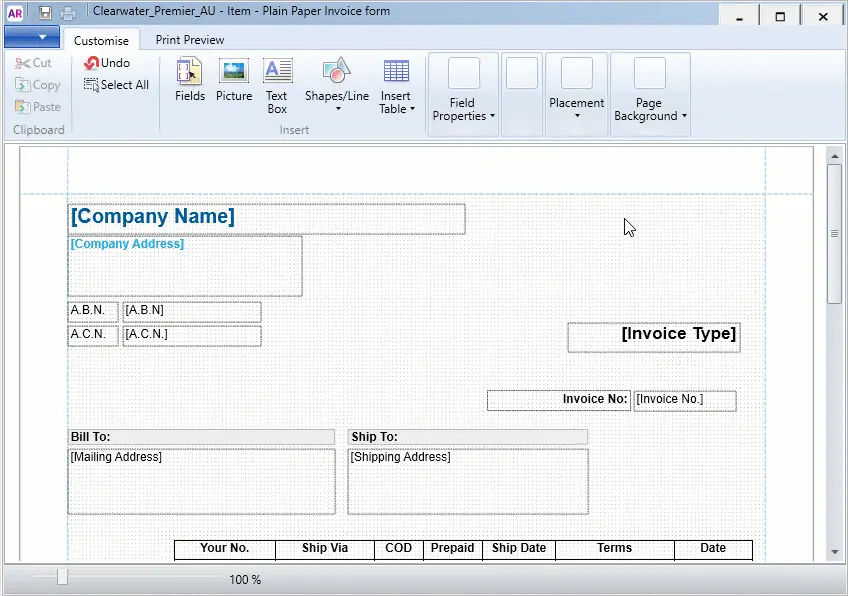
To add a shape or line
Open the form you want to add a line to (Setup menu > Customise Forms > click the form > Customise).
In the Customise tab, click Shapes/Line and choose the required shape or line.
Click and hold the mouse cursor at the location on the form where you want the shape or line to appear, then drag the cursor to draw it.
Take a look:
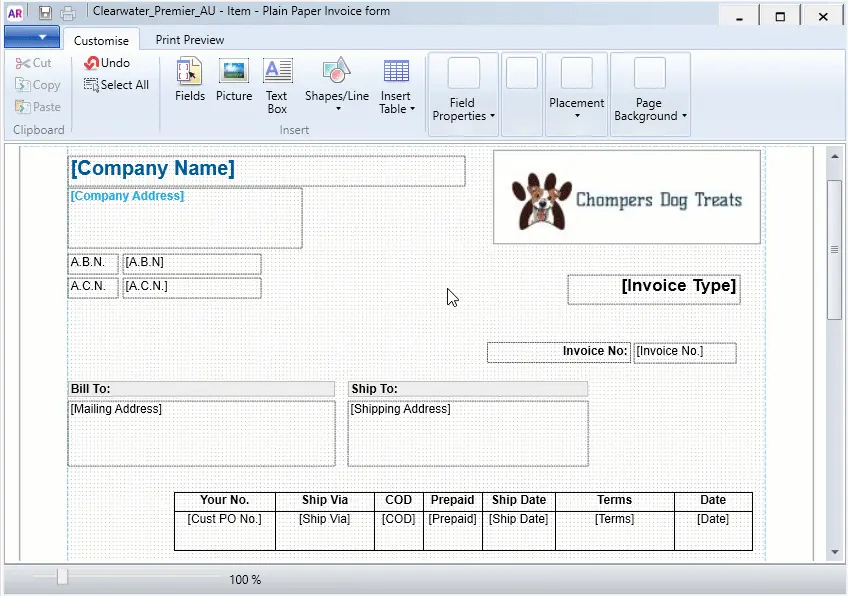
To edit a shape or line
Select the shape or line.
Move, resize or rotate the element as required.
Edit the properties of the shape using the options in the Customise tab.
To... | Do this... |
|---|---|
change the colour of a line or shape border | Click the shape border icon ( ) and choose from a theme colour or standard colour. |
change the thickness of a line or shape border | Click the shape border icon ( ), choose Border Width, and then choose a width. |
change the fill colour of a shape | Click the shape fill icon ( ) and choose from a theme colour or standard colour. |
Take a look: