When you invite a user to work with your company file online, or give them the ability to update bank feeds, a record of the invitation and user is created in my.MYOB so you can monitor who has access to your files.
A user’s status could be one of the following:
This status | Means... |
|---|---|
Active | the user has access. |
Invited | the user has been invited, but has not responded to the invitation yet. |
Access Removed | you removed this user’s access. |
Invitation Cancelled | the invitation sent to this user was cancelled before they could respond. |
Invitation Declined | the user declined the invitation. |
Invitation Expired | the invitation was not accepted within a specified time. |
Need to change a user's online access level? See Change a user's online access level.
To check the status of an invitation
Go to the Setup menu and choose User Access. The User Access window appears.
Click the Manage online access button.
If prompted, sign in to my.MYOB. The Manage online access page opens in your browser.
Use the filter options in the Status column in each list to show users according to status.
Click an available action in the Action column to change the user’s status, or to resend or cancel an invitation.
View transactions by user
If you want to check what changes have been made to your company file by a certain user, you can run the Journal Security Audit report. You can filter this report by User ID, for specified date ranges. For more information, see Checking for unauthorised transactions.
FAQs
How can I check who's signed in to my online file?
Go to the File menu and choose Back Up. When you click Back Up again, you'll be shown who is currently signed in to your file.
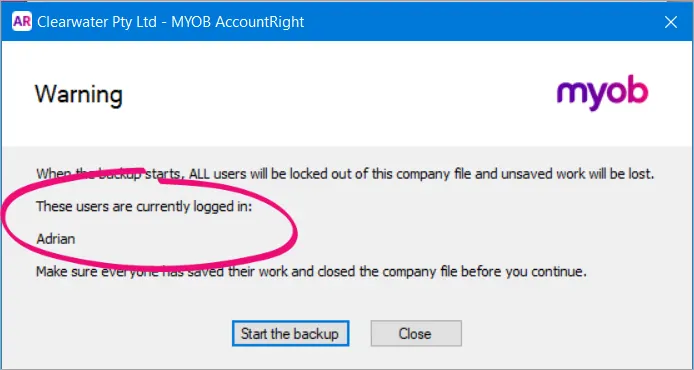
Click Close (unless you do want to back up your company file).