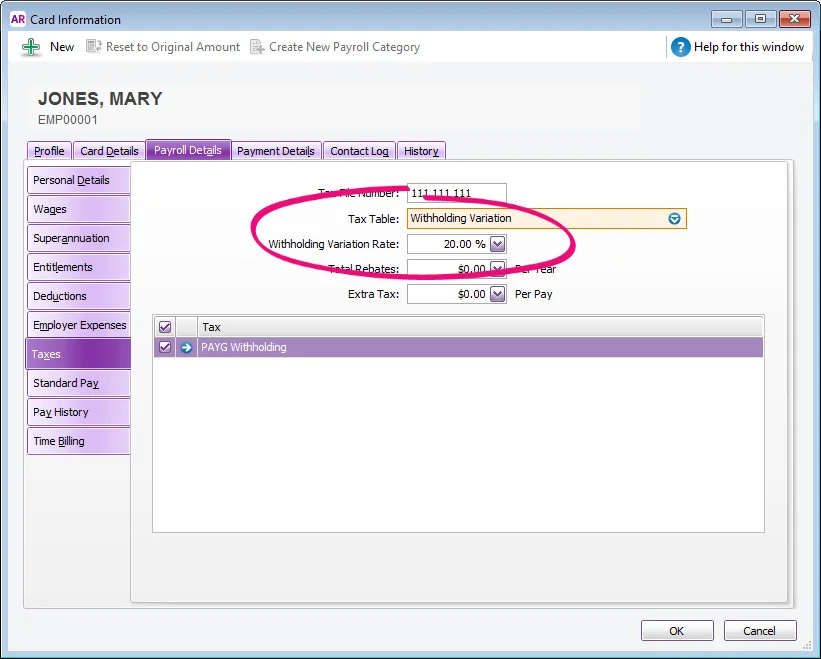The ATO release updated tax tables, also called the tax scales, each year. They contain the rates of tax to be applied to your employees' pays so the correct amount of PAYG withholding tax is withheld.
Each of your employees is assigned a tax table, such as Tax Free Threshold, Foreign Resident, etc., so the correct tax is calculated on their pays. See below for details.
If you're using the latest AccountRight version and you're connected to the internet, you'll always have access to the most up to date tax tables.
Tax table automation
When you process a pay, AccountRight looks at the Payment Date of the pay run and checks if you have the required tax tables in your file. If you don't, AccountRight will download them.
This means if the Payment Date is 30 June or earlier, the 2024/2025 tax tables will be used. But if the Payment Date is 1 July or later, the 2025/2026 tax tables will be used.
You'll see which tax tables are being used during the payroll process.

In a nutshell – you choose the Payment Date and AccountRight chooses which tax tables to use. This keeps you in the good books with the ATO – and your employees.
The Tax Table Revision Date shown in AccountRight (Setup menu > General Payroll Information) is based on your last recorded pay.
So once you've processed a pay with a Payment Date of 1 July 2025 or later, the Tax Table Revision Date will be updated:
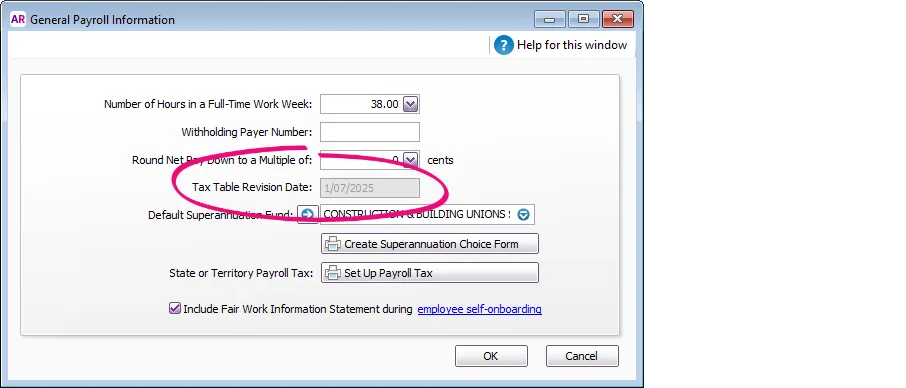
Not connected to the internet?
For AccountRight to access to the most up to date tax tables, you'll need to be connected to the internet. If you're not, AccountRight won't be able to download the latest tax tables.
If you are connected to the internet but AccountRight can't download the latest tax tables, there might be a temporary glitch at our end. Either way, make sure you're connected to the internet and try again.
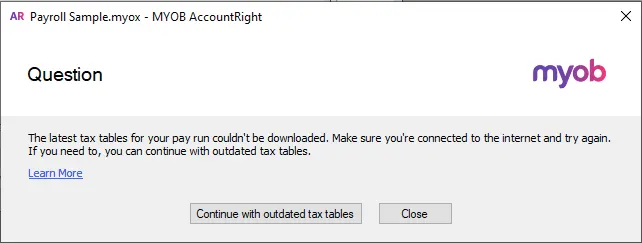
You can choose to continue processing the pay using last year's (outdated) tax tables, but the wrong amount of tax might be calculated.
By using the latest tax tables you'll remain compliant and avoid a possible tax debt for your employees.
Assigning a tax table to an employee
For each employee, you need to specify which tax table applies to them. We can't tell you which tax table to assign, so if you're note sure you'll need to check with your payroll advisor or the ATO.
Go to the Card File command centre > Cards List.
Click the Employee tab.
Click to open an employee's card.
Click the Payroll Details tab > Taxes tab.
Select the Tax Table that applies to the employee and click OK. This is also where you can specify if the employee has a Withholding Variation Rate or any Extra Tax to be deducted.
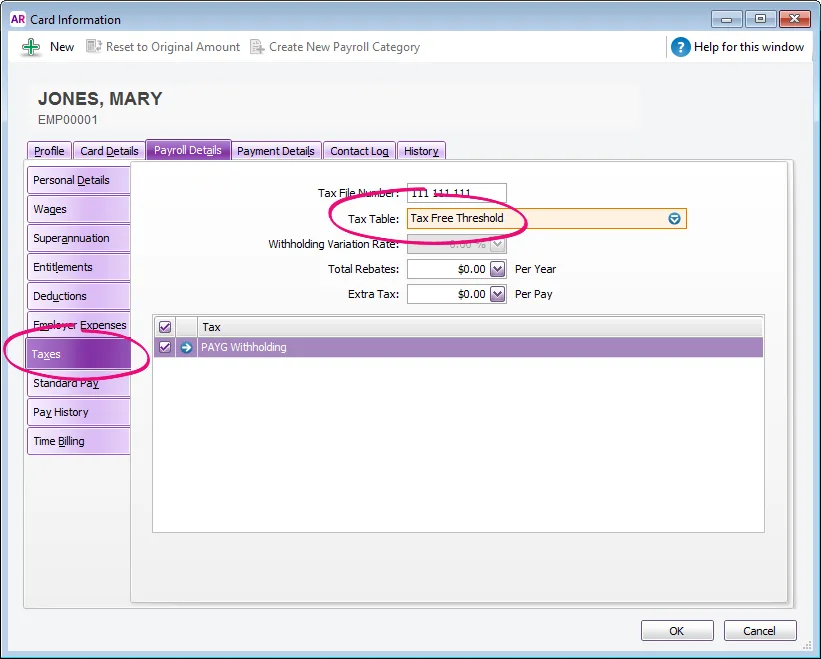
FAQs
How is PAYG calculated?
You don't need to worry about this bit, but if you're interested, here's how PAYG is calculated using the tax scales in the PAYG Withholding category (Payroll command centre > Payroll Categories > Taxes tab > click the blue zoom arrow to open the PAYG Withholding category).
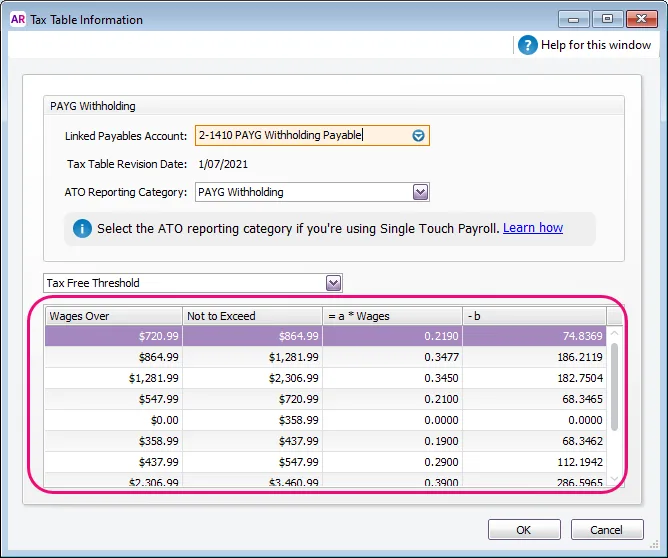
PAYG withholdings = (Weekly wage amount x a) - b
Using the values shown in the 2021 example above (which isn't using the latest tax tables) for an employee that has been assigned the Tax Free Threshold tax table and a fortnightly wage of $1500.
The calculation would be as follows:
Fortnightly wage = $1500
"a" coefficient = 0.3450
"b" coefficient = 182.7504
so, ($1500 x 0.3450) - 182.7504 = $334.7496
The image and example above use the 2021 tax scales which are not current.
Note that when processing a pay using this example, the PAYG amount will be rounded to $334.75, or it might be different by a few cents if you've chosen to round the net pay (Setup menu > General Payroll Information).
The tax table information is set by the ATO. So, if you have any queries, please ask the ATO (or use their Tax Withheld Calculator).
How do I handle PAYG Withholding Variations?
If an employee requires PAYG to be deducted at a flat rate (previously known as a 221D Variation), for example 20%, you need to assign the Withholding Variation tax table to the employee's card.
Open the Card File and edit the employee's card.
Select the Payroll Details tab.
Select the Taxes tab.
Select the Withholding Variation tax table.
Enter the rate in the Withholding Variation Rate field.