You will receive an error like the following if you try to return more items than what is recorded in your AccountRight inventory.
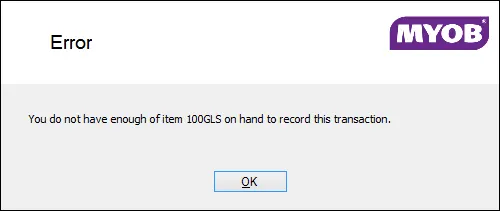
For example, if you have 7 glasses on hand that you want to return to the supplier, but AccountRight shows you having 6 glasses in stock, you will not be able to record that transaction.
How can I fix it?
Before you can record this transaction, you need to adjust your inventory.
1. Run an inventory report
Run the Item List [Summary] report for the applicable items.
Go to the Reports menu and choose Index to Reports.
Click the Inventory tab.
Click the Item List [Summary] report (under the Items sub-heading) then click Advanced.
At the Items field, select the items you want included in the report.
Select the option Include Zero Quantities.
Click Run Report.
2. Compare the report with your transaction
Compare the quantity of the items from the Items List [Summary] report, with those of the transaction. You will see that the quantity of the item on the transaction will exceed that of the report.
The example below shows the Items List [Summary] report filtered for 100ml glasses. AccountRight shows there are 6 units on hand.
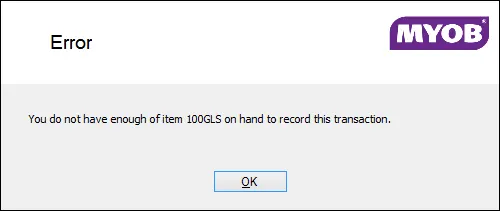
Comparing the purchase debit note (shown below) with the Items List [Summary] report, you can see that if the debit note of 7 glasses was recorded, the quantity of glasses on hand would drop to negative 1.
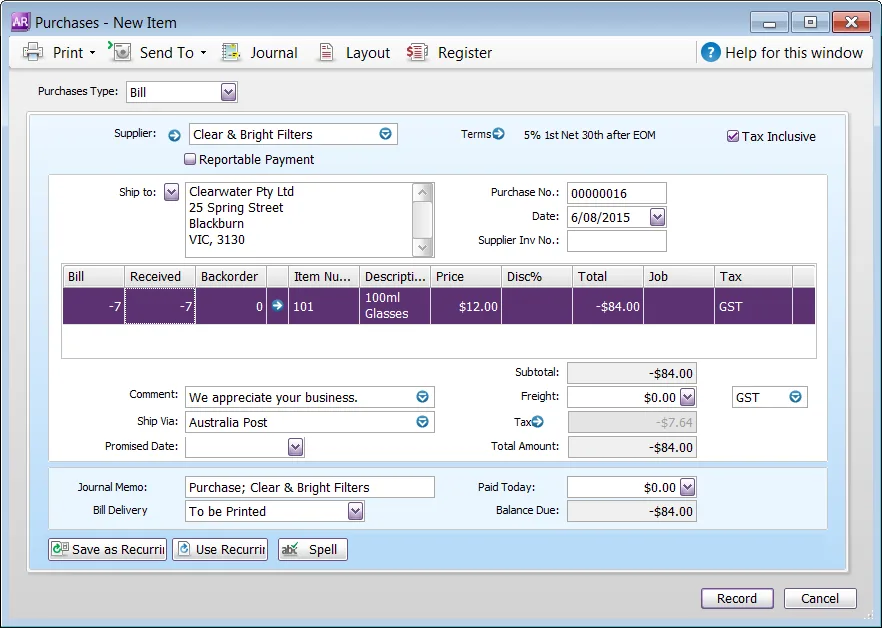
From the comparison, we know that the quantity on hand needs to be increased by 1 to record the return.
3. Make an Inventory Adjustment
An inventory adjustment is used to increase the quantity of the items. From our example above, we'll increase the quantity by 1 and leave the unit cost and amount as is.
Finally, you'll enter the account you want to assign the adjustment amount to. This account is usually a cost of sales or inventory adjustment account.
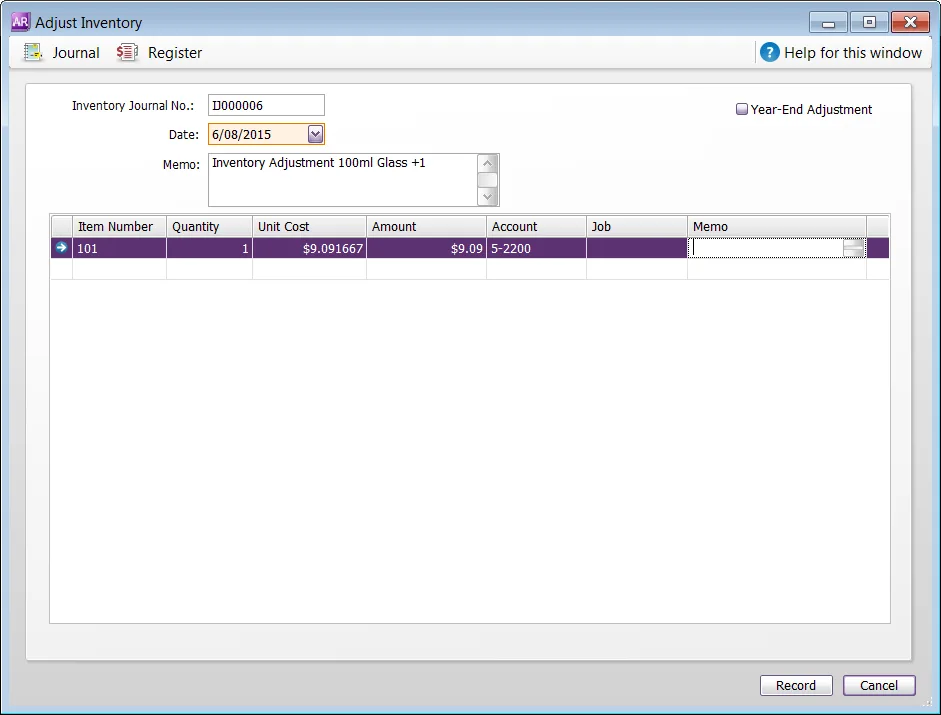
See Making inventory adjustments for the complete process.
If after doing an inventory adjustment and again attempting the return you receive a "non-zero value" error message, see our page Error: Non-zero value.