We're really sorry you've received this message. The good news is the team have been working hard to eliminate errors like this, and we've made some great progress.
What causes this message?
Sometimes things don’t go to plan and AccountRight is unable to complete a task. Usually a message appears explaining the cause of the problem and how to fix it. However, if the cause can’t be identified, you’ll see the following message:
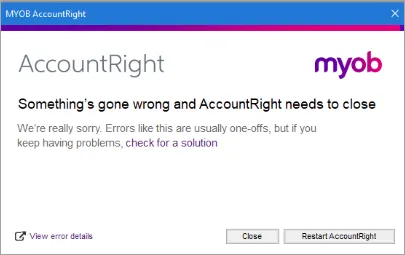
Restarting AccountRight often resolves errors like this because it removes temporary files stored on your computer which can sometimes cause problems. When AccountRight re-opens, the temporary files are gone, and hopefully so is your error.
If the error persists, there's a few things you can do:
View the error details
Click View error details on the error to open a log file containing technical details of the error.
The error log also contains a specific Code related to your error. Here's an example:
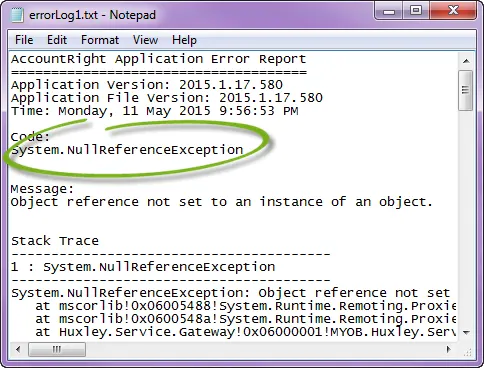
Does the error code contain "InvalidFingerprint? You'll need to contact us for help and quote KB0026425.
The following help topics have more information on some common error codes:
Something's gone wrong error: "System.NullReferenceException"
Something's gone wrong error: "DataException (10000)"
Something's gone wrong error: "System.Data.SqlServerCe.SqlCeException"
Something's gone wrong error: "System.InvalidOperationException"
Something's gone wrong error: "System.Runtime.InteropServices.COMException"
Check for an AccountRight update
Each AccountRight update usually fixes a few bugs, so it's important to stay up to date. AccountRight updates happen automatically, but if you haven't seen an update prompt in a while, there might be something going on that's preventing the update process.
See Getting the latest version for more information.
Check for Windows updates
All PC software relies on Windows to run smoothly. If Windows isn't up to date it can affect all your programs, not just AccountRight.
If you're using an unsupported Windows version, such as Windows XP, AccountRight won't work. For current Windows versions, Microsoft release frequent updates to ensure Windows runs at its best.
Windows updates are classified as either Important or Optional. You should always install the Important updates, and some of the Optional updates can also benefit AccountRight.
To check for Windows updates:
If your computer only allows users with administrator privileges to install updates, log into Windows as administrator.
Go to windowsupdate.microsoft.com and follow the instructions to check for updates.
If updates are available:
Select all Important updates.
Select any Optional updates which refer to .NET Framework.
Click Install to install the selected updates.
Restart your computer.
Get help from MYOB
We hate errors as much as you do and we're here to help. To assist us:
Try to remember what you were doing when the error occurred. Recording a sale? Printing a report? This is very useful information.
Click View error details on the error message to create an error log containing technical information about the error. Take note of the Code in your error log:
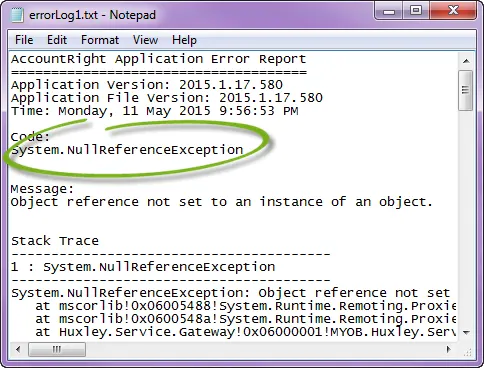
Jump on our community forum and search for your error code. Our forum experts have a vast knowledge of software errors and may have come across yours - and provided a solution.
Alternatively, visit the contact us page and ask MOCA, our virtual assistant, for help. If MOCA can't help, you'll be guided to our other support options, including live chat.
Or, if you have access to My Account, log in at myaccount.myob.com and click Contact support.