This error occurs when AccountRight is unable to complete a task. It's usually caused by a temporary disruption and you should be able to restart AccountRight and continue working. In some cases, it occurs when expected information is missing and AccountRight doesn't know what to do.
If you haven't already updated to the latest version, now's the time to do it (AccountRight subscription required), as we've been working hard to eliminate these errors. You can learn about the changes we've made and find out what the latest release is on the AccountRight Blog.
If you're unable to update at this time, or the error persists, follow the procedures below.
If the error occurred when processing payroll (Australia only)
Make sure all employees cards, including inactive cards, have a Tax Table assigned.
Go to the Card File command centre and click Cards List.
Click the Employee tab.
Select the option Show Inactive. This ensures inactive employee cards are also displayed.
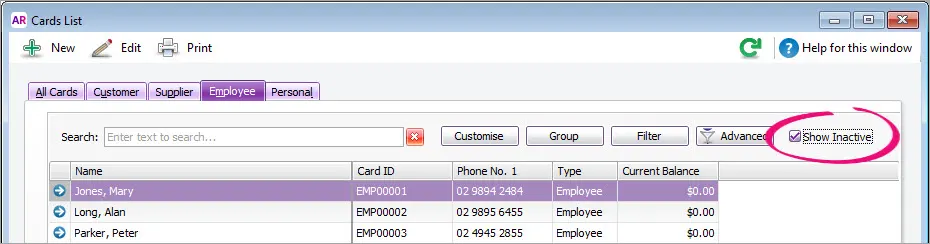
Click the zoom arrow next to an employee to open their card.
Click the Payroll Details tab.
Under Taxes, ensure a Tax Table is selected. Here's an example: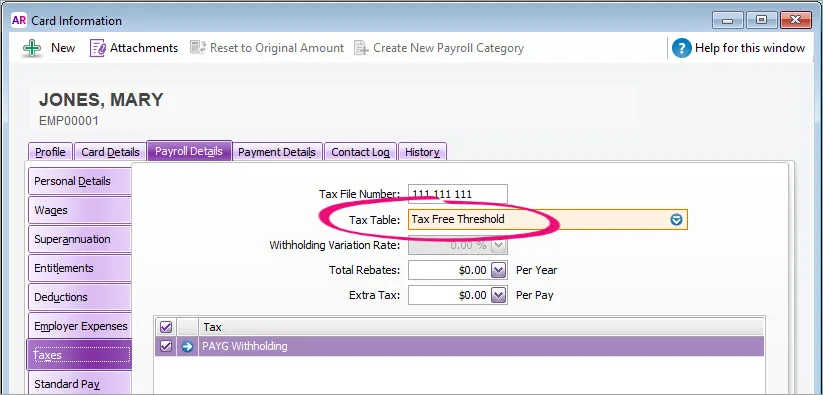
If you're not sure what Tax Table should be assigned to an employee, check with your accounting advisor or the ATO.
Click OK.
Repeat steps 3 - 7 for all employees.
If you have lots of employees, export your employee details (First Name, Last Name and Tax Table), then open the exported file in Excel. This lets you easily identify employees without a Tax Table assigned. For more information on opening an exported file in Excel, see Importing and exporting tips.
Check your linked accounts
Go to the Setup menu and choose Linked Accounts, then make sure linked accounts are specified for:
Accounts & Banking Accounts
Sales Accounts
Purchases Accounts
Payroll Accounts (if you use payroll, Australia only)
If a linked account is missing and you're not sure which account should be selected, check with your accounting advisor.
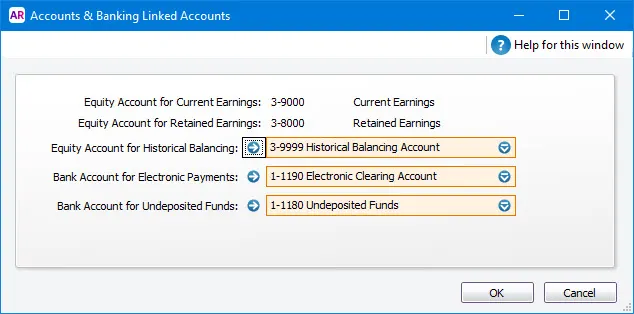
Check your tax code linked accounts
Linked accounts are also required for some tax/GST codes.

Go to the Lists menu and choose Tax/GST Codes. Open each tax/GST code and check they have linked accounts. Not all tax/GST codes require linked accounts, only those where you are able to specify them, such as the example shown above. Once again, check with your accounting advisor if you're not sure which accounts should be selected.
If you've installed the latest updates and followed the steps above, but you're still getting the error—we need to know about it. There's an option on the error message to send us the details, and this helps our investigation. You can also contact our Support Team with details of your error and we'll work with you to get it fixed.