You can use the sales features to:
prepare sales quotes, orders and invoices
generate statements
view customer sales history
see how much your customers owe you.
You can use the Sales Easy Setup Assistant to get up and going. To access the Sales Easy Setup Assistant, go to the Setup menu, choose Easy Setup Assistant and then click Sales.
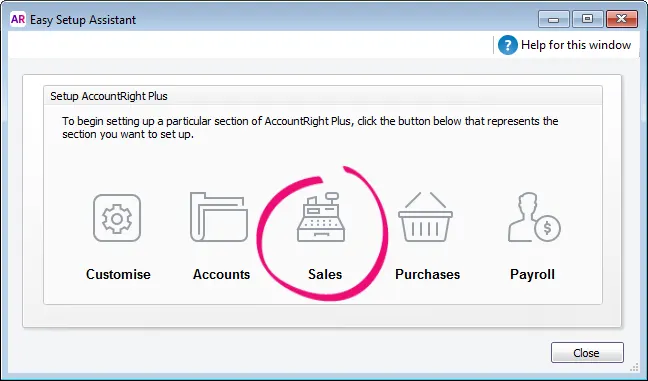
In the Sales Easy Setup Assistant you can enter the following details:
Default credit terms and credit limits Enter the credit terms and credit limits you generally extend to your customers.
Customer details Create a record for each of your customers and enter details such as their addresses and phone numbers.
Historical (pre-conversion) sales If customers owed you money on the first day of your conversion month, you will need to record some details about the outstanding sales, such as the invoice date and the amount owed to you. That way you can record the customer payments against these sales when the payments are made.
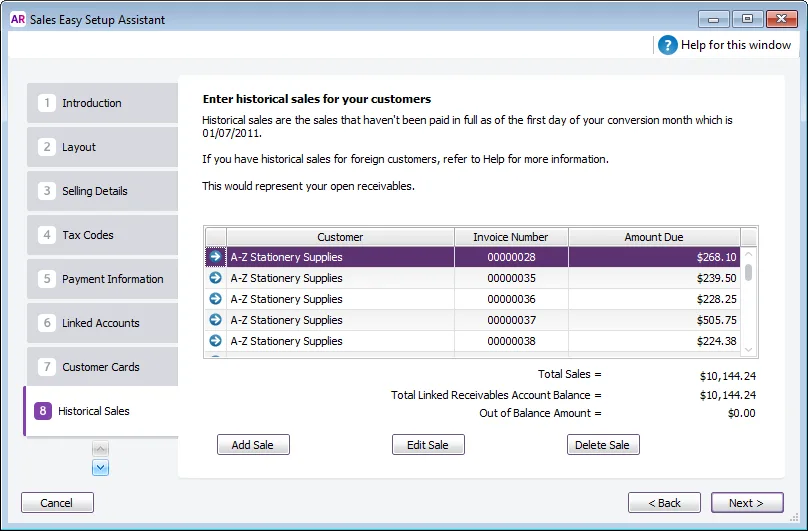
You can also choose:
your preferred invoice layout
the income account you will allocate most of your sales to
settings will automatically be selected for records you create for your customers; however, you can change them as required.
Optional sales setup tasks
In addition to the Sales Easy Setup Assistant tasks, you may also want to do the following tasks if they are relevant to your business.
Task |
| See |
|---|---|---|
Customise invoices | Change the appearance of the default invoice and statement forms. | |
Set the default form | After customising your invoice, set it as the default form to use when emailing and printing. | |
Set up other sales preferences | Set other sales preferences like automatically printing invoices and packing slips (Setup menu > Preferences > Sales tab) | |
Import cards | Import customer information from another company file, another accounting system, a spreadsheet, or a text file. | |
Synchronise customer records with Outlook | Synchronise your customer records with your contact records in Microsoft Outlook. | |
Create job records | Create job records to track the progress and profitability of the work you do for your clients. | |
Group cards | Use identifiers and custom lists to group the cards of customers who have similar attributes. | |
Enter pre-conversion deposits | If you have deposits which were paid by customers prior to staring your new company file. | |
Set up online payments to get paid online | (Australia only) Let your customers pay you online using a credit card. The payment details enter your company file automatically | |
Install MYOB Invoices for mobile invoicing | Available for Android and iOS devices, MYOB Invoices lets you record and email invoices from your phone or tablet. |