For information about inviting users to access your online file, see Invite a user to an online file.
You can create as many user accounts as you need to enable others to access your company file. You can also restrict the areas and information each user can access.
You must be the company file administrator, or a user assigned the Administrator role, to create other users. If you don't sign on as an administrator, the User Access option won't appear in the Setup menu. If you're signed on as an Administrator but still can't see the User Access option, contact us for help.
Note that the information in this topic is about adding users to an offline file in the new AccountRight. If you are using Classic AccountRight (v19), see Managing user accounts for information about adding users.
To add a new user to an offline file
Open the company file.
Go to the Setup menu and choose User Access. The User Access window appears.
Click New User.
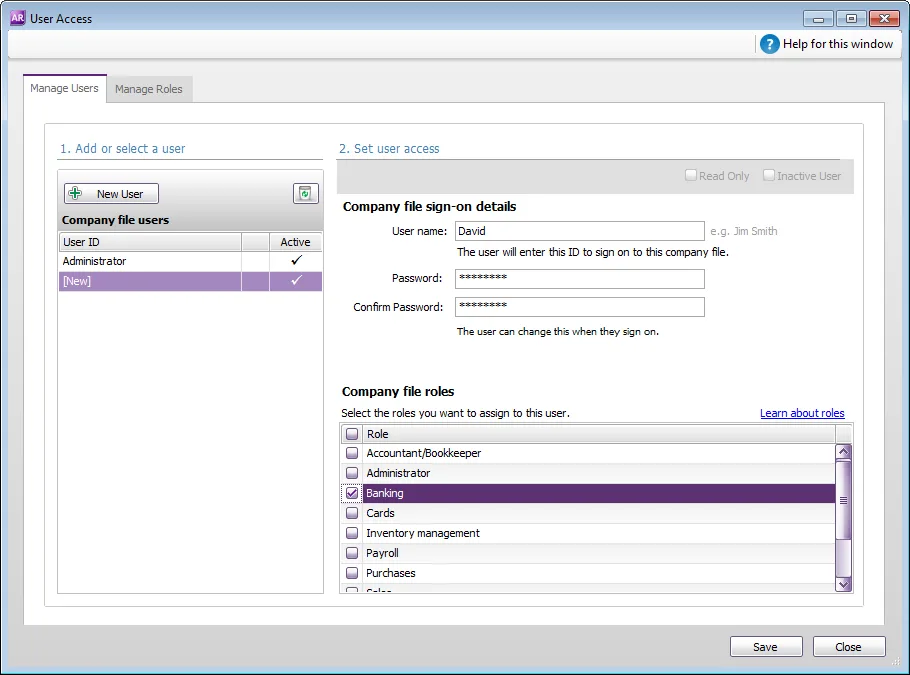
Set up company file sign-on details
Type the user’s name in the User name field. This will become the user's User ID they'll need to enter when opening your company file.
Type the password they'll need to enter each time they open the file, in the Password and Confirm Password fields. The user will be able to change this password when the sign in to your company file.
User passwords can’t be recovered
If a user forgets their password, an administrator can set a new password for them. See Change a user's company file access.
If your file only has one administrator account, and you’ve forgotten its password, you'll need to send the file to MYOB to have the password reset. Contact MYOB for information on how to send your file, and the cost to reset the password.
Select user roles
In the Company file roles list, select the roles you want to assign to this user account. For example, if you want to give the user access to all banking features, select the Banking role.
Click Save.
You can now give the user their user name and password. They'll need this to access your company file.
Some features require online administrators
Your company file doesn’t need to be online to use Bank Feeds, Pay Super and Single Touch Payroll, but if others need to access your company file to update your bank feeds, authorise super payments, or to process single touch payroll, you’ll need to invite them to become ‘online administrators’, and they will need to set up an MYOB account if they don’t already have one.
An online administrator can work with any company file that's listed under the owner’s software serial number. In addition to this, an online administrator can:
update a bank feed if your file is not in the cloud
start a Pay Super application, and be given permission to create or authorise super payments
purchase additional online files
invite file users to access an online company file
manage your AccountRight subscription
To invite someone to become an online administrator
Sign into my.MYOB (Australia | New Zealand).
Go to the My Products menu and choose Manage AccountRight Live.
In the Online administrator access section, click Invite new online administrator.
Enter their name and email address, and then click Invite.
When they receive the invitation email and accept it, they’ll be set up as an online administrator, and can then be set up for Pay Super (Australia only).
If they don't already have a company file user account, set up an account for them so they can sign on to the company file.
Online administrator access
An online administrator can work with all the company files associated with a serial number. They can access online company files and manage who can access those files. They can also update bank feeds in both online and offline company files.