You can pay an employee into up to three bank accounts, and it's easy to set up as part of paying your employees electronically.
Their pay can be split by percentage, such as 10% into one account, 20% into another and the balance into a third account. Or the pay can be split by amount.
Set up the employee's bank account details
On the Payroll menu, click Employees.
Click the employee's name to display their details.
Click the Payment details tab.
Set the Payment method to Electronic.
In the Split net pay between field, select the number of accounts. New fields are displayed to specify the account details and how you want to split the pay.
In the Bank statement text field, enter the text you want to appear on the employee's bank statement for their wage payments.
Enter the account details for the first account, and specify the amount or percentage to go to that account.
Enter the account details for the second and, if applicable, a third account. By default, the remaining amount or percentage will go to the last account.
When you're done, click Save.
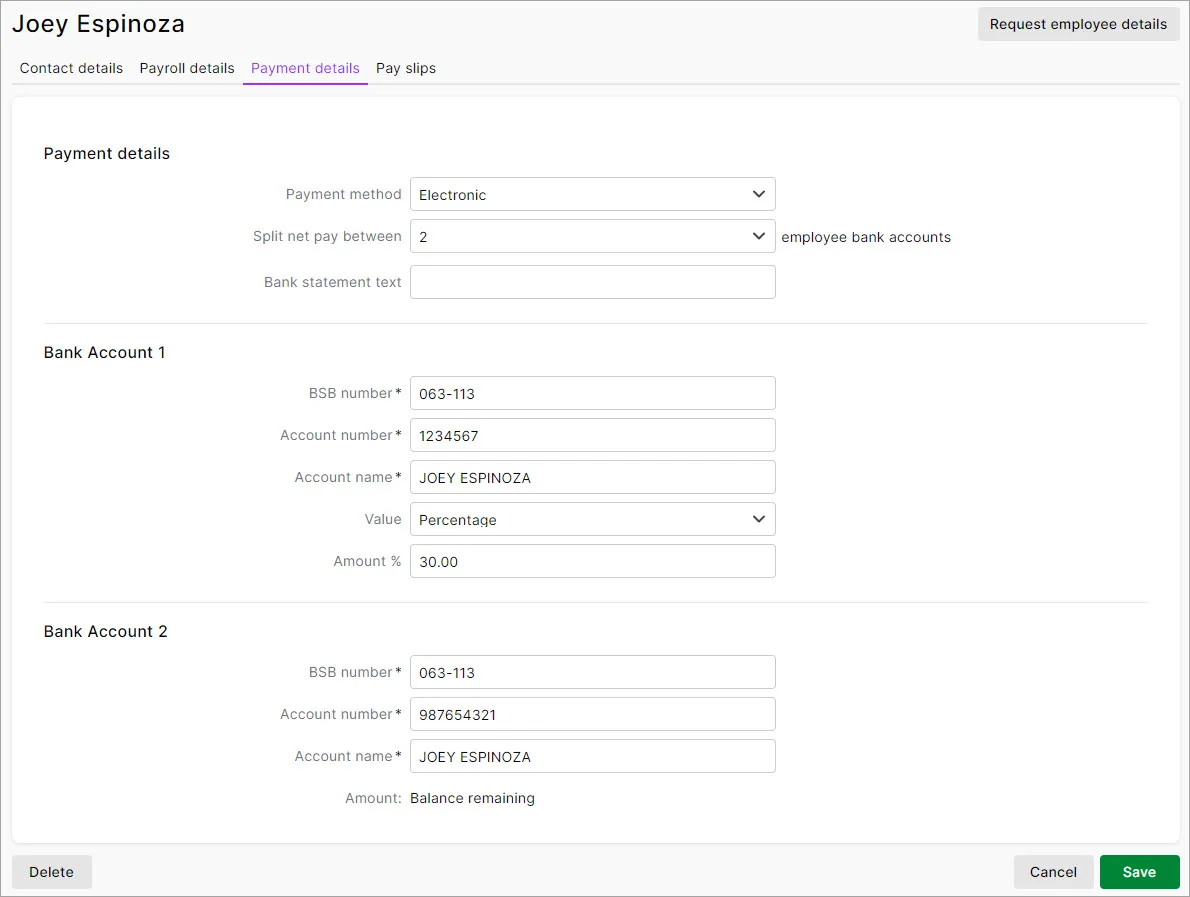
Pay the employee using a bank file
Once you're set up to pay employees into their bank accounts and you complete a pay run, you can download a bank file containing your employees' payment details. Then just upload the file to your bank (via their internet banking site) and they'll process the payments.
Open the Prepare electronic payments page. There are two ways to get there:
At the final step of a pay run, click Pay employees via electronic payments.
Go to the Payroll menu and choose Prepare wage payments.
In the Account field, choose the bank account you're paying from. This is the bank account you added your banking details to when you set up electronic payments.
Enter a Description of transaction. This is the description of the transaction as it'll appear in MYOB, not on any bank statements. The bank statement text for the employee is set in their contact record (see the steps above).
Confirm the Reference number is correct. If not, enter a new number.
In the Date of payment, enter the date you want the payment to be processed.
You can future date the Date of payment when preparing your bank file, providing it's within the current financial year. The Date of payment is the date you want the bank to process the payment, but not all banks adhere to future dating bank files. Check with your bank for clarification.
Select the payments to include in the bank file.
Click Download bank file.

At the confirmation, click Download bank file.
Specify where you want to save the bank file and click Save. Save the file in an easy to find location, like your desktop.
You can now upload the bank file to your internet banking site.
Uploading bank files to your bank
Most banks provide an online banking portal through which you can upload bank files. Check the help in your online banking software to learn more, or check with your bank for details. You can also search Google for your bank's instructions, e.g. search for "upload aba file ANZ" or "upload bank file westpac", etc.
And you're done! Your employees will be paid from your account after your bank's clearance period.