When you add an employee to MYOB, you'll set up their leave entitlements. Then when you pay an employee, you can add any leave taken to the pay run.
To pay leave
Go to the Create menu and choose Pay run.
Choose the Pay cycle. If the leave payment isn't part of a typical pay cycle, choose Unscheduled.
Confirm the pay dates.
Click Next. All employees set up for the chosen pay cycle will be listed and selected to be paid. If it's an unscheduled pay, all employees are listed. Need to change an employee's pay cycle?
At the Calculate pays step of the pay run, click the employee to expand their pay.
Enter the number of hours of leave against the applicable leave pay item. For example, enter annual leave hours against Annual Leave Pay.
If you've set up the leave pay item with the option Automatically adjust base hourly or base salary details selected, the employee's Base Salary or Base Hourly amount will be automatically reduced to cater for the leave payment. Otherwise you'll need to adjust this manually to avoid overpayment.
Leave without pay
If entering leave without pay in a pay run, reduce the employee's normal hours by the number of hours of unpaid leave. Otherwise they'll be overpaid.
(Optional) Hover over the info ( ) icon in the leave hours field to see the employee's leave balance details.
(Optional) Use the Pay slip message field in the employee's pay to enter their leave dates. Here's our example showing 7.6 hours annual leave added to the pay with leave balance details shown.
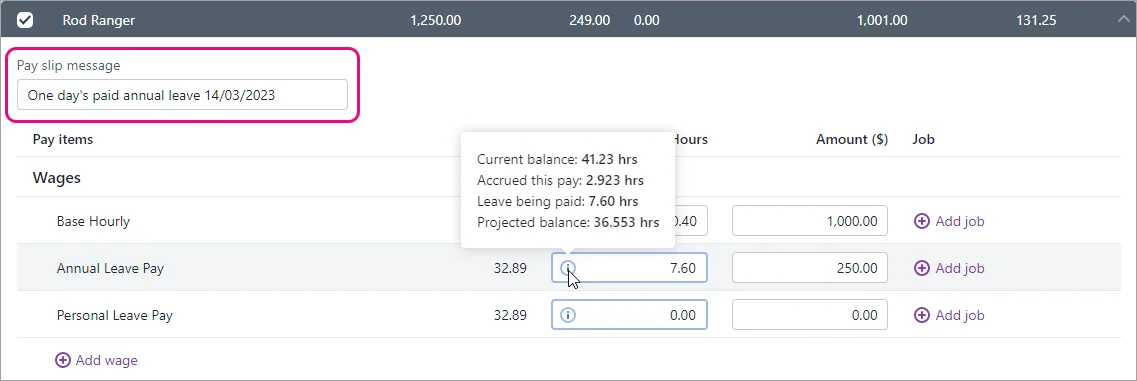
Click the employee again to collapse their pay.
Continue processing the pay as normal. Need a refresher?
Negative leave balances
If an employee takes more leave than they've accrued, their leave balance will become negative. However, they'll still be paid for all the leave entered on the pay run.