AccountRight Plus and Premier only
When you set up Single Touch Payroll, your payroll details were checked to identify any employee details that need updating. To find out what details are checked, see the FAQs below.
But you can manually check your details at any time via the Payroll command centre > Payroll Reporting > Check Payroll Details.
If any issues are found in your employee's details, they'll be listed like in this example:
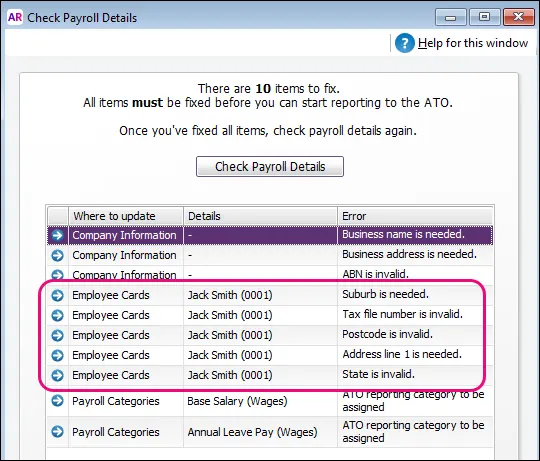
Here's what to do:
To edit your employees' details
If you're not already on the Check Payroll Details window, go to the Payroll command centre > Payroll Reporting > Check Payroll Details. The Check Payroll Details window appears listing the results.
If an employee card is listed in the results, click the blue zoom arrow to open the employee's card. The Card Information window appears.
Update the required details in the employee's card. See the FAQs below for details about all the information that's required in your employees' card. What if I don't have an employee's TFN?
Click OK to save your changes and return to the Check Payroll Details window.
Click Check Payroll Details to refresh the list to see if everything is done.
Repeat the above steps for any other employee cards which need updating.
Need to check lots of employees?
FAQs
What payroll details are checked during STP setup?
When AccountRight checks your payroll details, the following fields are checked to make sure they meet the new STP requirements.
| What gets checked |
|---|---|
Company information | Company Name ABN ABN Branch (if you have one) what is this? Street Address Suburb/Town/City State Postcode Name (of contact person) Phone (of contact person) You can access this information in AccountRight via Payroll > Payroll Reporting > Company Information. |
Employee details | Employees paid in the current and previous payroll year are included in the payroll check. Inactive employees are not checked.Here is the information that's required in your employee cards (accessed via Card File > Cards List > Employee tab > click an employee).On the Profile tab: Last Name First Name Address Suburb/City State (you need to select a state from the list and not type it. If you have additional addresses (Address 2, etc.) ensure complete details are entered here too) Postcode On the Payroll Details tab > Personal Details section: Date of Birth Start Date Employment Basis On the Payroll Details tab > Taxes section: Tax File Number Income Type Do you employ working holiday makers?If you choose Working holiday maker as the Income Type, you'll also need to choose the worker's Country of origin. Also check that the correct Tax Table is assigned to working holiday makers based on your business's working holiday maker registration status. |
Payroll categories | Wage, deduction, and superannuation payroll categories used in the current and previous payroll year are included in the check. You can access your payroll categories in AccountRight via Payroll > Payroll Categories.Each of these must have an ATO reporting category assigned. By default, this is set to To be assigned, so you know what payroll categories still need assigning.How to assign ATO reporting categories |
What if an employee doesn't have a Tax file number?
If you don't have an employee's Tax file number (TFN), use the applicable number from these provided by the ATO. If you need more information or you're not sure what to choose, check with the ATO.
Use this TFN | For this scenario |
|---|---|
111 111 111 | New payee has not made a TFN Declaration, but 28 days have not passed. |
333 333 333 | Payee is under 18 years of age and earnings don't exceed $350 per week, $700 per fortnight, or $1,517 per month. |
444 444 444 | Payee is an Australian Government pensioner payee. |
000 000 000 | Payee chooses not to quote a TFN and has not claimed an exemption from quoting a TFN or does not fit into any of the above categories. |