Are you looking for the Session Report that was available in AccountRight v19?
This report is no longer available. You should now use the Journal Security Audit report (listed under Security and Audit in the Accounts report group). Unlike the Session Report, the Journal Security Audit report can be produced at any time, even after closing and reopening the company file.
You can view the following accounts reports from the Accounts report group (go to the Accounts command centre and click the Reports button).

Want to change the look and content of a report? Learn about customising reports.
Accounts
Name | Description |
|---|---|
Accounts List [Summary] report | This report displays the current balance of all accounts. Click an account number or name to open the Edit Accounts window. Click Current Balance (detail accounts only) to open the Account view of the Find Transactions window. Note: If you want to print the Accounts List [Summary] report with account numbers, you need to add this column. Open the report, select Show/Hide Columns (it's on the Insert/Modify tab), select the Account No. column and then click Show. |
Accounts List [Detail] report | This report displays a list accounts. For each account, it displays the account type, account level, whether it is a debit or credit account, whether it is a header or detail account and the current balance. Click Balance (detail accounts only) to open the Account view of the Find Transactions window. Click any other field to open the Edit Accounts window. |
Account Transactions [Accrual] report | This report displays all transactions assigned to the selected accounts during the specified period. Only the debit or credit component of the transaction assigned to the selected account is shown. This report does not display the entire transaction. (Plus and Premier, Australia only) If the Job column displays ‘Selected’, more than one job has been assigned to a line of an employee payment. Note that the report only displays transactions entered in windows your user ID allows access to. Click an account number, account name or any totals to open the Account view of the Find Transactions window. Click a transaction to open the transaction journal source window. |
Account History report | This report displays all account activity and budget information for the current and previous financial year. This report can be very large and is best viewed in Microsoft Excel. |
General Ledger [Summary] report | This report displays the opening and closing balances of the selected accounts over a specified period. It displays the total debits and credits, and the net activity within the period. Note that the report only displays transactions entered in windows your user ID allows access to. Click Account No. or Account Name to open the Account Information window. Click Beginning Balance, Total Debit, Total Credit or Net Activity to open the Account view of the Find Transaction window. |
General Ledger [Detail] report | This report displays the opening and closing balances of selected accounts for a specified period. It displays the total debits and credits, and the net activity within the period. Note that the report only displays transactions entered in windows your user ID allows access to. Click ID No., Src, Date, Memo, Debit, Credit or Name to open the Sales or Purchases source window. |
Trial Balance report | This report displays the total debits and credits for each selected account for the last completed month and for the year to date. Click an account to open the Edit Accounts window. When Financial Year is set to ‘This Year’ or ‘Next Year’, click Debit, Credit, YTD Debit or YTD Credit to open the Find Transactions window. When Financial Year is set to ‘Last Year’, click Debit, Credit, YTD Debit or YTD Credit to open the History view of the Edit Accounts window. |
Linked Accounts report | This report displays a list of your linked accounts. This report might be useful to help identify problems with your accounts. Click any fields to open the Edit Accounts window. |
Want to view all your transactions?
Run the Account Transactions [Accrual] report for a given date range for All accounts.
Balance Sheet
Name | Description |
|---|---|
Balance Sheet report | This report displays the total balance of your assets (what you own), your liabilities (what you owe) and your equity in the business as of the end of the selected period. Click an account name to open the Edit Accounts window. Click an account amount (accrual basis reports only) to open the Find Transactions window. If your Balance Sheet is out of balance, contact us and we'll work with you to fix it. |
Balance Sheet [Spreadsheet] report | This report displays the balance sheet each month in the selected period. The report is displayed in spreadsheet format. Click an account name to open the Edit Accounts window. Click a detail account amount (accrual basis reports only) to open the Find Transactions window. |
Balance Sheet [Budget Spreadsheet] report | This report displays the budgeted amounts for each of the selected months for your balance sheet accounts. The report is displayed in spreadsheet format. Click a Detail account name to open the Edit Accounts window. Click a line amount (accrual basis reports only) to open the Edit Accounts window — Budgets tab. |
Balance Sheet [Last Year Analysis] report | This report compares your balance sheet at the end of the selected month of this financial year with your balance sheet as of the end of the same month of the previous financial year. This report allows you to see how your asset, liability, and equity account balances have changed over the year. Click an account name to open the Edit Accounts window. Click This Year or Last Year amounts to open the Find Transactions window. |
Balance Sheet [Budget Analysis] report | This report compares your balance sheet at the end of the selected month with your budgeted balance sheet for that month. Click an account name to open the Edit Accounts window. Click Selected Period (accrual basis reports only) to open the Find Transactions window. Click a Budgeted amount (accrual basis reports only) to open the History and Budgets window. |
Profit & Loss
Name | Description |
|---|---|
Profit & Loss Statement | This report displays your income, cost of sales, expenses, other income, other expenses for the selected period. If you have recorded end of year adjustments, it is recommended that you print this report twice: once with and once without the adjustments included. Many of your adjustments may be non-operational, so generating the Profit & Loss statement without the adjustments might provide a more accurate view of your business operations. Click an account name to open the Edit Accounts window. Click an amount (accrual basis reports only) to open the Find Transactions window. Looking for the Profit & Loss [Cash] report? It's under Reports > Index to Reports > Accounts > Small Business Entity |
Profit & Loss Multi-Period | This report displays the Profit & Loss for a selected period in a spreadsheet format. Click an account name to open the Edit Accounts window. Click an amount (accrual basis reports only) to open the Find Transactions window. |
Profit & Loss Multi-Period Budget | This report displays the budgeted monthly amounts for your profit and loss accounts. Click an account name to open the Edit Accounts window. Click an amount (accrual basis reports only) to open the History & Budgets window. |
Profit & Loss With Year to Date report | This report displays your income, cost of sales, expenses, other income, and other expenses for the specified period and compares it to the amounts for the year-to-date. The percentage of sales for the selected period is also compared to the percentage of sales for the year-to-date. Click an account name to open the Edit Accounts window. Click an amount (accrual basis reports only) to open the Find Transactions window. |
Profit & Loss With Last Year report | This report displays your income, cost of sales, expenses, other income, and other expenses over the selected period of the current financial year and compares it to the same period in the previous financial year. Each amount is also shown as a percentage of sales. This report allows you to see where your income comes from (for example, 32% wholesale sales, 68% retail sales) and how your money was spent. You should check any amounts that have changed more than 10% from the previous year. You can use this report to help prepare next year’s budget. |
Profit & Loss Last Year Analysis report | This report compares your Profit & Loss for the selected month of the current financial year to the Profit & Loss for the same month of the previous financial year. Click Account Name to open the Edit Accounts window and click This Year or Last Year Amounts (accrual basis reports only) to open the Find Transactions window. If you have recorded end of year adjustments, it is recommended that you print this report twice: once with and once without the adjustments included. Many of your adjustments may be non-operational, so generating the Profit & Loss statement without the adjustments might provide a more accurate view of your business operations. Click an account name to open the Edit Accounts window. Click This Year or Last Year amounts (accrual basis reports only) to open the Find Transactions window. |
Profit & Loss % Sales Analysis report | This report displays the percentage of sales for all Profit & Loss activity over the selected period. These percentages are compared to budgeted percentages for the period and to percentages from the same period last year. Click an account name to open the Edit Accounts window. |
Profit & Loss Budget Analysis report | This report compares your actual profit and loss for a specified period with your budgeted profit and loss. Click Account Name to open the Edit Accounts window. Click Selected Period (accrual basis reports only) to open the Find Transactions window. Click Budgeted Amounts (accrual basis reports only) to open the History & Budgets window. |
Small Business Entity (Australia only)
Name | Description |
|---|---|
Account Transactions [Cash] report | This report displays a list of cash transactions that using income, cost of sales, expense, other income and other expense accounts during the selected period. Note that the report only displays transactions entered in windows your password allows access to. Click Account, Debit or Credit amount to open the Account view of the Find Transactions window. Click ID No., Src, Date or Memo to open the transaction source journal window. |
Profit & Loss [Cash] report | This report displays the total of your income, cost of sales, expenses, other income, and other expenses for the selected period, calculated using the cash accounting method. If you use thirteen accounting periods, it is recommended that you print this report twice: once for twelve periods and again with the thirteenth period included. Many of your thirteenth period entries may be non-operational, so generating a 12-month Profit & Loss statement might provide a more accurate view of your business operations. Click an account number or account name to open the Edit Accounts window. |
Exceptions
Name | Description |
|---|---|
Payables Reconciliation Exceptions report | Not available in AccountRight Basics his report compares the total balance of your unpaid bills to the balance of your linked payables account. If there is an out of balance amount, the report displays all entries to the linked payables account generated by a General Journal entry or a Spend Money transaction. Click ID No., Src, Date, Acct, Memo, Debit, Credit or Job to open the Record Journal window or Spend Money window. |
Receivables Reconciliation Exceptions report | This report compares the total balance of your customers’ outstanding invoices to the current balance of the linked receivables account. If there is an out of balance amount, the report displays all entries to the linked receivables account that have been generated by a General Journal entry or a Receive Money transaction. Click: ID No., Src, Date, Acct, Memo, Debit, Credit or Job to open the Record Journal window or the Receive Money window. |
Payroll Reconciliation Exceptions report | AccountRight Plus and Premier, Australia only This report compares the total value of unpaid payroll accrual transactions to the balance of the linked accrual accounts. If there is an out of balance amount, any entries to the linked accrual account that were generated by a General Journal entry or a Sales, Purchases, Spend Money or Receive Money transaction are displayed. If you want, you can view the original transaction window and make changes. Click a report field to open the transaction window for this transaction. |
GST Code Reconciliation report | This report displays the values of the total expected balance of the GST amounts that were collected and paid and the actual current balance of the linked GST account and compares them, showing the out of balance amount, if any. If there is an out of balance amount, any entries to the linked GST account that have been generated by a General Journal entry - which might be the reason for the out of balance - are displayed. This report is one of those generated when you run the Company Data Auditor. Click any field to open the transaction window. |
Future Dated Transactions report | This report displays all transactions dated later than the current system date or the selected As Of date. Click Date, Src, ID No., Name, Amount to open the original transaction window. |
Prepaid Transactions report | This report displays all sales or purchases with payments dated earlier than the invoice or purchase date. The payments must fall within the specified date range. The report excludes deposit payments dated earlier than the invoice or purchase date. Click Date, Src, ID No., Name, Amount or Paid to open the original transaction window. |
Deposit Transactions report | Not available in AccountRight Basics This report displays a list of sales orders and purchase orders for which a deposit payment has been made. Click any field to open the Sales or Purchase Order transaction window. |
Transaction Journals
Name | Description |
|---|---|
General Journal report | This report displays all imported transactions and all transactions entered in the Record Journal Entry window. Note that the report only displays transactions entered in windows your user ID allows access to. Click a transaction to open the General Journal Entry window. |
Jobs
Known issue: Memo text doesn’t appear for Spend Money transactions in the Job Transactions [Accrual] report.
You can see the Memo for Spend Money transactions in the Job Activity [Detail] report.
Name | Description |
|---|---|
Job Activity Detail report | This report displays all transactions assigned to the selected jobs and accounts during the specified period. Note that the report does not include purged transactions and only displays transactions entered in windows your user ID allows access to. Click the job number or name to open the Edit Job window and click any other field to open the transaction source window. |
Job Activity Summary report | This report displays the total debits, credits and net activity on the specified accounts for the selected jobs. Note that this report does not include purged transactions and only displays transactions entered in windows your user ID allows access to. |
Job Budget History report | This report displays the budget for each selected job by account, as well as the total job activity for the previous and current financial years. This report can be very large and is best viewed in Microsoft Excel. |
Job Exceptions [Cash Transactions] report | This report displays a list of all Spend Money, Receive Money and General Journal transactions that have not been assigned to a job. Click any transaction to open the original transaction window. |
Job Exceptions [Invoice Transactions] report | This report displays a list of all sales invoices and purchase orders that have not been assigned to a job. Click any transaction to open the original transaction window. |
Job History report | This report displays all of the income, cost and expense information for each job for the current and previous financial years. This report can be very large and is best viewed in Microsoft Excel. |
Job Profit & Loss Statement report | This report displays a Profit & Loss statement calculated using only transactions assigned to the selected jobs or consolidate all jobs. |
Job Reimbursable Expenses report | Not available in AccountRight Basics This report displays all the reimbursable expenses that have been linked to the selected jobs. Note that the report only displays transactions entered in windows your user ID allows access to. Click Job No. or Job Name to open the Edit Job window. Click Supplier Name, Description, Date or Cost to open the Purchases window. |
Job Transactions [Accrual]report | This report displays all transactions assigned to the selected jobs. Note that the report only displays transactions entered in windows your user ID allows access to. The Debit column lists all expenses and costs assigned to the job and the Credit column lists all income assigned to the job. A positive value in the Net Activity field indicates a profit for the period. Note that if you include Balance Sheet accounts, the Beginning Balance and Ending Balance fields are removed. Click Job, Beginning Balance, Net Activity or Ending Balance to open the Job view of the Find Transactions window. Click ID No., Src, Date, Memo, Account No., Debit or Credit to open the transaction source window. |
Jobs [Budget Analysis] report | Not available in AccountRight Basics This report compares the current profit with the budgeted profit for selected jobs. The completion percentage for each job is taken into account. Before preparing this report, you should make sure the Percent Complete field in the Job Information window is up to date. The Percent Complete field controls the adjusted budget. If you have a budget of $100 and the Percent Complete is 50% then the Adjusted Budget will be shown as $50. The Difference column compares the Actual and Adjusted Budget amounts. |
Jobs List report | This report displays profit and loss information for all of your jobs. Sub-jobs are grouped below the corresponding header job. For Header Jobs, click any field to open the Edit Job window. For Detail Jobs, click any field to open the Find Transaction window (with the Search By field displaying the selected job). |
Cost Centres
Name | Description |
|---|---|
Cost Centre Activity [Detail] report | Not available in AccountRight Basics This report displays every transaction assigned to the selected cost centres and accounts within the specified date range. Note that this report does not include purged transactions and only displays transactions entered in windows your user ID allows access to. Click the cost centre's ID or name to open the Cost Centre List window. Click any other part of the transaction to open the transaction source window. |
Cost Centre Transactions report | Not available in AccountRight Basics This report displays all transactions assigned to the selected categories. Note that this report only displays transactions entered in windows your user ID allows access to. Click the cost centre's ID or name to open the Cost Centre view of the Find Transactions window. Click ID No., Src, Date, Memo, Account, Debit or Credit for a transaction to open the transaction source window. |
Cost Centre Profit & Loss Statement report | Not available in AccountRight Basics This report displays a Profit & Loss statement calculated using only transactions assigned to the selected cost centre. |
Cost Centre Balance Sheet report | Not available in AccountRight Basics This report displays the balance of your Asset, Liability and equity accounts at end of the selected period for transactions assigned to the selected cost centre. |
Cost Centre General Ledger [Detail] report | Not available in AccountRight Basics This report displays the opening and closing balances of accounts for selected cost centres over the specified period. It shows the total of debits and credits, and the net activity within the period. Note that this report only displays transactions entered in windows your user ID allows access to. Click any amount to open the original transaction window. |
Cost Centres List report | Not available in AccountRight Basics This report displays a list of all your cost centres. Click any field to open the Cost Centre Information window. |
Security and Audit
Name | Description |
|---|---|
Journal Security Audit report | This report displays the changes made to transactions in a selected session. You can see what was added, edited, deleted and reversed. |
Session Security Audit report | This report displays the sign on and off times of all users who have accessed your company file over a selected period. |
Recurring Transactions
Name | Description |
|---|---|
Recurring General Journal Entries report | This report displays all recurring General Journal entries. It displays the name of each recurring General Journal entry, the date it was last posted, how often it is scheduled to be posted, and the next date on which it will be due. Click and field to open the journal entry for the transaction. |
Recurring Transfer Money Entries report | This report displays the names of all recurring General Journal entries, the date they were last posted, the frequency of posting, and the next date on which the transaction will be due. Click any field to open the transaction window. |
Recurring Transactions List report | This report displays the details of each of your recurring transactions, including the transaction name, the type of transaction, how often it is scheduled to be posted, the date on which it was last posted, the next date on which it will be due and the number of posts remaining on the schedule. Click any field to open the transaction source window. |
FAQs
Why does Cost of Sales look incorrect in my Profit & Loss report?
If you notice that cost of sales figures on the Profit & Loss report don't look right, this could be because:
you've changed the purchase price of an inventoried item after you recorded its sale to a customer
you've then run the P&L with a To date before the sale date.
Because the report period doesn't include the sale, it also doesn't display an automatic Cost of Sale adjustment that AccountRight creates to account for the impact of the price change on your cost of sales.
Solution: try changing the To date of the report to a date after the sale and run it again.
For more information, see Showing Cost of Sales adjustments in reports.
I want to print the Accounts List with account numbers
By default, account numbers are not included on the Accounts List [Summary] report. If you want to print the accounts list with account numbers, you need to add this column to the report.
Open the Accounts List [Summary] report (Reports > Accounts > Accounts List [Summary]).
Select the Insert/Modify tab.

Click Show/Hide (in the Report Columns section of the ribbon). A list of available columns appears.

Select the Account No. column and then click Show.
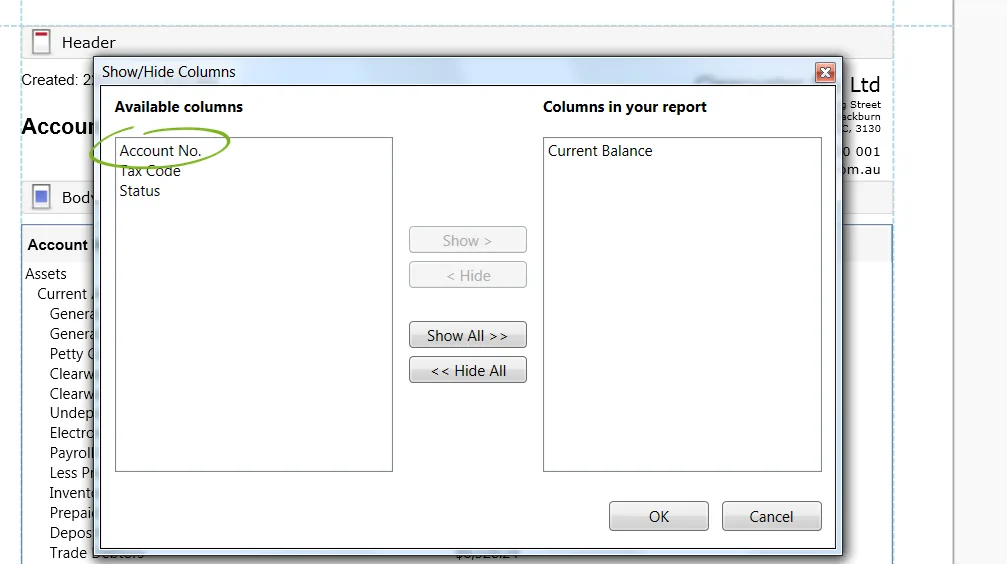
Click OK.
Click the Print Preview tab to save the changes as printable.
Other report groups