Who doesn't like a discount?
What your discounts are and how you keep track of them is up to you. But here's how you can apply customer discounts in MYOB.
Ways you can use discounts
You can use discounts in a variety of ways to build and nurture relationships with your customers and achieve your business goals. For example you can create pay-on-time, discounts to help with your cashflow, wholesale discounts or "mate's rates" discounts for valued customers payment, or discounts related to sales drives.
You can apply discounts when you receive a payment on a customer's invoice, or when you create the invoice.
To be able to record discounts for your customers, you'll need to set a category in MYOB for tracking those discounts.
Set a category for customer discounts
There's a preference you need to activate to be able to offer customer discounts. When you turn on this preference, you'll need to specify the linked category you want to use to track those discounts. When you do this, every time you apply a discount, this category is used to keep track the discount amounts.
Go to the Accounting menu and choose Manage linked categories.
Click the Sales tab.
Select the option I give discounts for early payment.
Choose the Expense or cost of sales category for discounts. If needed, you can create a new category for this purpose. If you're unsure about which category to use for this purpose, check with your accounting advisor.
Click Save.
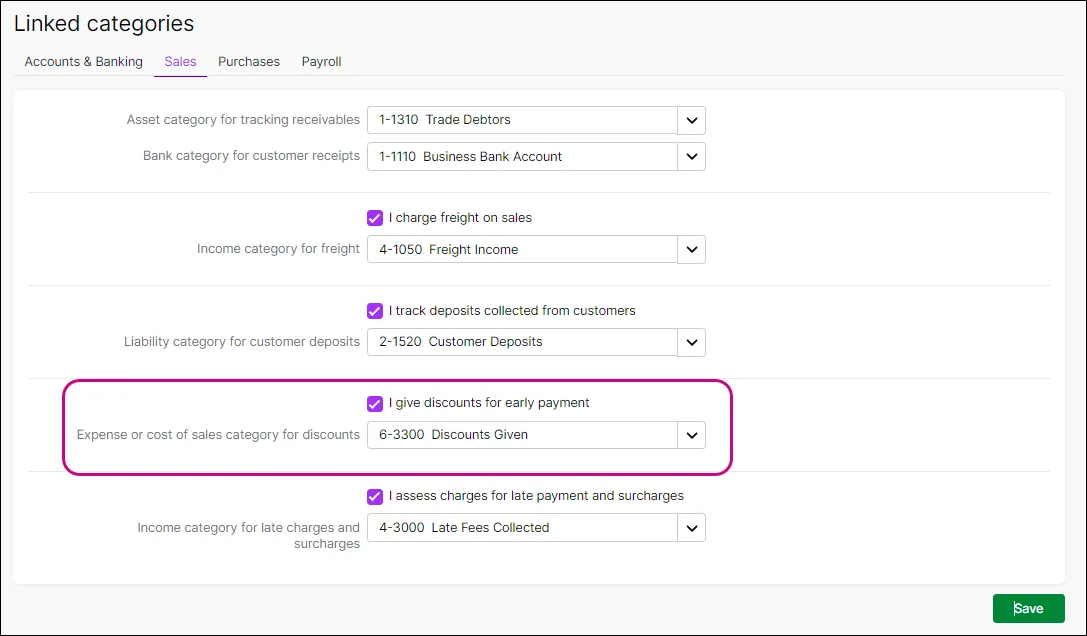
Applying discounts to invoice payments
You can apply a discount when taking a payment, such as a "pay on time" discount. By entering a Discount ($) amount, the Discounted balance ($) will update automatically.
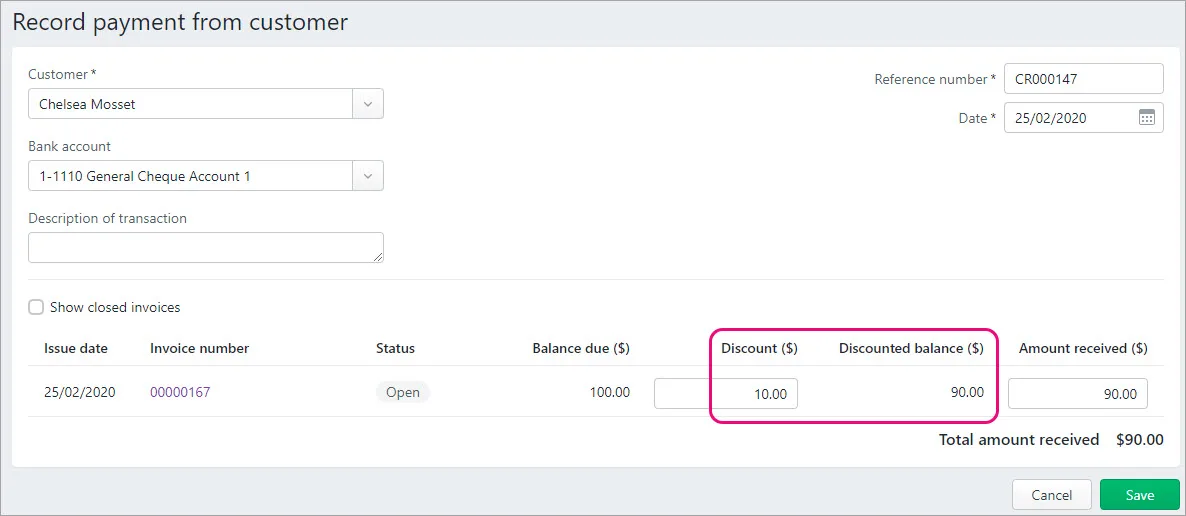
Applying discounts to invoices
Depending on your needs, there's a couple of ways to add a discount to an invoice.
Add a discount %
When creating your customer's invoice, use the Services and Items layout on your invoice, then add a Discount (%) to one or more lines.

You can use this method if you're selling items or services. If you're selling a service, you'll need to enter figures in the No of units and Unit price columns in order to generate the discount.
If you don't enter a Discount (%) value on the invoice, the Discount column won't appear on your PDF invoices.
Add a separate discount line
If you're only selling services, you can do this using the Services layout, if you're selling inventory items, use the Services and Items layout.
When creating your customer's invoice, you can add a separate line to the invoice for the discount. Use the Description column to provide some details, and enter the discount as a negative amount. Allocate the discount to the applicable discounts given category — check with your accounting advisor if you don't have one or are unsure.

FAQs
Why am I seeing the message "Please specify a category for early payment discounts"?
You'll see this message when applying a discount if you haven't set a category to track your customer discounts. See 'Set a category for customer discounts' above for details.
Can I use an item with a negative value for customer discounts?
No. You'll get an error if you try to use an item with a negative selling or buying price in an invoice.
To record a customer discount on an invoice, you can use the Discount (%) column or add a separate line with a negative figure in the Amount ($) column, as described above.