Sometimes a customer might ask you to transfer a credit to another customer who you and they both do business with.
Example
One of your customers owns two businesses, both of which are set up as customers in your company file. The customer wants a credit transferred from one business (customer) to the other.
Regardless of the specifics, you can easily transfer a credit between customers by refunding the first customer's credit into a temporary "clearing" account, then using these funds to create a new credit for the second customer.
Let's take you through the details.
Getting Started
If you haven't already done so, your first step in transferring credits is to create a clearing account.
To create a clearing account
Go to the Accounts command centre and click Accounts List. The Accounts List window appears.
Click the Asset tab.
Click New. The Account Information window appears.
Enter the account information:
For the Account Type, select Bank.
Enter an Account Number that suits your account list.
For the Account Name, enter Credit Note Clearing.
Here's our example:
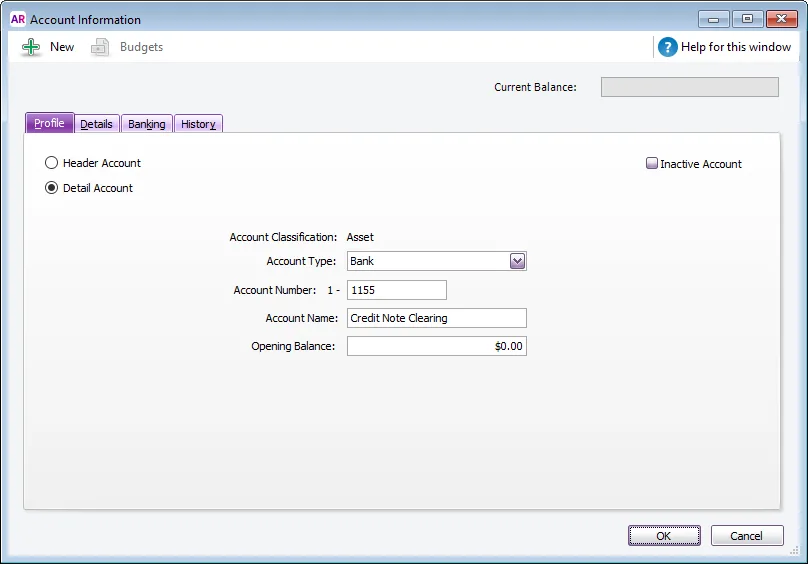
Click OK to save the account.
Transferring credits between customers
Now that you've created the clearing account, you're all set to transfer the credit from Customer A to Customer B.
1. Refund Customer A
This task will refund Customer A's credit and post the funds to the clearing account you just created.
Display your list of customer credits (Sales command centre > Sales Register > Returns and Credits tab).
Click to highlight the credit to be transferred then click Pay Refund.
In the Account field, select the Credit Note Clearing account you created earlier.
Here's our example: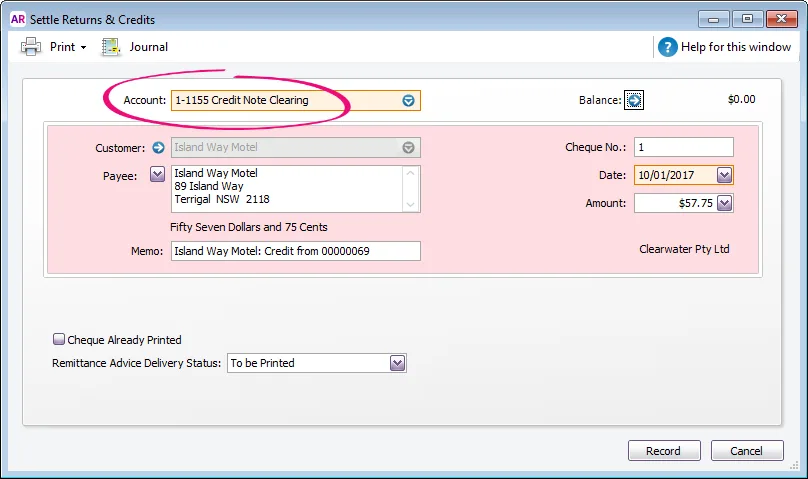
Check the refund details then click Record.
2. Transfer the credit to Customer B
You can now create a new credit for Customer B using the funds held in the clearing account.
Enter a sales invoice (Sales command centre > Enter Sales).
Select Customer B's card.
In the Account No. field, enter the Credit Clearing Account you created earlier (ignore the warning about the type of account selected).
Enter the Amount as a negative value.
Select the relevant Tax/GST Code. In our example we've used N-T, but check with your accounting advisor about the applicable code to use for your circumstances.

Check the transaction details then click Record.
That's it - you're done. The clearing account balance is now zero, and the credit has successfully been transferred to Customer B.