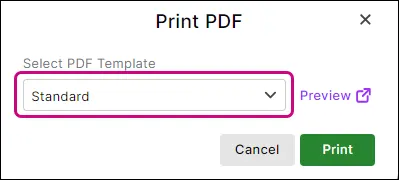Each invoice in MYOB has a unique link that you can send to a customer. Just go to the Share menu and choose Copy link in an invoice and copy the link. You can now send it to the customer so they can view their invoice online.
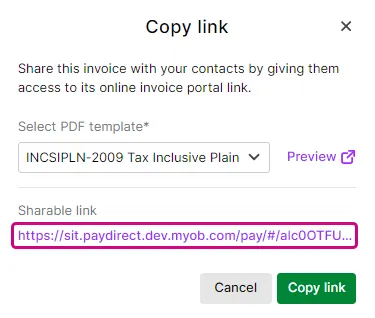
If you like, you can still email your invoices as you usually do, or print or export them to PDFs. But unlike PDFs or printed invoices, an online invoice is live. This means if you send the customer a link to an online invoice, the customer will see any changes you make to the invoice in real time.
Share the link however you like
You can send the online invoice link using whatever method that works for you, like:
via email—send the link in an email from your business's email program, like Outlook or Gmail
via messaging app—if you use Teams, WhatsApp or another messaging app, include the link in a quick message
via text message—add the link to an SMS and send it to your customer's phone
via social media—flick the link to a customer via direct message.
Get paid faster
Get paid faster by setting up online payments —this adds a Pay now button on your online invoices.
To send an online invoice link
If you want to send an invoice link for:
a new invoice, first create the invoice.
an existing invoice, go to Sales > Invoices and click to open the invoice. Need help finding an invoice?
From the Share menu, click Copy link.

You'll see the online invoice link.
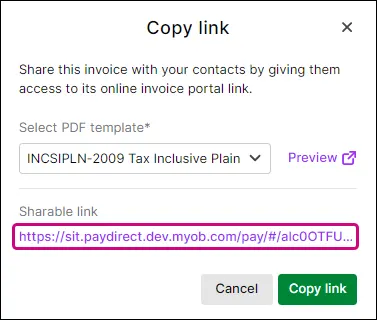
Billing email address missing?
Enter a billing email address so the customer will receive a receipt for payments made online (Contacts menu > click to open the customer's record > Billing address > To Email).
Click Copy link. You can now send the link to your customer by pasting it into an email or other messaging app.
Preview the online invoice
Click the link to preview the online invoice in a new browser tab..
Customers can pay you online — even from a printed invoice
Only available for online payments users
If you send your customer a printed invoice – and you've set up online payments – they can still view and pay the invoice online. A QR code is automatically added to your invoice when you print it or export it as a PDF. When the customer scans this QR code using their phone, they can view the online invoice and easily pay it online.
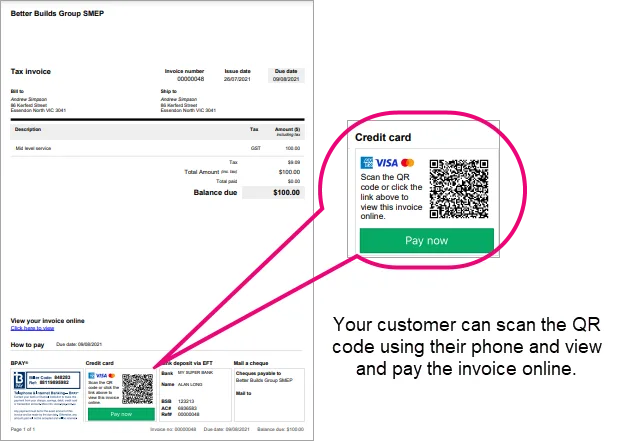
Accessing an AccountRight company file in a browser?
You'll need to choose the Standard invoice template – not a customised template – when printing or downloading an invoice as a PDF in order for the QR code to appear: