Online company files only
Use your online payments settings to determine whether you would like online payments to be on or off by default for newly created invoices.
You can easily change the preference for individual invoices regardless of what the default setting is.
Turn online payments on by default
The following steps will turn on online payments for newly created invoices – it won't turn on online payments for previously created invoices.
Only the Online owner or an Online administrator can change the default online payments settings. Tell me more online access levels.
Go to the Setup menu and choose Preferences.
Click the Emailing tab.
Click Edit payment options.
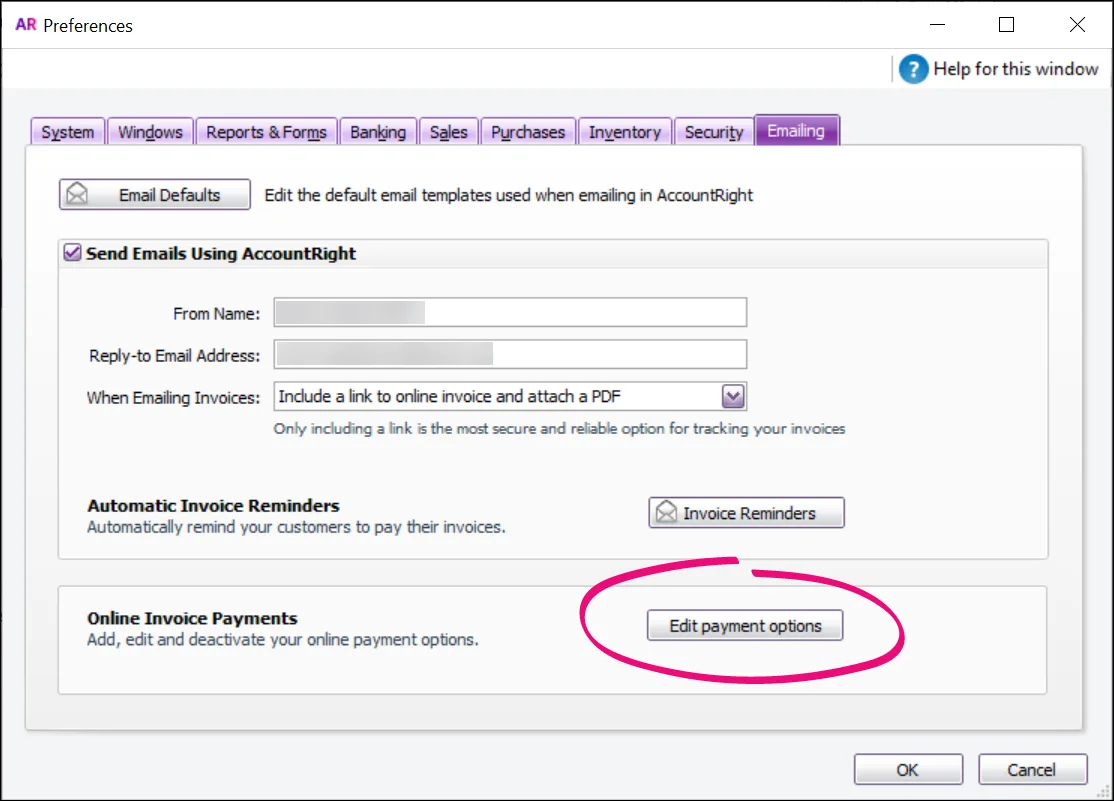
If prompted, sign in to the Merchant Portal.
On the Online payment settings page > Online invoice payments tab, select Allow online invoice payments.

If you want, confirm the associated bank details are correct in the Bank accounts area. For more info, see Editing your business bank details.
If you pass on credit card surcharges to your customers, select the Your customers pay the surcharge option.
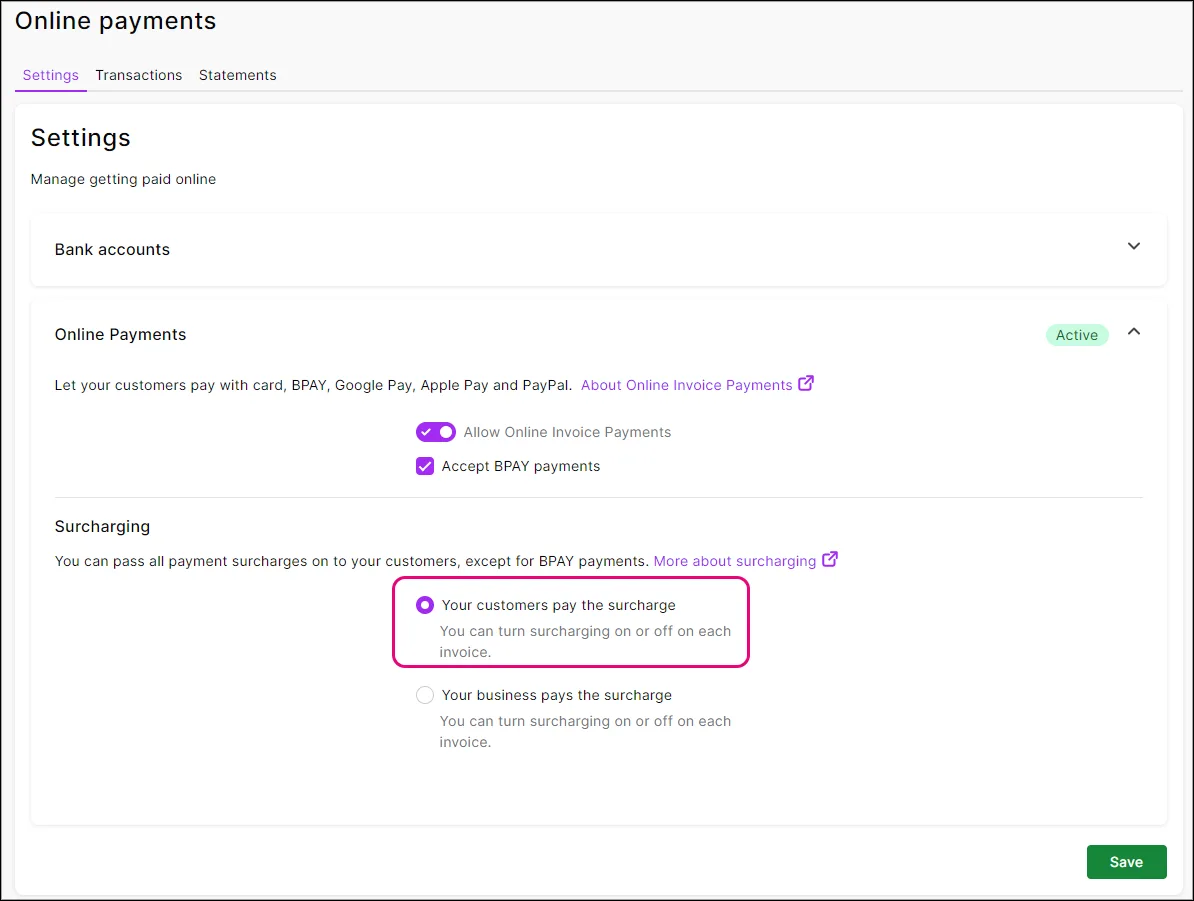
When you're done, click Save.
Turn online payments off by default
The following steps will turn off online payments for newly created invoices – it won't turn off online payments for previously created invoices.
Only the Online owner or an Online administrator can change the default online payments settings. Tell me more online access levels.
In your online AccountRight company file, go to the Setup menu and choose Preferences.
Click the Emailing tab.
Click Edit payment options.
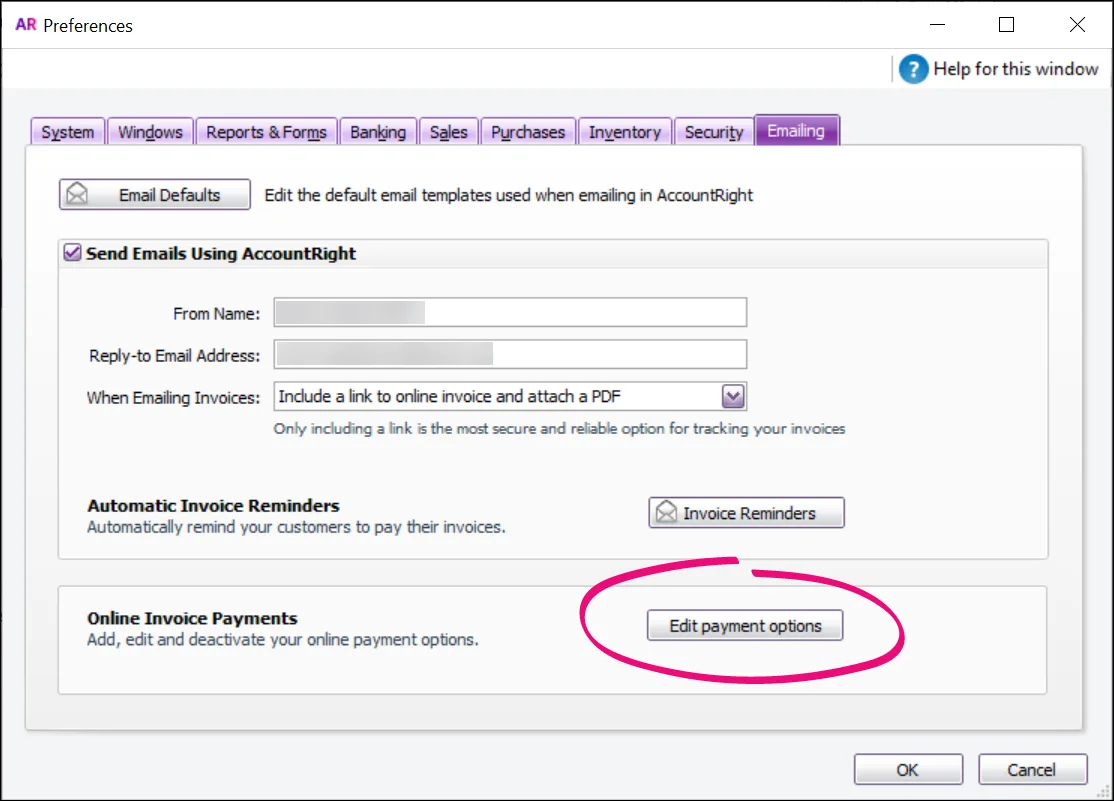
If prompted, sign in to the Merchant Portal.
On the Online payment settings page > Online invoice payments tab, deselect Allow online invoice payments.
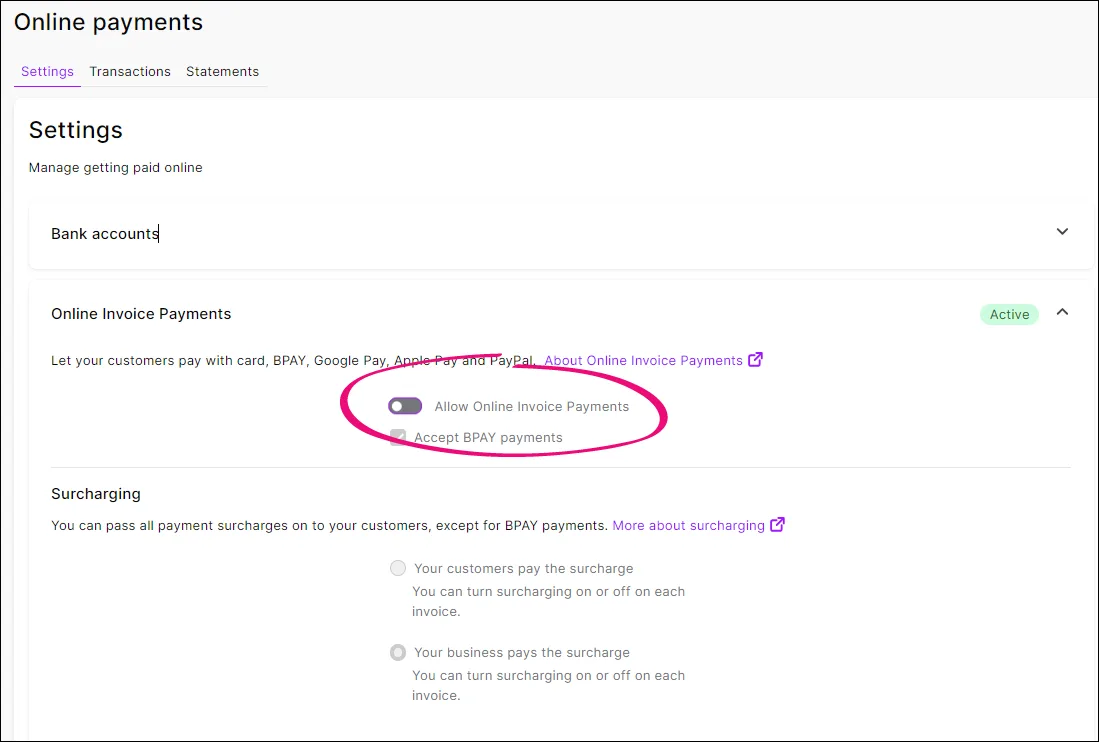
Click Save.
Turn online payments on or off for a new invoice
On each invoice you create, you can choose whether you want to include an online payment option.
Create your invoice as you usually do, and click Edit options.

Deselect the Cards and wallets option.
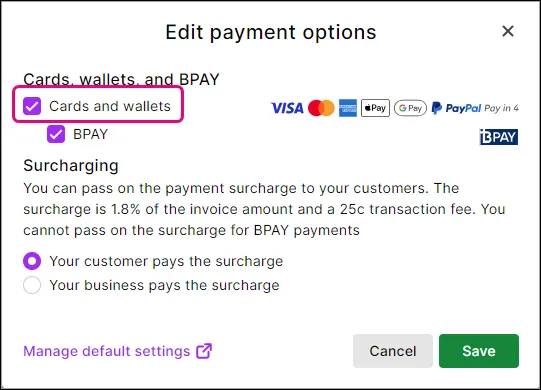
Click OK.
This turns online payments off for this invoice only.
Email the invoice to your customer as you normally would.
Turn online payments on or off for an existing invoice
Open the invoice you want to change the online payment settings for and click Edit options.
You can then enable or disable online payments (by selecting or deselecting Cards and wallets), BPAY payments and decide whether or not you want to pass on the surcharge to the customer (excluding BPAY payments).
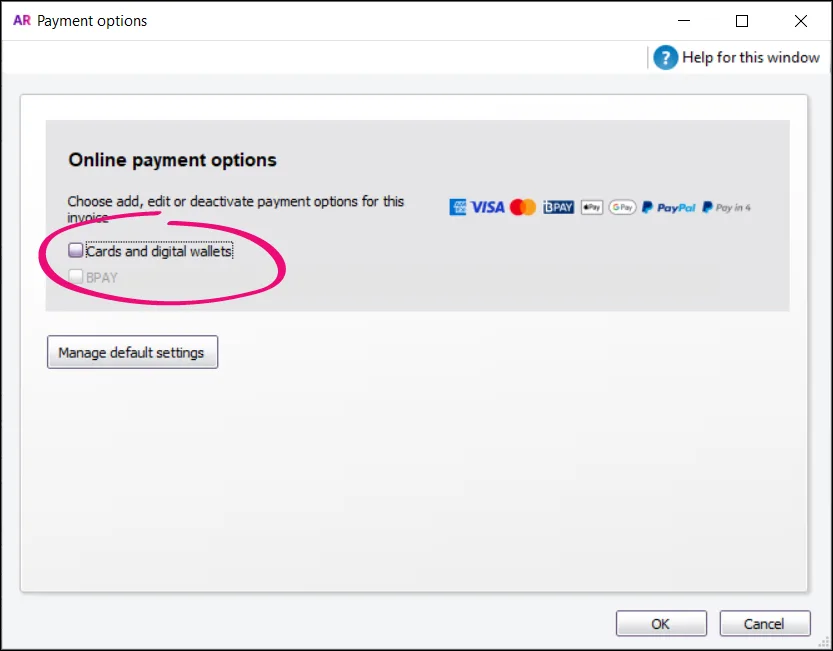
Click OK to save your changes and resend the invoice.