When you first set up online payments, BPAY payments are automatically turned off – but you can turn BPAY on or off as a payment option at any time.
You can't pass on the surcharge for BPAY payments.
Turn BPAY on or off for all new invoices
Click the settings menu (⚙️) and choose Sales settings.
Click the Payments tab.
Click Edit preferences.
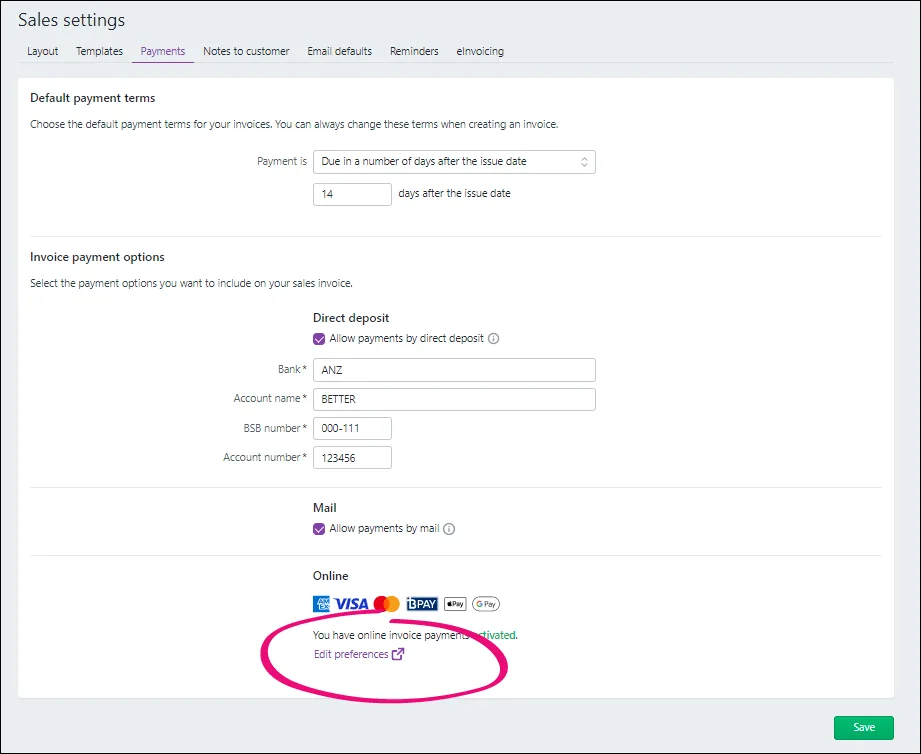
Select or deselect the option Accept BPAY payments:
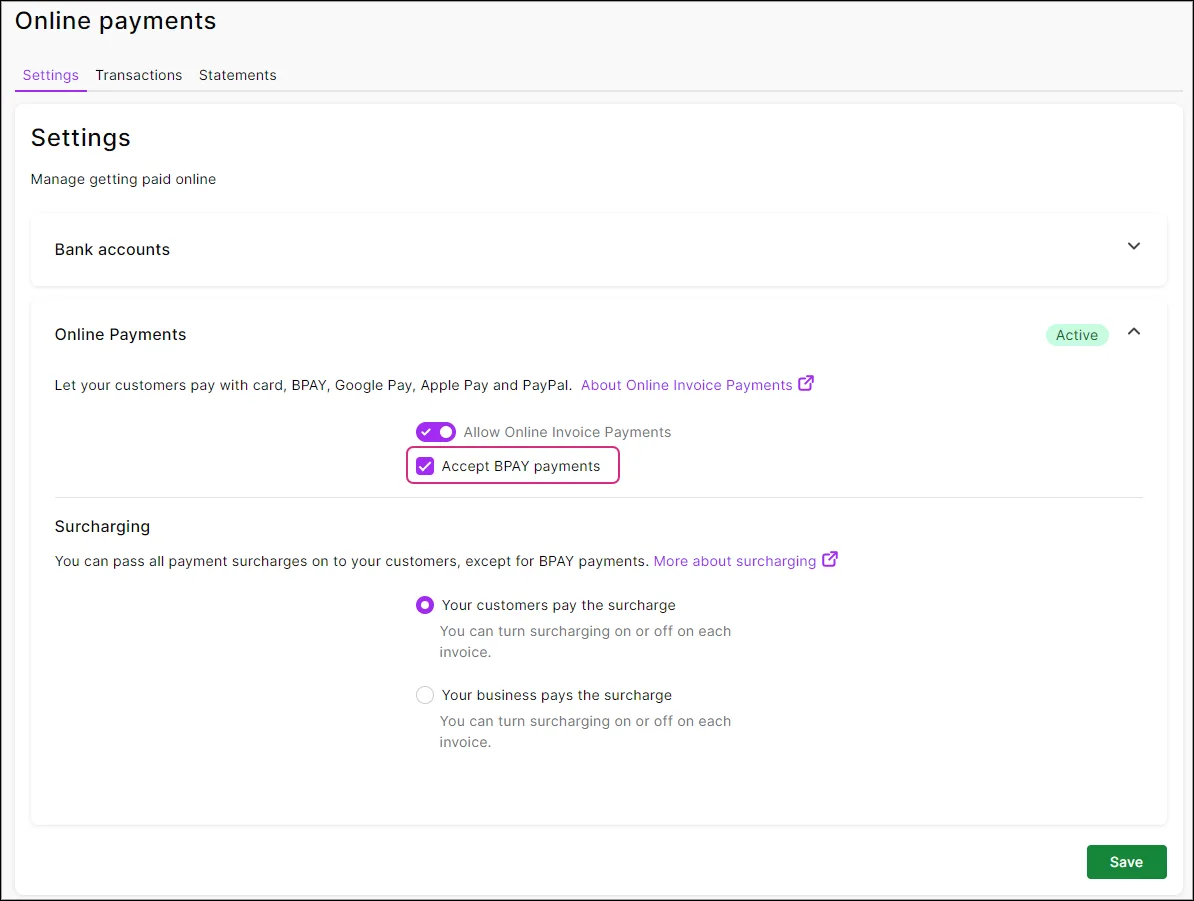
If a customer pays via BPAY, you cannot pass on the surcharge.
Click Save. Now, you just need to create and send invoices like you normally would. See Creating invoices and Emailing, printing or downloading invoices if you need a refresher.
To turn BPAY off for all new invoices, repeat these steps and deselect the option Accept BPAY payments. To turn BPAY on or off for existing invoices you will need to do this for each individual invoice. See 'Turn BPAY on or off for a single invoice' below.
Turn BPAY on or off for a single invoice
You can choose to turn BPAY on or off for individual invoices. This will only apply to that invoice and won't affect your default online payment settings.
Create the invoice as you normally would.
Click Edit.
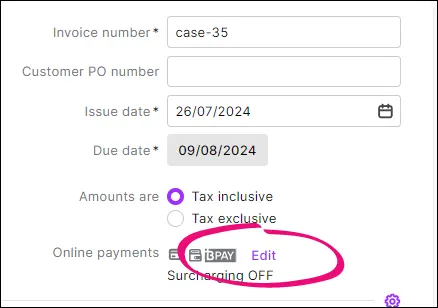
In Edit payment options, select or deselect the BPAY option.
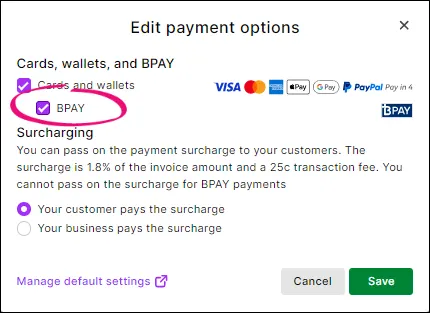
If a customer pays via BPAY, you cannot pass on the surcharge.
If you want, select or deselect these options:
Your customer pays the surcharge – the customer pays the transaction fee (1.8% of the invoice value + 25c)
Your business pays the surcharge – you pay the transaction fee (1.8% of the invoice value + 25c)
If you change any online payments settings on an invoice you've already sent, you'll need to save your changes and re-send the invoice.
Click Save.
Complete the invoice as normal and send it to your customer.