Want to create an Advisory report for a client? If their chart of accounts hasn't changed since the last time you prepared a report for them, you can prepare the report now.
If you’re preparing a report for a client for the first time, or you need to review the mapping of their chart of accounts to the MYOB Advisor report categories, see Advisory report client settings.
To prepare a report
Click Advisory in the top menu bar.
Click New Report for the client you want to generate a report for.

Select the period you want to analyse.
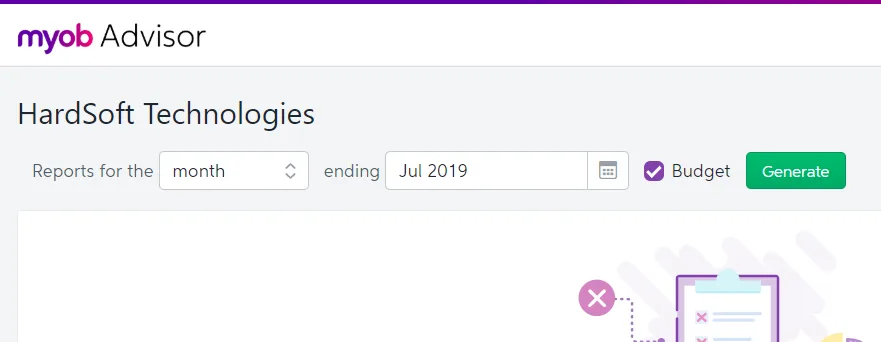
The narratives will analyse the month, two-month period or quarter you select.
Charts will always include 12 months of data, but it will be presented as 12 individual months, 6 two-month periods or 4 quarters, depending on the report period you select.
If you’ve set up a revenue and expense budget in the client’s file, you can add a budget comparison by clicking Budget.
For MYOB Essentials files that have multiple budgets set up, you can select the budget to compare from the drop-down list.Budget analysis is not currently available for businesses using the new MYOB Essentials.
Click Generate.
Review the cover page and executive summary, and the notes and recommendations for each report section.
You can make changes to any of the text. Text changes will only apply to the report you’re preparing, and will be saved when you click Save.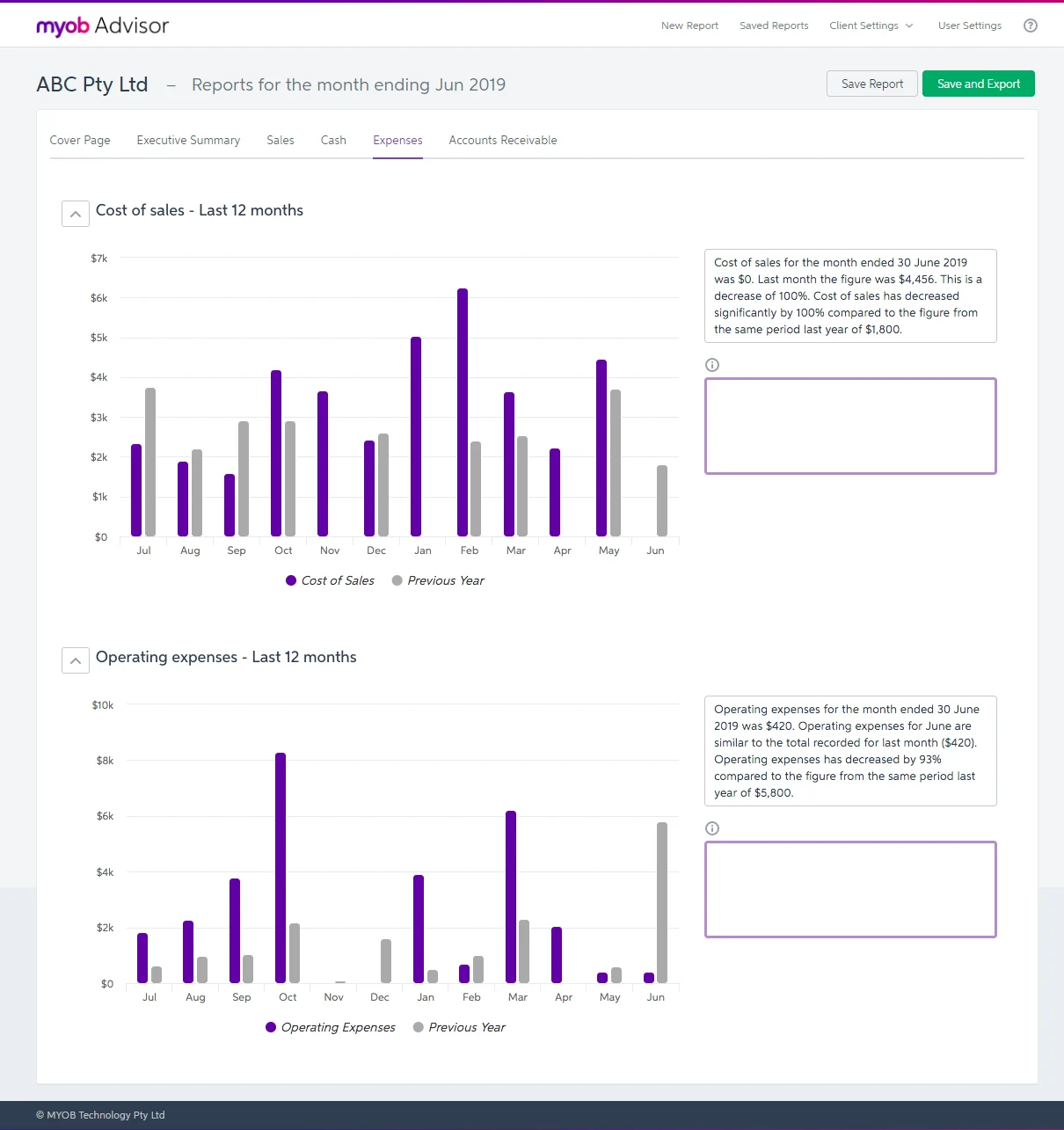
If a section isn't relevant to the client, hide it by clicking the ^ button next to the section's heading.
You can also hide a chart series by clicking the legend.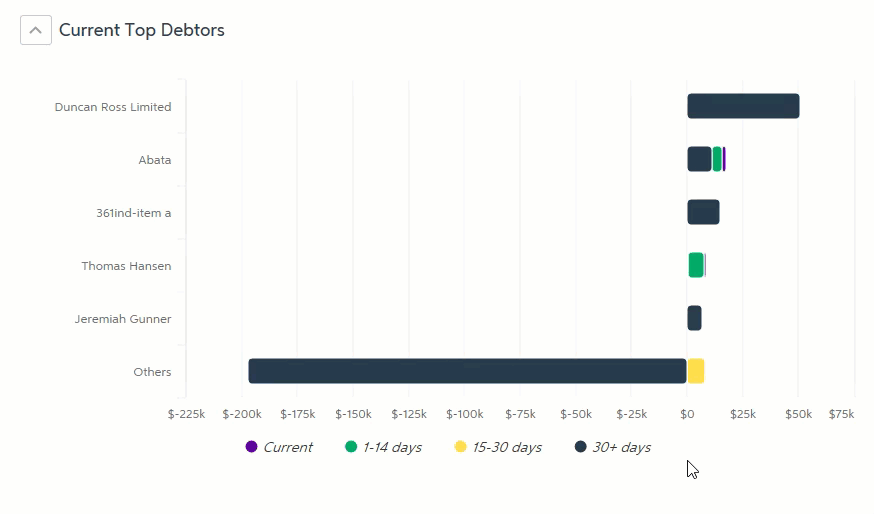
When you save the report, these preferences will be remembered for the client, and will be used the next time anyone creates a report for them.
You can now either:
save the report - click Save Report.
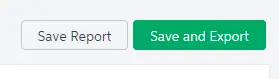
save the report and export it as a PDF file - click Save and Export.
You can then email the report or discuss and review it with your client in person, or send the report to the client's portal by attaching it to a general task.