When you select All clients and go to Client files > Desktop files, you can view and add details of the AccountRight classic files (v19) you have access to.
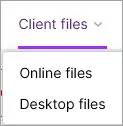
You can upgrade the files and move them online in a few easy steps.
What you can do on the Desktop files page
Upgrade AccountRight classic files | Click Add desktop files to get started. See Upgrade an AccountRight classic file for all the details. Upgrade options |
Search for a desktop file | By default, your clients' desktop files are displayed in alphabetical order. These are the businesses that have been added by you, or by someone else in your practice. To search for a desktop file, start typing a file name in the Search text field. |
Filter desktop files | If there are many files in your list, use the filters to help you work through the list. See Filter the Desktop files list. |
Remove a desktop file | If you don't want to show a file in the list, see Remove a desktop file. |