When you select the information icon (an i) next to your document, another panel will display to the right, listing all the information about the selected document.
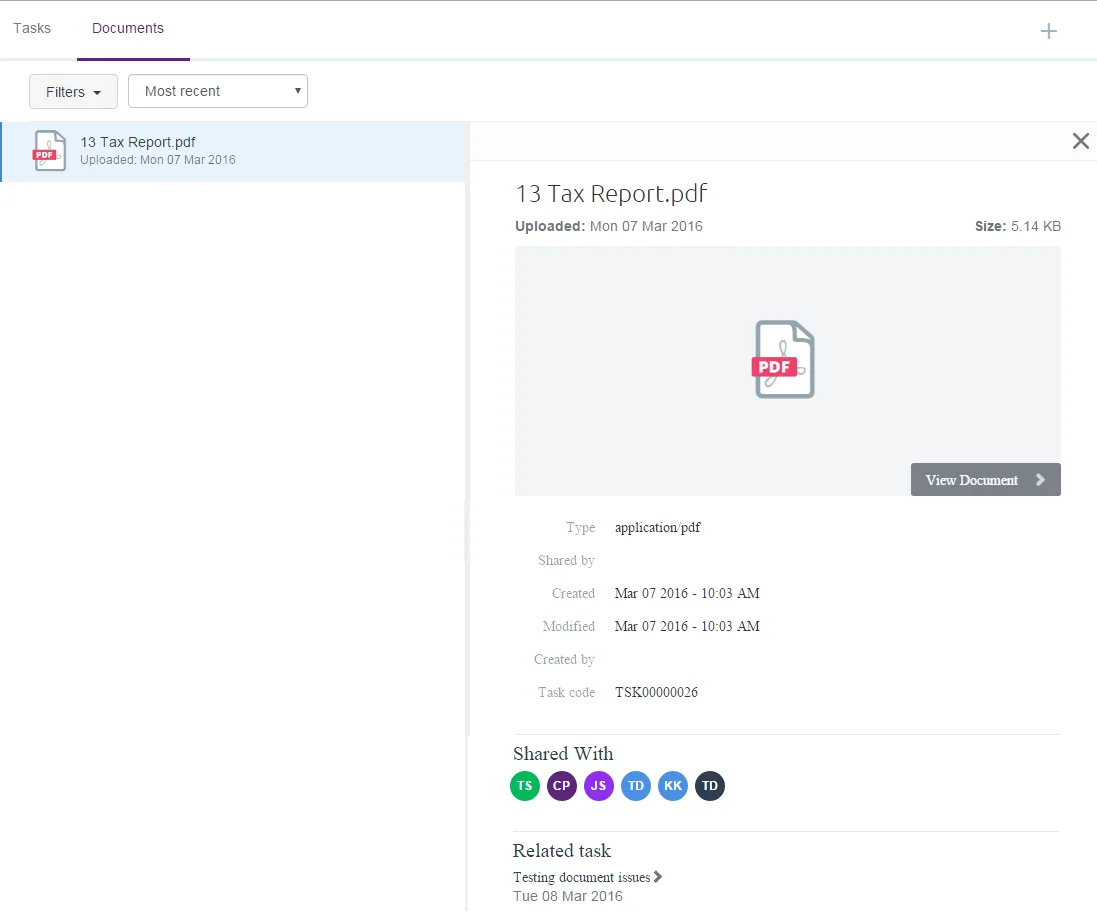
The document details panel explained:
Document name | The name of the document is displayed at the top of the panel. Directly below is the date the file was uploaded to your portal and its size. |
Document image | Click on the document image or View Document to open and view the document. |
Document properties | More details about the document are displayed here, e.g., file type, who created it. |
Shared with | A list of all the portal users that the document has been shared with. |
Related tasks | If the document is associated with a task, this section contains the name of the task. You can click on the task name here to go directly to the task details. |
Tags | If there are any tags associated with the document, they'll be listed here. Any documents that you've uploaded will be tagged with Upload |