When you activate contacts sync, you can access your practice's latest data any time, anywhere, including on mobiles and tablets.
With syncing enabled, when anyone in your practice adds or edits clients in MYOB AE/AO, those changes will automatically sync to MYOB Practice online.
Not sure if you've enabled syncing? See Step 1 at To activate syncing of your contacts below.
Once contact data is synced, MYOB Practice uses the new online contacts for all online interactions, improving the speed and performance of MYOB Practice. Syncing works even when your practice server is off.
Any changes in MYOB AE/AO will automatically sync to MYOB Practice online. The data on your practice server will remain the original source.
How secure is my data?
We use industry-standard security measures to keep your data secure.
Data that is migrated from AE/AO to Practice:
is encrypted using TLS protocol when transferred over a network.
uses authorization tokens such as oAuth authentication for the right level of access
is protected by multiple layers of security tokens
is covered by AWS security policies.
Read more about data security.
Features available when you turn on Contacts sync
Contacts sync is a prerequisite for a better experience in MYOB Practice. To maximise the full potential of MYOB Practice, make sure contact sync is turned on.
Lodge activity statements online: With the ATO updating its systems, it is time to start using preparing and lodging activity statements online.
Better documents storage: Storing documents in MYOB Practice is a powerful way to keep important client documents together and accessible from anywhere
Lodge tax returns online: Prepare and lodge tax returns online. With a streamlined experience, you can access your tax software anywhere, anytime.
Activating contacts sync
Activating contacts sync is very easy! In just one click you can activate and then we'll start syncing your contacts to MYOB Practice.
-
You must be logged in to AE/AO as an Administrator or Superuser.
-
The MYOB OnTheGo API Service must be on and running on the server. If you're not sure, go to Maintenance > Maintenance Map > Online and click Activate OnTheGo.
-
The email address entered into your Practice my.MYOB settings belong to an active administrator employee in your database. This employee must remain active for the contacts migration process to remain working. We recommend you use the Practice Disbursement employee if it exists or create a new employee for this purpose.
To activate syncing of your contacts
The email address entered into your Practice my.MYOB settings belong to an active administrator employee in your database. This employee must remain active for the contacts migration process to remain working. We recommend you use the Practice Disbursement employee if it exists or create a new employee for this purpose.
In MYOB AE/AO on the desktop, go to Maintenance > Maintenance Map > Online > Activate Contacts Migration.
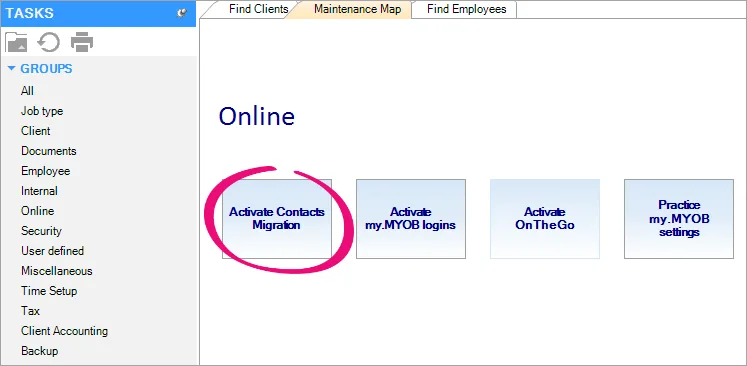
The following message displays The process to migrate contact details online may take some time. Are you sure you want to continue?
If your practice has already enabled to sync contacts, a message will tell you if your practice has already activated contacts sync.
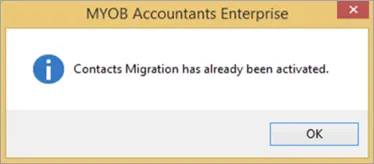
Click Yes. An icon displaying the migration progress will appear in your system tray.
You'll only see the icon if you're migrating your client data from your server; you won't see it on all workstations. See Sync status icons below for a description of what each icon means.
It may take longer for all contacts to be made available online following the initial upload process. Subsequent updates will commence automatically.
If you haven’t activated MYOB AE/AO Live yet, the Terms of use will be displayed.
Carefully read the Terms of use, then select I agree with the above terms of use and click OK. Your client data will be synced.
Sync status icons
Once you've enabled syncing of your contacts, you'll have access to the MYOB Contacts Migration app. The app provides a convenient way to see the sync status, via an icon in the system tray. You'll only see the icon on the server you're migrating data from; you won't see it on all workstations.

The tray will display one of three icons, indicating the status of the syncing of your contacts.
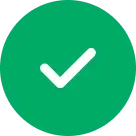
MYOB AE/AO data is in sync with MYOB Practice.
Sync is active and running normally. Initial migration has successfully completed and your contact data is available in MYOB Practice. Changes you make to clients and contacts in AE/AO will sync automatically with MYOB Practice on an ongoing basis.
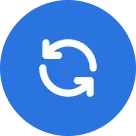
Contacts data is being synced.
Don't make any changes to any contact or client data during this stage. Some AE/AO data may not be in MYOB Practice yet.
This stage can take a few minutes and up to several hours depending on how many contacts are being synced.
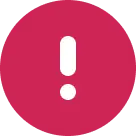
There was an error syncing your contacts or syncing is inactive.
FAQs
How does it work?
After activating the contacts migration, contact data is uploaded from your desktop server to the MYOB Practice. This can take between a few minutes to a few hours, depending on how many contacts you're migrating.
If you have a larger practice migrating your contacts can be longer, depending on the number of contacts in your database.
Once the migration is complete, the MYOB Contacts Migration system tray icon changes to a green state.
Where can I read more about the privacy and security of my data?
See Securing your data. You can also refer to our security commitment.
Where can I get more help?
Run into a problem? Check our Troubleshooting contacts topic for solutions to some of the most common problems.
If your issue isn't listed or you need more help, you can contact MYOB support.
You can also visit our Client service and support page for more options.