If the MYOB OnTheGo service is missing
If the MYOB OnTheGo API Service isn't listed in the Services window on the server/computer where your MYOB AE/AO software is installed:
Open your Windows Start menu and type cmd.
Right-click Command Prompt and run it as an administrator.
Type cd C:\Program Files (x86)\MYOB\OntheGoPremise\ (or the folder where MYOB OnTheGo is installed on your computer).
Press Enter.
Type CloudBurst.Premise.ConsoleHost.exe install.
Press Enter.
If you see a message saying The installation failed or The specified service already exists:
In the same command prompt window, type CloudBurst.Premise.ConsoleHost.exe uninstall.
Press Enter and wait for the service to be uninstalled.
Type CloudBurst.Premise.ConsoleHost.exe install.
Press Enter.
Once the service is installed, type CloudBurst.Premise.ConsoleHost.exe start.
Press Enter.
MYOB Contacts Migration displays a blue or red icon
If your MYOB Contacts Migration app is displaying a blue icon, your contacts data is being synced. This stage can take a few minutes and up to several hours depending on how many contacts are being synced.
The MYOB Contacts Migration app displays a red icon when an error is encountered during the sync your contacts, or when the sync is inactive.
If you're experiencing this issue, contact our team for support.
Wondering what the sync status icons mean? See the descriptions here.
Errors with services or clients not appearing
Are your clients or contacts not appearing in the Contact list, or you're seeing errors like these when attempting to load the list?
There's nothing wrong with your AE/AO Live, but one of the services at your business is not running...
Sorry, we can't load your clients. Your MYOB OnTheGo API service may have stopped running...
Start here:
Log out of MYOB Practice and then log back in.
Wait a few minutes and try what you were doing again (if there's an issue at our end, it's usually resolved within a few minutes).
If your clients still don't appear, here are some things you can try. The steps to follow depend on whether your practice has enabled contacts sync.
If you have enabled contacts sync
In MYOB AE/AO on the desktop, go to Maintenance > Maintenance Map > Online > Practice my.MYOB settings.
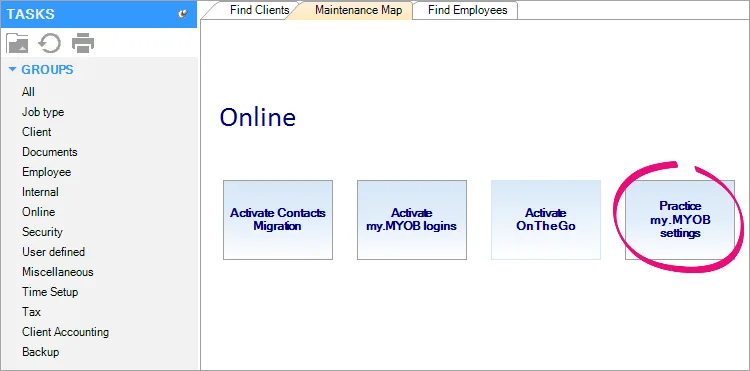
Check that the email address entered belongs to an active employee in MYOB AE/AO.
The employee must remain active for contacts sync to work. If the employee leaves your practice and you make them inactive in MYOB AE/AO, you'll need to enter the email address of another active employee that has administrator access.Still not working? Try restarting the MYOB Sync Client Service:
-
Open your Windows Start menu and type services.
-
Select Services.
-
Locate the MYOB Sync Client Service.
-
Right-click the service and select Restart.
-
If you haven't enabled contacts sync
Check that your practice server is on and has access to the internet.
If that's all good, the MYOB OnTheGo API service on the server might not be running. The following troubleshooting information will help you check it.
Check if the MYOB OnTheGo service is running
On the server/computer where MYOB AE/AO is installed, open your Windows Start menu and type services.
Select Services.
Locate the MYOB OnTheGo API Service.
Right-click the service and selecting Start.
If you need to stop the MYOB OnTheGo service, you can by right-clicking on the service and selecting Stop.
You can also start or stop the MYOB OnTheGo service by selecting the Start OnTheGo Service and Stop OnTheGo Service option in the Start menu on your practice server.
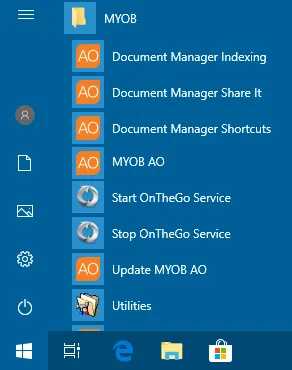
If the service:
starts, the issue should be fixed. Check that the MYOB OnTheGo API Service starts after the next server restart.
remains in the Starting state, wait for 5 minutes for it to finish. If a message appears saying that a service is taking too long to start, click OK and wait another 5 minutes.
doesn't start, force it to stop and then start it again.
If the service takes more than 5 minutes to start, there's probably an internet access issue. See your system administrator for advice.
Ensure the Startup Type is set to Automatic (Delayed Start). This will avoid problems with the service not being started in the future.
If the MYOB OnTheGo service is missing
If the MYOB OnTheGo API Service isn't listed in the Services window on the server/computer where your MYOB AE/AO software is installed:
Open your Windows Start menu and type cmd.
Right-click Command Prompt and run it as an administrator.
Type cd C:\Program Files (x86)\MYOB\OntheGoPremise\ (or the folder where MYOB OnTheGo is installed on your computer).
Press Enter.
Type CloudBurst.Premise.ConsoleHost.exe install.
Press Enter.
If you see a message saying The installation failed or The specified service already exists:
In the same command prompt window, type CloudBurst.Premise.ConsoleHost.exe uninstall.
Press Enter and wait for the service to be uninstalled.
Type CloudBurst.Premise.ConsoleHost.exe install.
Press Enter.
Once the service is installed, type CloudBurst.Premise.ConsoleHost.exe start.
Press Enter.