My Account is a self-service portal designed to help manage your MYOB account, billing, and product settings.
You can:
view and change your contact details
update your Solo by MYOB subscription payment details
view or pay your Solo subscription invoices
cancel your Solo subscription.
Using My Account
You’ll need an MYOB account to access My Account. This will be the same email address and password you use to sign in to Solo.
You'll need to use one of these web browsers:
Google Chrome - Recommended
If you don't have access to My Account or you're having trouble, tap the chat bubble on the bottom of the screen and ask your digital assistant. It can answer your questions or give you other help options, like chatting with one of our Community Leads.
View or change your contact details
You can edit the personal information of your MYOB account, such as your first name, last name, and phone number.
Changing your contact details in My Account won't change the contact details in Solo by MYOB. To change contact details in Solo, tap More > Business settings.
Go to My Account. If prompted, sign in using your MYOB account email address and password.
On the Home tab, tap Update contact details.
To change the displayed details, tap Edit at the bottom.
Make your changes.
Tap Save.
If you're unable to make changes to your contact details online, tap the chat bubble on the bottom of the screen and ask your digital assistant. It can answer your questions or give you other help options, like chatting with one of our Community Leads.
Update your MYOB subscription payment details
If you are either the primary contact, or your name is on the payment profile, you can view and edit payment profile information in My Account by clicking View payment details.
If you pay your Solo subscription via credit/debit card or direct debit: The primary contact or the payment profile contact can change these details in My Account.
If you have multiple payment methods saved to your account: The primary contact, or the payment profile contact, can update multiple payment methods to one preferred payment method for your Solo subscription invoices. You'll be able to manage the payment method in My Account. Your previous multiple payment methods won't be available in My Account.
You can update your multiple payment methods to use one method if your business:has a payment method saved with MYOB
is scheduled to receive Solo subscription invoices on the first day of each month, and
payments are made on the 1st or 8th of each month.
The primary MYOB contact and the payment detail contact are usually the same user and usually the business owner or the person who set up your Solo subscription. But we may have helped you change the primary and payment detail contacts to be different users. If you're still stuck, tap the chat bubble on the bottom of the screen and ask your digital assistant. It can answer your questions or give you other help options, like chatting with one of our Community Leads.
Updating your payment details will trigger a payment reattempt and will withdraw funds for all invoices in arrears.
If you have invoices in arrears because we were unable to process your payment, you'll see a message at the top of the Payment details page showing the amount of the outstanding payment and the amount of invoices affected. For example:
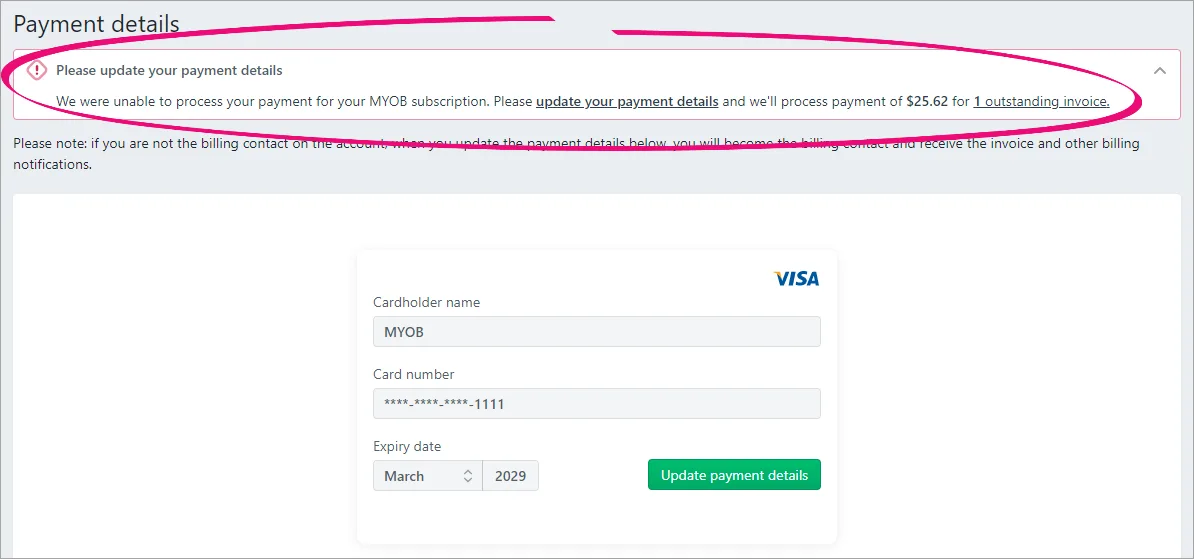
To change your payment details in My Account:
Go to My Account. If prompted, sign in using your MYOB account email address and password.
Tap View payment details.
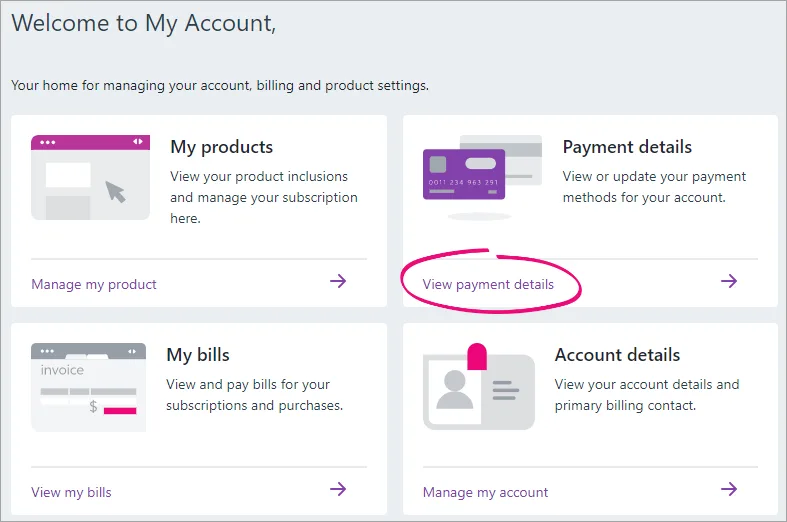
On the Payment details page, if you have multiple payment methods saved to your account:
Tap Ok on the message Why am I not seeing my payment details?
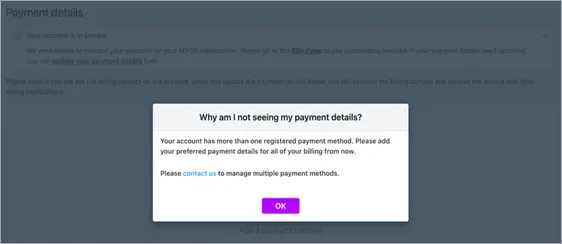
Tap Add a payment method.
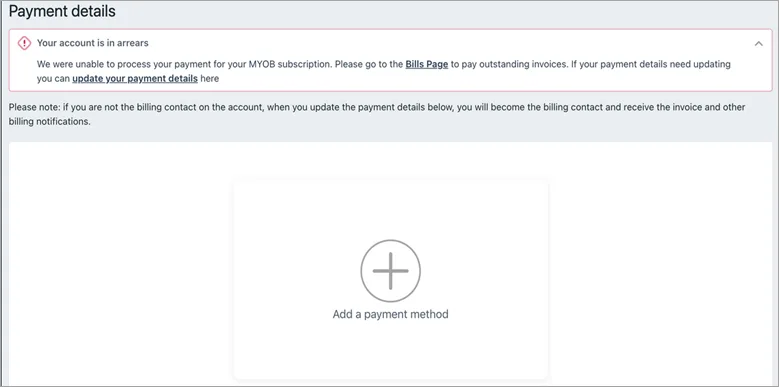
To change your payment method, tap Update payment details.
Choose the payment method you're changing.
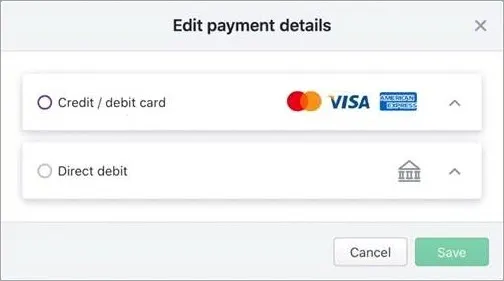
Enter the card or account details.
(Direct debit only) Select the option to agree with the Terms of use.
Tap Save. It may take 10+ minutes for the update to complete. The time it takes depends on a couple of factors, like how many active payment methods you have.
The new payment details will now be used for your MYOB subscription payments, starting from your next scheduled payment.
Need help changing payment details?
Tap the chat bubble on the bottom of the screen and ask your digital assistant. It can answer your questions or give you other help options, like chatting with one of our Community Leads.
View or pay your MYOB subscription invoices
The primary MYOB contact (typically the person who set up your Solo subscription), can view and pay your Solo subscription invoices.
Go to My Account. If prompted, sign in using your MYOB account email address and password.
Tap View my bills.
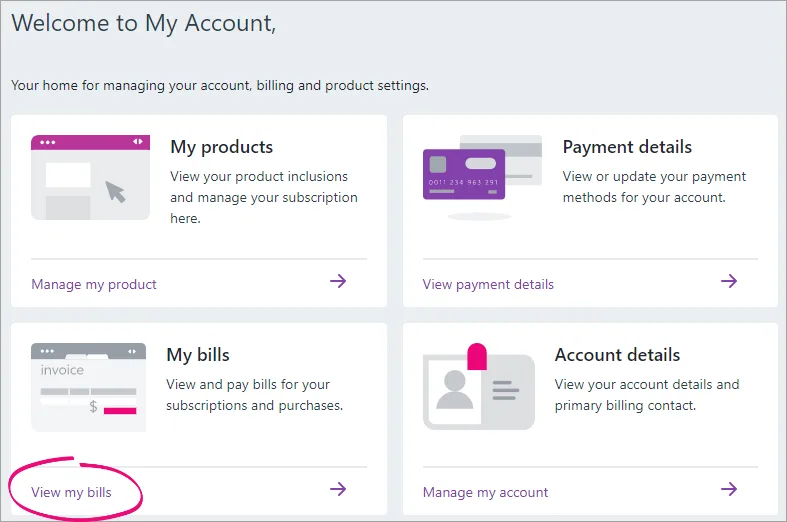
You can now view, download, and pay your Solo subscription invoices.
Haven't seen a Solo bill before? Learn about the details on the bill.
Cancel your Solo subscription
Looking for a less expensive way to use Solo? An annual subscription may be a cheaper. If you’re on a monthly plan, you'll need to cancel and resubscribe. Your data cannot be moved over to the new subscription, so you'll still need to download your reports to save your data.
It'll be sad to see you go, but if you need to cancel your Solo subscription, we're here to help.
Before you go, save the data that's in Solo that you want to keep by producing reports.
To cancel your Solo subscription
Go to My Account. If prompted, sign in using your MYOB account email address and password.
Tap Manage my product.
Tap Manage subscription.
Tap Cancel subscription.
Read the displayed info and follow the prompts.
We'll confirm your cancellation via email within 48 hours. Please note that we require 10 calendar days' notice before your next billing date to process your cancellation.
FAQs
When is my next MYOB subscription payment due?
Unless you've arranged a different date with MYOB, your subscription payments are due on the 1st of the month.
Can I resubscribe after cancelling my Solo subscription?
You can resubscribe within 30 days of cancelling your subscription. This means you'll be able to continue using Solo by MYOB without having to start again.
If it's been more than 30 days since you cancelled your subscription, you'll need to sign up for a new subscription and set up your business again in Solo. If you need help, tap the chat bubble on the bottom of the screen and ask your digital assistant. It can answer your questions or give you other help options, like chatting with one of our Community Leads.
To resubscribe
Go to My Account. If prompted, sign in using your MYOB account email address and password.
Tap Manage my product.
Tap Resubscribe now. You won't see this button if your subscription was cancelled more than 30 days ago. Instead, you'll need to sign up for a new subscription.
Review your subscription details, then tap Confirm.
Your subscription is renewed straight away.
How do I change my MYOB communication preferences?
You can update your communication preferences, including the type of communications you want to receive and how you want to receive them.
Go to My Account. If prompted, sign in using your MYOB account email address and password.
Tap Communication preferences.
Follow the prompts to choose your communication preferences.
Tap Save when you're done.
If you need some help, tap the chat bubble on the bottom of the screen and ask your digital assistant. It can answer your questions or give you other help options, like chatting with one of our Community Leads.