My Account is a self-service portal designed to help manage your MYOB account, billing, and product settings.
You can:
view and adjust your subscriptions
update payment information
view, download, and pay your MYOB subscription invoices
adjust your security settings.
If you need to cancel your subscription or give users access to your business, you'll need to do that from within your MYOB software — see below.
Using My Account
You’ll need to be an online file user with a registered MYOB account in order to access My Account.
You'll also need to use one of these web browsers:
Google Chrome - Recommended
If you don't have access to My Account or you're having trouble, contact our team for support.
You can log in to My Account at myaccount.myob.com/account.
View or change your MYOB subscription plan
Your MYOB plan determines what features you can use in MYOB and your monthly subscription cost. To change your plan, you'll need to be the primary contact (this is typically the person who set up the MYOB subscription).
Using MYOB Business with payroll?
Find out how payroll limits and fees work.
Here's how:
Go to My Account at myaccount.myob.com/account. If prompted, sign in using your MYOB account email address and password.
Click Manage my product.
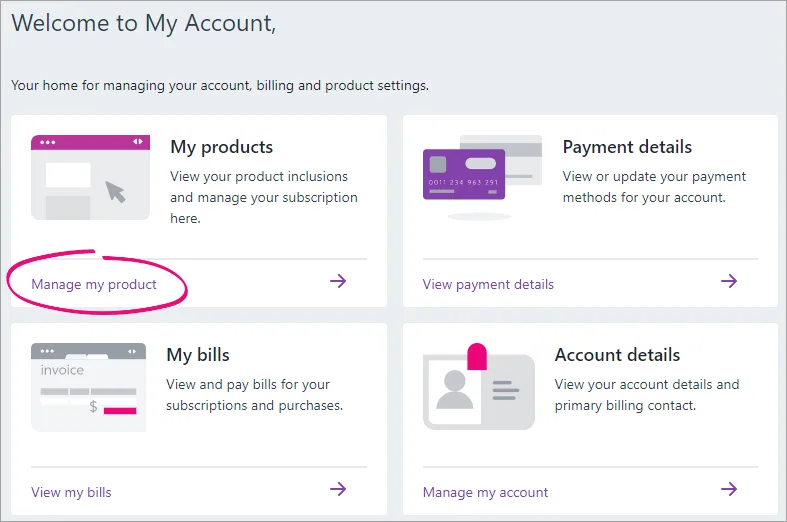
Find your product and click Go to product. You'll see the list of available plans, including your current subscription.
Choose a different plan that best suits your needs.
Your new plan is now active and ready for you.
Your new monthly payment will start from your next bill.
View or change your contact details
You can edit the personal information of your MYOB account, such as your first name, last name, and phone number.
Changing your contact details in My Account won't change the contact details in your MYOB file. To change contact details in your MYOB file, please see Business settings.
Go to My Account at myaccount.myob.com/account. If prompted, sign in using your MYOB account email address and password.
On the Home tab, click Update contact details.
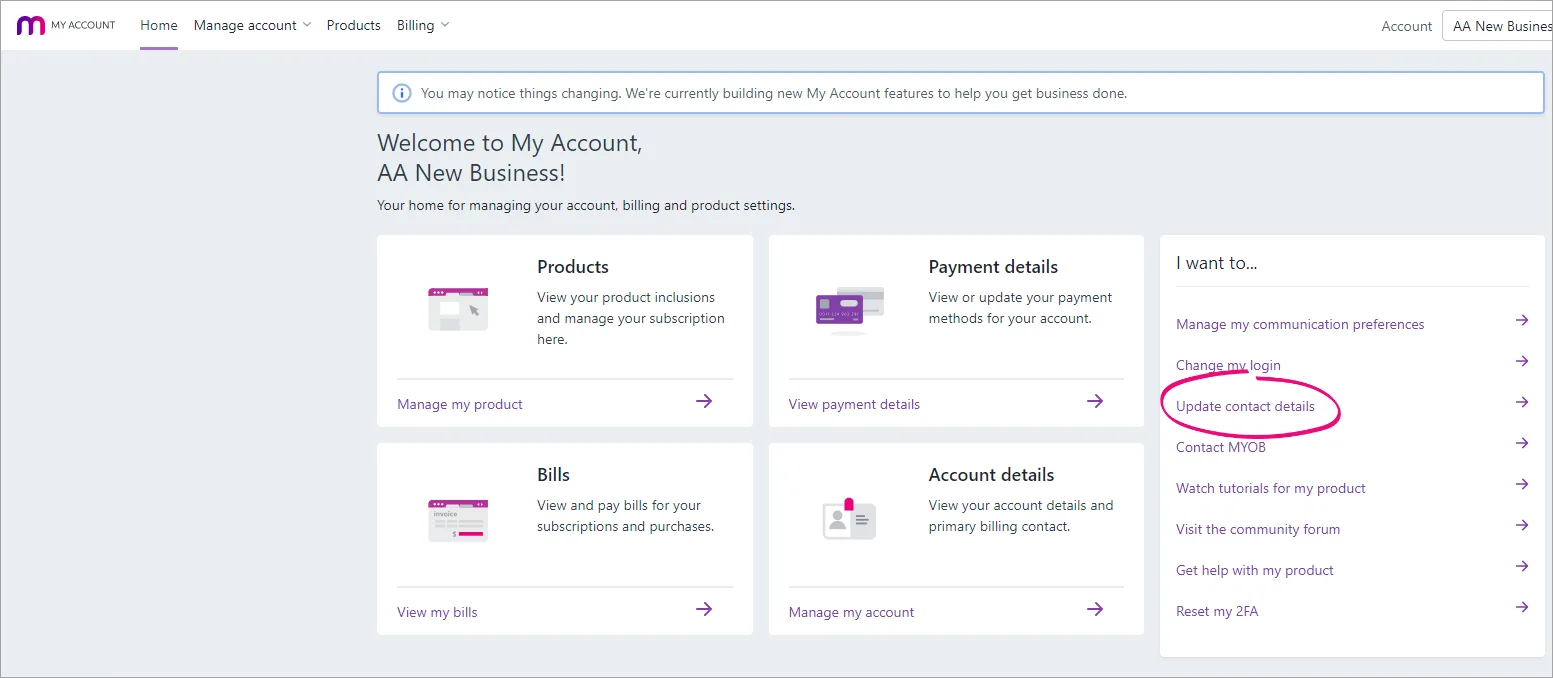
To change the displayed details, click the Edit button at the bottom.
Make your changes.
Click Save.
If you're unable to make changes to your contact details online, contact our team for support.
Update your MYOB subscription payment details
If you are either the primary contact, or your name is on the payment profile, you can view and edit payment profile information in My Account by clicking View payment details:
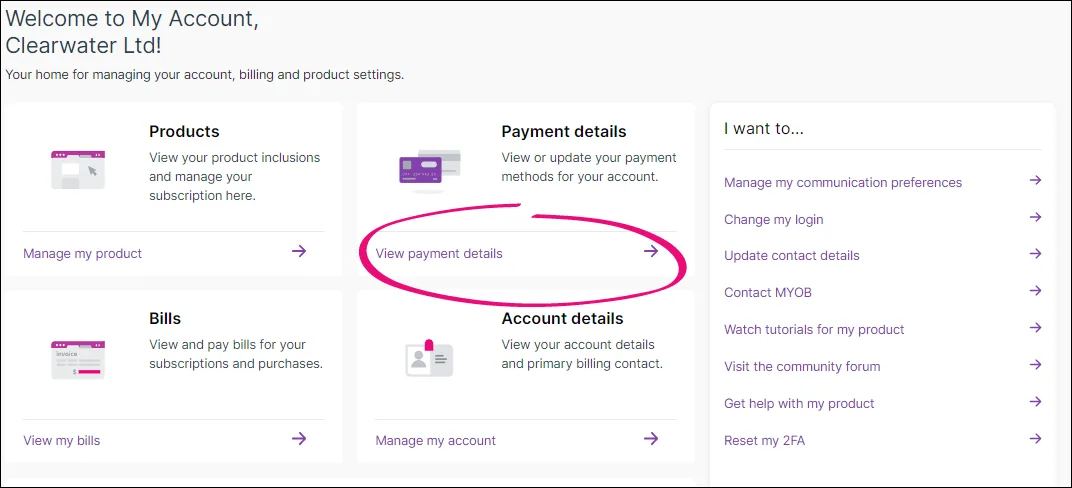
If you pay your MYOB subscription via credit/debit card or direct debit: The primary contact or the payment profile contact can change these details in My Account.
If you have multiple payment methods saved to your account: The primary contact, or the payment profile contact, can update multiple payment methods to one preferred payment method for your MYOB subscription invoices. You'll be able to manage the payment method in My Account. Your previous multiple payment methods won't be available in My Account.
You can update your multiple payment methods to use one method if your business:has a payment method saved with MYOB
is scheduled to receive MYOB subscription invoices on the first day of each month, and
payments are made on the 1st or 8th of each month.
The primary MYOB business contact and the payment detail contact are usually the same user and usually the business owner or the person who set up your MYOB subscription. But we may have helped you change the primary and payment detail contacts to be different users. If you're unsure, contact our team for support.
Updating your payment details will trigger a payment reattempt and will withdraw funds for all invoices in arrears.
If you have invoices in arrears because we were unable to process your payment, you'll see a message at the top of the Payment details page showing the amount of the outstanding payment and the amount of invoices affected. For example:
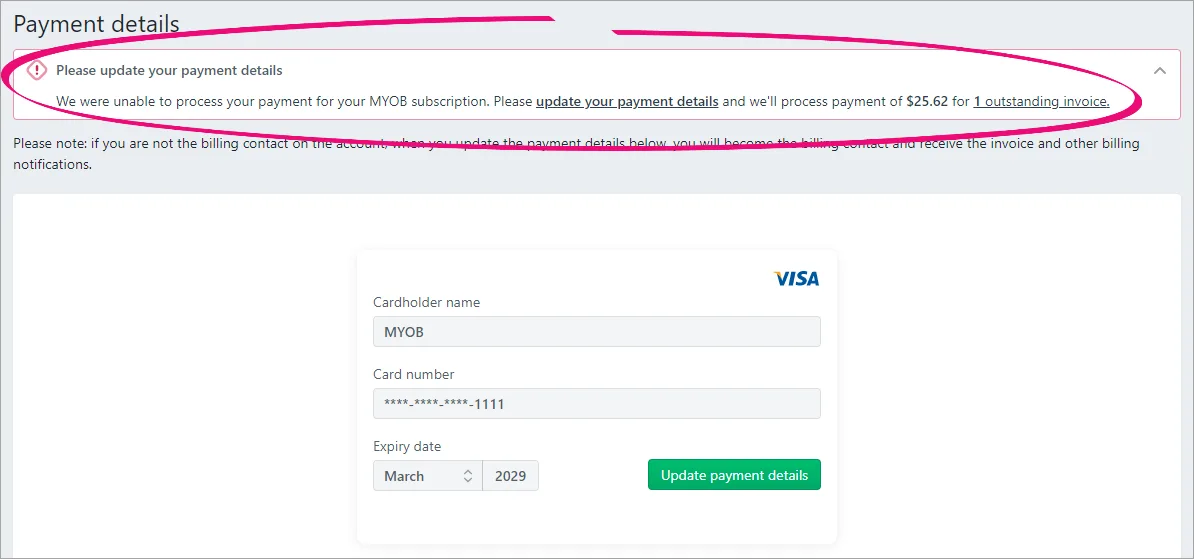
To change your payment details in My Account:
Go to My Account at myaccount.myob.com/account. If prompted, sign in using your MYOB account email address and password.
Click View payment details.
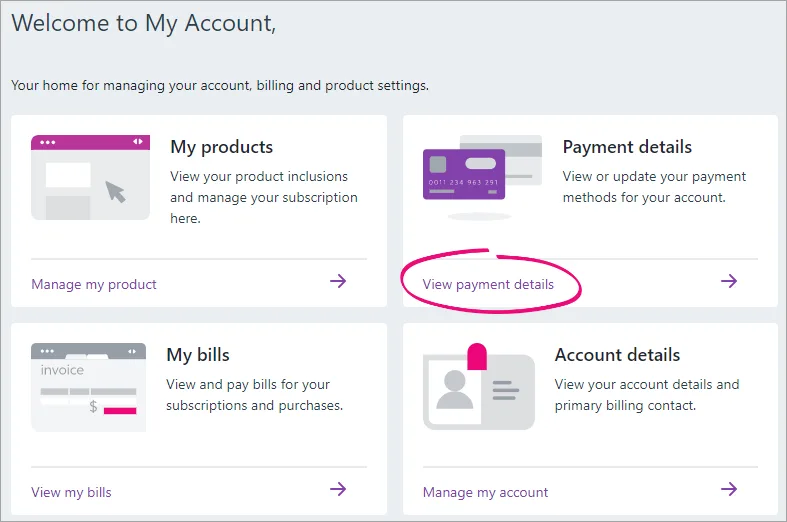
On the Payment details page, if you have multiple payment methods saved to your account:
Click Ok on the message Why am I not seeing my payment details?
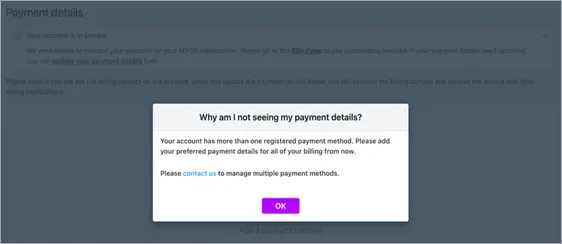
Click Add a payment method.
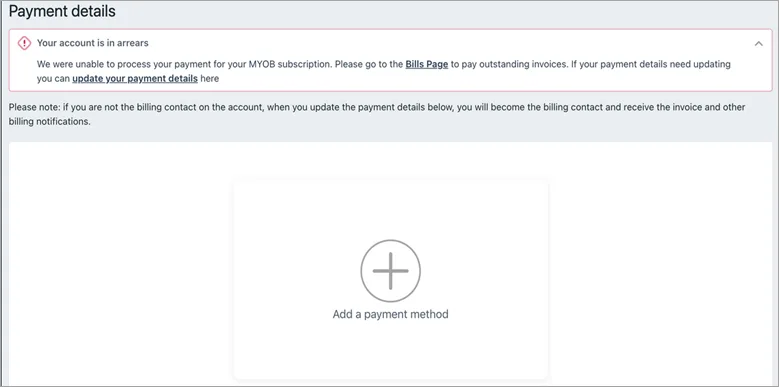
To change your payment method, click Update payment details.
Choose the payment method you're changing.
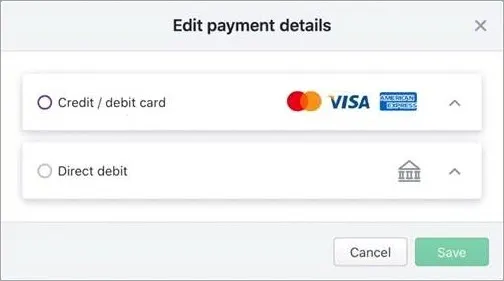
Enter the card or account details.
(Direct debit only) Select the option to agree with the Terms of use.
Click Save. It may take 10+ minutes for the update to complete. The time it takes depends on a couple of factors, like how many active payment methods you have.
The new payment details will now be used for your MYOB subscription payments, starting from your next scheduled payment.
If you updated the details to select a payment method in MYOB Practice Compliance and you have multiple payment methods, finish by updating the payment profile to select the payment method.
Need help changing payment details?
Contact our team and we'll be happy to help.
Click the chat bubble at the bottom of any help page and ask a question and speak with MOCA. If MOCA can't help, you'll be guided to our other support options, including live chat.
View or pay your MYOB subscription invoices
The primary contact on your MYOB account (typically the person who set up your MYOB subscription), can view and pay your MYOB subscription invoices.
Go to My Account at myaccount.myob.com/account. If prompted, sign in using your MYOB account email address and password.
Click View my bills.
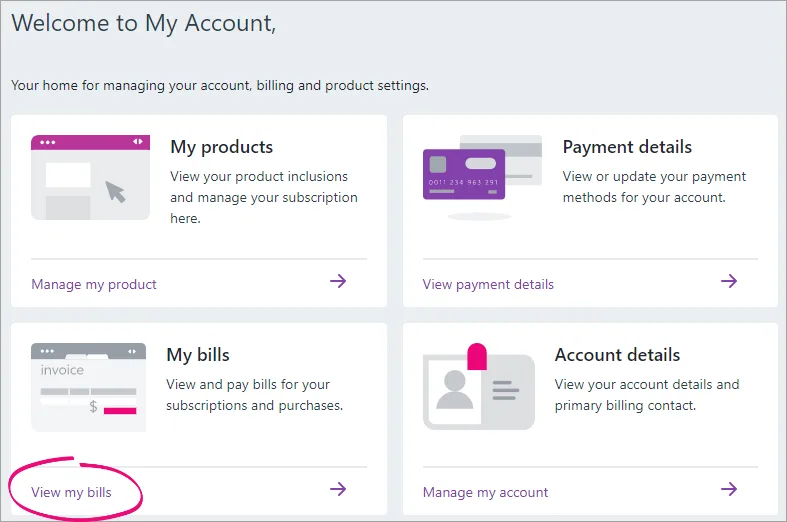
You can now view, download, and pay your MYOB invoices.
Haven't seen an MYOB bill before? Learn about the details on the bill.
Change your account details
Any online file user registered with an MYOB account can view their account details, such as the billing address. If you're the primary contact, you can update them. For more information, see Accessing account details in My Account.
Cancel your MYOB subscription
Thinking about cancelling? Find how to cancel or see if there's anything else that might be a better fit for your business.
Cancelling your MYOB subscription
Manage user access
How you manage users depends on the MYOB product you're using. Click your product to see the relevant info:
FAQs
When is my next MYOB subscription payment due?
Unless you've arranged a different date with MYOB, your subscription payments are due on the 1st of the month.
Can I resubscribe after cancelling my subscription?
You can resubscribe within 60 days of cancelling your subscription. This means you'll be able to continue using your MYOB file without having to start a new one.
If it's been more than 60 days since you cancelled your subscription, you'll need to sign up for a new subscription and create a new MYOB file. Contact us if you need help.
To resubscribe
Go to My Account at myaccount.myob.com/account. If prompted, sign in using your MYOB account email address and password.
Click Manage my product.
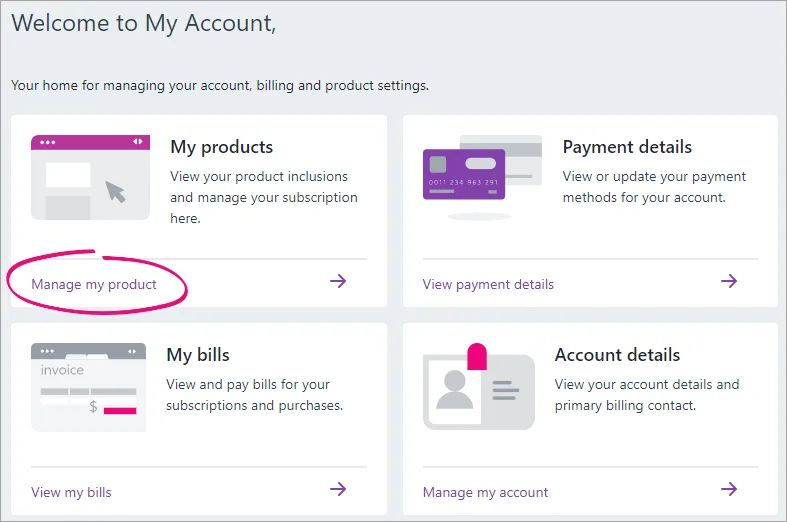
Click Resubscribe now.
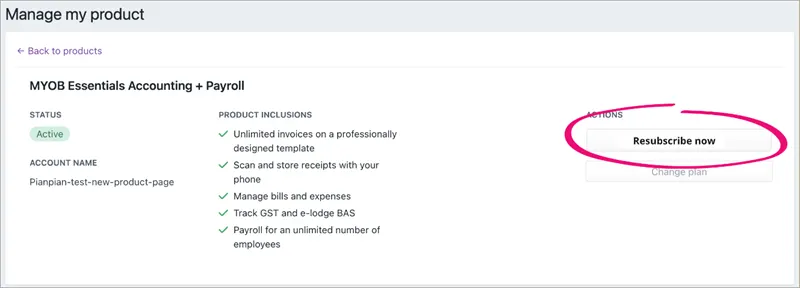
Review your subscription details, then click Confirm.
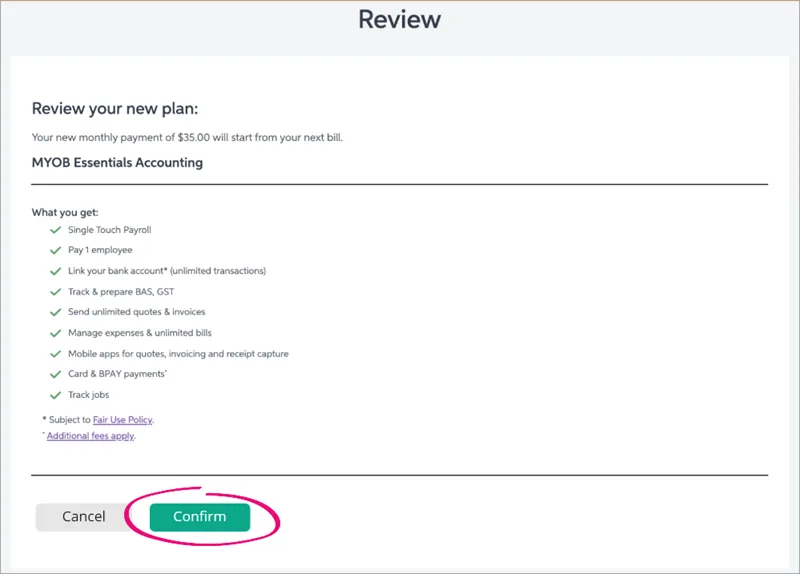
Your subscription is renewed straight away.
Why is the Resubscribe now button missing?
If you can't see the Resubscribe now button, it's because you've cancelled your subscription more than 60 days ago. You'll need to sign up for a new subscription and create a new MYOB file. Contact us if you need help.
How do I view or change my MYOB communication preferences?
You can update your communication preferences, including the type of communications you want to receive and how you want to receive them.
Go to My Account at myaccount.myob.com/account. If prompted, sign in using your MYOB account email address and password.
Click Communication preferences.
Click Edit.

If you make any changes, click Save.
Contact us if you need help.