To ensure the accuracy of your business records, you should ensure that the record of your bank account balances matches the amounts on your bank statements. This task is called reconciling accounts.
If your business traded prior to your conversion month and you have uncleared banking transactions as at the first day of your conversion month, you need to do an initial bank reconciliation. (The conversion month is the earliest month in the financial year for which you recorded transactions in AccountRight.)
Uncleared banking transactions are withdrawals and deposits that have not been cleared by your bank as at the start of your conversion month. They include unpresented cheques and credit card purchases yet to appear on your bank statement. Make sure you have entered your account opening balances before doing your initial bank reconciliation.
Do you need to complete this task?
The initial bank reconciliation procedure needs to be done for each bank account that had uncleared transactions as at the first day of your conversion month.
To do an initial bank reconciliation
1. Identify uncleared withdrawals and deposits
Compare your banking source information (such as your chequebook and deposit book) with your bank statements for the period that includes your conversion date. If you find transactions that have not been cleared by your bank as at this date, you will need to record the details of these transactions in your company file.
For example, in June, the month prior to your conversion month, you wrote a cheque for $1,000 and deposited $500 you received from a customer. If these transactions had not appeared on a bank statement by 30 June, you need to record both transactions in your company file.
2. Record uncleared withdrawals and deposits
When you entered the opening balance of your bank account, if this included the value of any uncleared transactions (such as unpresented cheques), you'll need to record these uncleared transactions in such a way that the opening bank account balance is not affected.
To record these uncleared deposits and withdrawals, you need to post a debit and a credit of equal amounts for each transaction against the applicable bank account. This will then allow you to reconcile these transactions when the cheques are eventually presented.
To enter uncleared withdrawals
Go to the Banking command centre and click Spend Money. The Spend Money window appears.
In the Pay from Account field, type or select the bank account you want to reconcile.
In the Cheque No. field, enter a reference number for the withdrawal.
In the Date field, type the first day of your conversion month. For example, if your conversion month is January 2020, enter
1/01/2020.In the Amount field, type the amount of the withdrawal.
In the Acct No. field, type or select the bank account you want to reconcile. This must be the same account entered in step 2.
(Australia) In the Tax field, select the N-T tax code.
(New Zealand) In the GST field, select the N-T GST code
Enter details of the withdrawal in the Memo field.
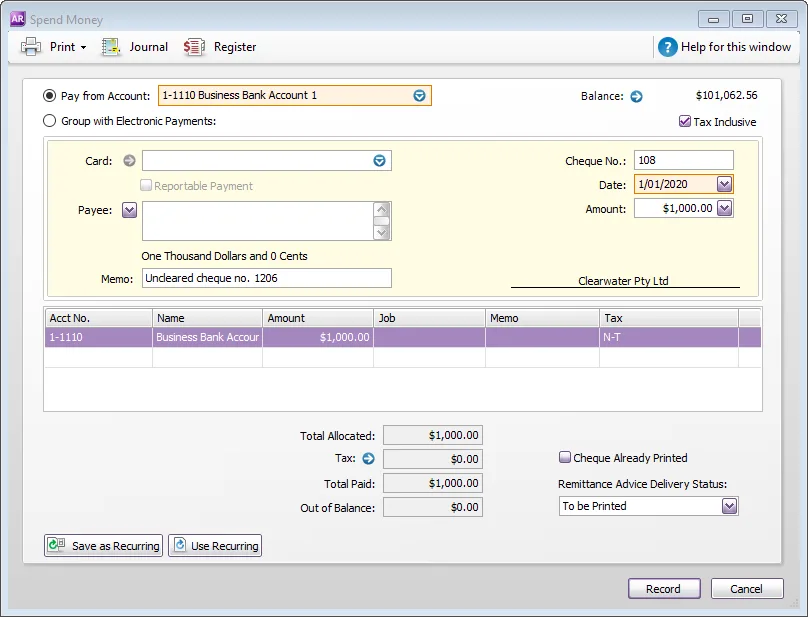
Click Record.
Repeat from step 3 for each uncleared withdrawal.
To enter uncleared deposits
Go to the Banking command centre and click Receive Money. The Receive Money window appears.
In the Deposit to Account field, type or select the bank account you want to reconcile.
In the Date field, type the first day of your conversion month. For example, if your conversion month is January 2017, enter
01/01/17.In the Amount Received field, type the amount of the deposit.
In the Acct No. field, type or select the bank account you want to reconcile. This must be the account entered in step 2.
(Australia) In the Tax field, select the N-T tax code.
(New Zealand) In the GST field, select the N-T GST code
Enter details of the deposit in the Memo field.
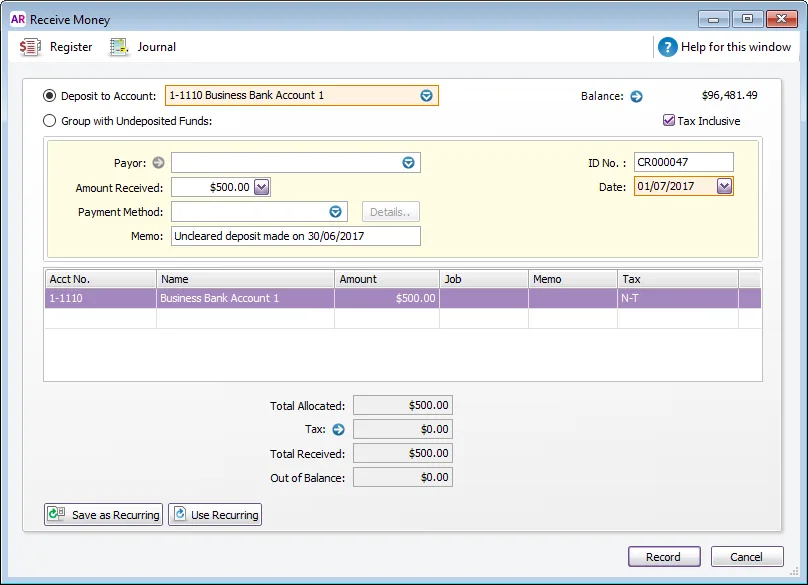
Click Record.
Repeat from step 3 for each uncleared deposit.
3. Reconcile
If this is your first bank reconciliation, you're ready to reconcile if you've identified and recorded uncleared withdrawals and deposits (see above).
To reconcile your bank account
Go to the Banking command centre and click Reconcile Accounts. The Reconcile Accounts window appears.
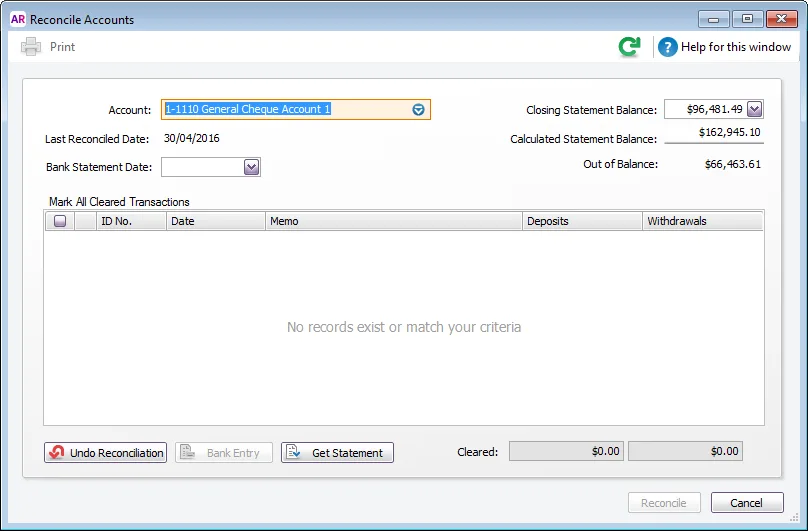
In the Account field, select the bank account you want to reconcile.
In the Closing Statement Balance field, enter the closing bank balance as at the day prior to your conversion month (for example, the closing balance as at 31/12/2016).
In the Bank Statement Date field, enter the first date of your conversion month. (For example, if your conversion month is January 2017, enter
01/01/17.) Your uncleared transactions appear. When you recorded uncleared transactions, the same account was debited and credited. Therefore, an uncleared transaction appears as both a deposit and a withdrawal.For each uncleared withdrawal, click the select column next to the deposit.
For each uncleared deposit, click the select column next to the withdrawal. When each uncleared transaction is selected, $0.00 appears in the Out of Balance field.
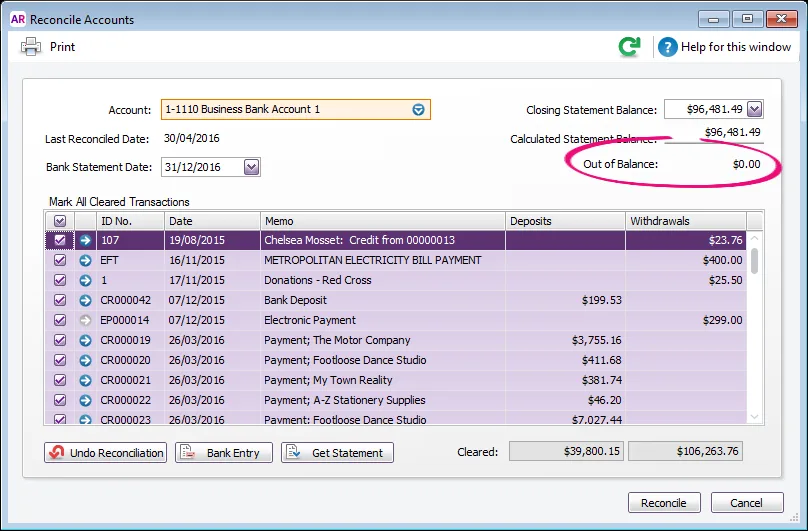
Click Reconcile. A confirmation window appears. If you want, do one of the following:
To print a report, click Print Report. When the report is printed, click Reconcile.
To reconcile without printing a report, click Reconcile.
To change any details you entered in the Reconcile Accounts window, click Cancel and make the required changes.
See Reconciling your bank accounts to learn more about:
reconciliation accounts you receive bank feeds for
manually reconciling
reconciling against imported bank statements (using the Get Statement function)