You can upload an image to use as the logo for your business. This logo can appear on all your business documents, like customer invoices, supplier bills, reports or pay slips.
Once you upload your logo, it'll appear at the top of any business document PDFs you generate from MYOB (except the ones you've already saved or emailed):
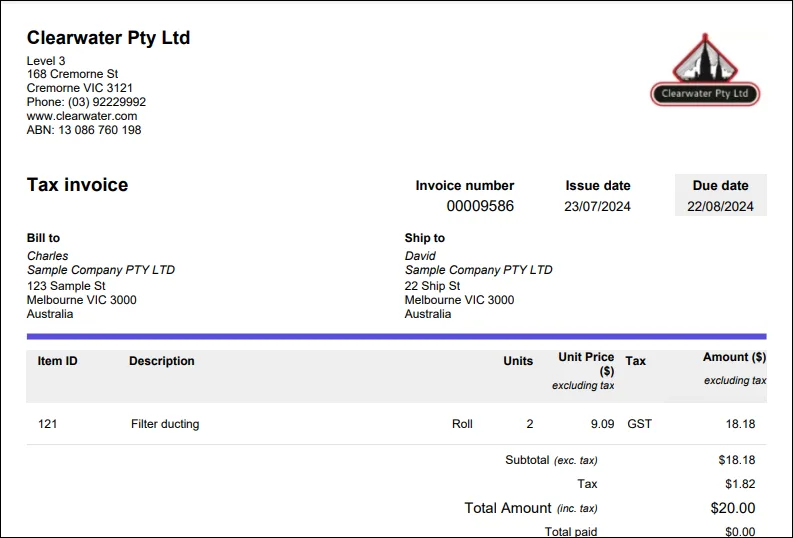
If you want the logo on your invoices to be different to your brand logo, like a full width header image, you can upload a logo specific to your sales templates. You can also upload a logo different from your brand logo to appear on your report PDFs.
When you set up your MYOB Business, you may have been prompted to upload a logo. If you skipped doing this, or you want to update your existing logo, see the steps below.
To ensure images are best reproduced on documents, it’s recommended that any picture file you upload is:
a BMP, JPEG or PNG file
less than 1600 x 680 pixels (if using a JPEG file)
less than 2MB in size.
Upload a logo
Click the settings menu (⚙️) and choose Business settings.
Click the Brand settings tab.

Click Upload logo.
Locate and click your logo picture file, then click Open.
Click Save.
Remove or update a logo
Click the settings menu (⚙️) and choose Business settings.
Click the Brand settings tab.

To remove the current logo:
Click Remove.
Click Remove again at the confirmation message.
To update the current logo:
Click Update logo.
Locate the new logo picture file, click it then click Open.
When you're done, click Save.
FAQs
Will my uploaded logo appear on existing documents?
Once you upload your logo, it'll appear on all document PDFs you generate in MYOB – for both new and previous transactions (except if you’ve chosen to use a different logo for your sales templates or reports instead of the brand logo).
The only transactions the uploaded logo won't appear on will be those you had already saved, printed or emailed before you uploaded your logo.
Find out how to find transactions or view, save, print or email a past pay slip.
Will my uploaded logo appear on transaction PDFs generated in my AccountRight desktop software?
If you use AccountRight in a web browser, logos uploaded in the web browser will only display on pay slips and transactions generated via the web browser.
But if you want your logo to appear on pay slips and transactions generated in your AccountRight desktop software, find out how to do it.
How can I resize a JPEG image file?
If you're trying to upload a JPEG image file but the dimensions are bigger than 1600 X 680 pixels, there are plenty of free online tools, programs and instructions you can use to resize the image.
Just search Google for "resize image file". If you want to use a specific program or app, include your device in the Google search, like a Windows PC, Apple Mac, Android phone or iPhone.