Online company files only
If your AccountRight company file is online, you can access that file using a web browser (if it's not online, find out how to put it there). This means you can work on files using any device with an internet browser, like your computer (PC or Mac), tablet – or a smartphone!
Send an invoice on site, match bank transactions on the train, check your business performance in the coffee queue – browser access for AccountRight gives you new levels of flexibility.
Choose which experience you prefer and switch between them with ease, whether you prefer working from home, in the office, or on the move.
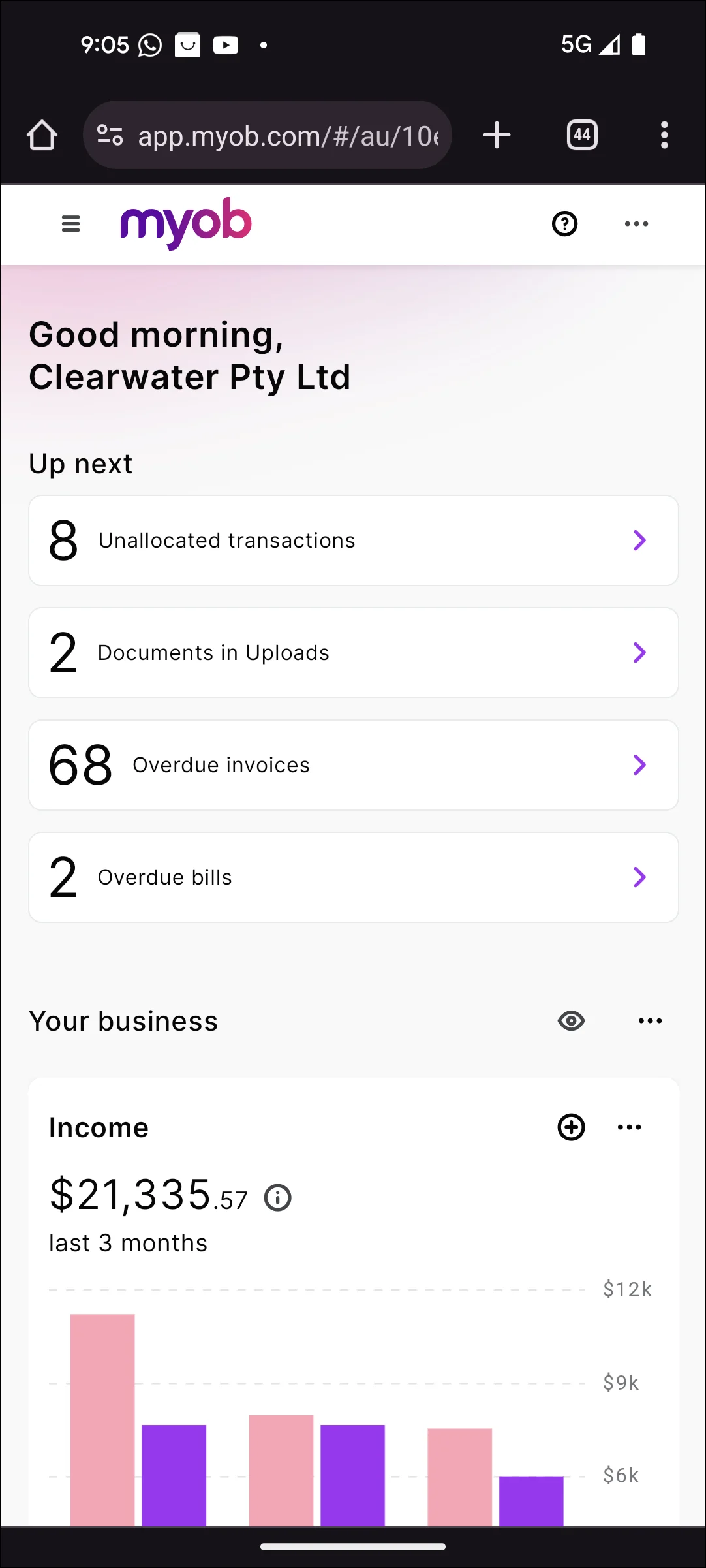
Enjoy these benefits using any device, any time
Easy cashflow visibility. Make better business decisions with clear, easy to understand insights, directly from the dashboard
Powerful reporting and business insights. Move effortlessly between summary and detailed views, cash or accrual in the same report, or run a Profit & Loss report over unlimited financial years. Compare month to month, quarter on quarter, year on year – with fully customisable views. Run consolidated reports across multiple files – no more messy exports.
Robust new functionality. Powerful new features such as Quantities and the Excel Plugin
(MYOB Partners) A consistent experience. MYOB Partners can switch between MYOB Business and AccountRight clients seamlessly as both programs have identical workflows, payroll, banking rules and reporting
In-product help. Useful hints and tips on how to use browser features available for you without having to leave your software
Work on multiple pages. Work on multiple tabs at the same time (right-click an existing browser tab and choose Duplicate). So, you can have, say, your invoices open in one tab and your customer contacts in another (and have these on separate screens if you want):
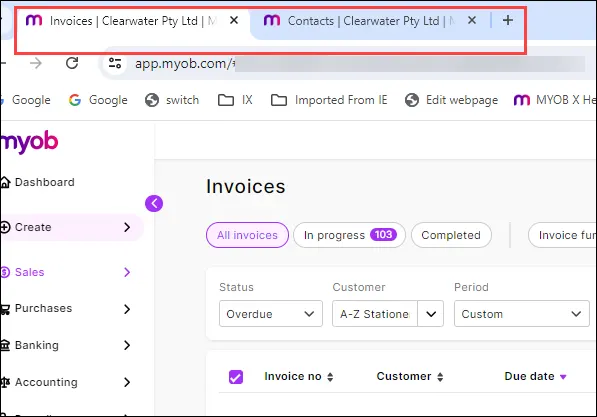
To refresh a page with changes on another page, just refresh your browser.
How to access an AccountRight file in a browser
In the latest version of AccountRight, you can go from your software to the browser with the click of a button.
From AccountRight
Online company files only
Open your AccountRight company file as you normally would and click the Open in web browser button.
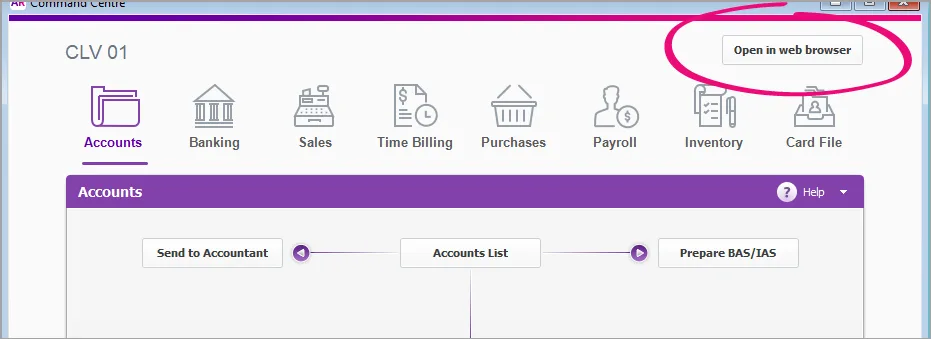
If prompted, sign in to your MYOB account and enter a two-factor authentication code. Then select the company file you want to work on.
From a web browser
You can access your online company file on any device that can run a web browser, like a smartphone, tablet or Mac.
Go to app.myob.com and log in with your MYOB details. If you haven’t signed into your MYOB account yet, you will need to enter your account's email address and password (the same details you use to sign into the My Account), and then click Sign In.
After entering your email address and password, you might also be prompted to enter a verification code. This is part of two-factor authentication to protect your online data.
Different look, same data
When you access an AccountRight company file in a browser, you'll notice that some things are familiar and others are a little different.
The first thing you'll notice is the dashboard. This provides you with a simple, easy-to-read snapshot of how your business is going.
Down the left side of the screen there are various menus corresponding to the command centres in AccountRight.
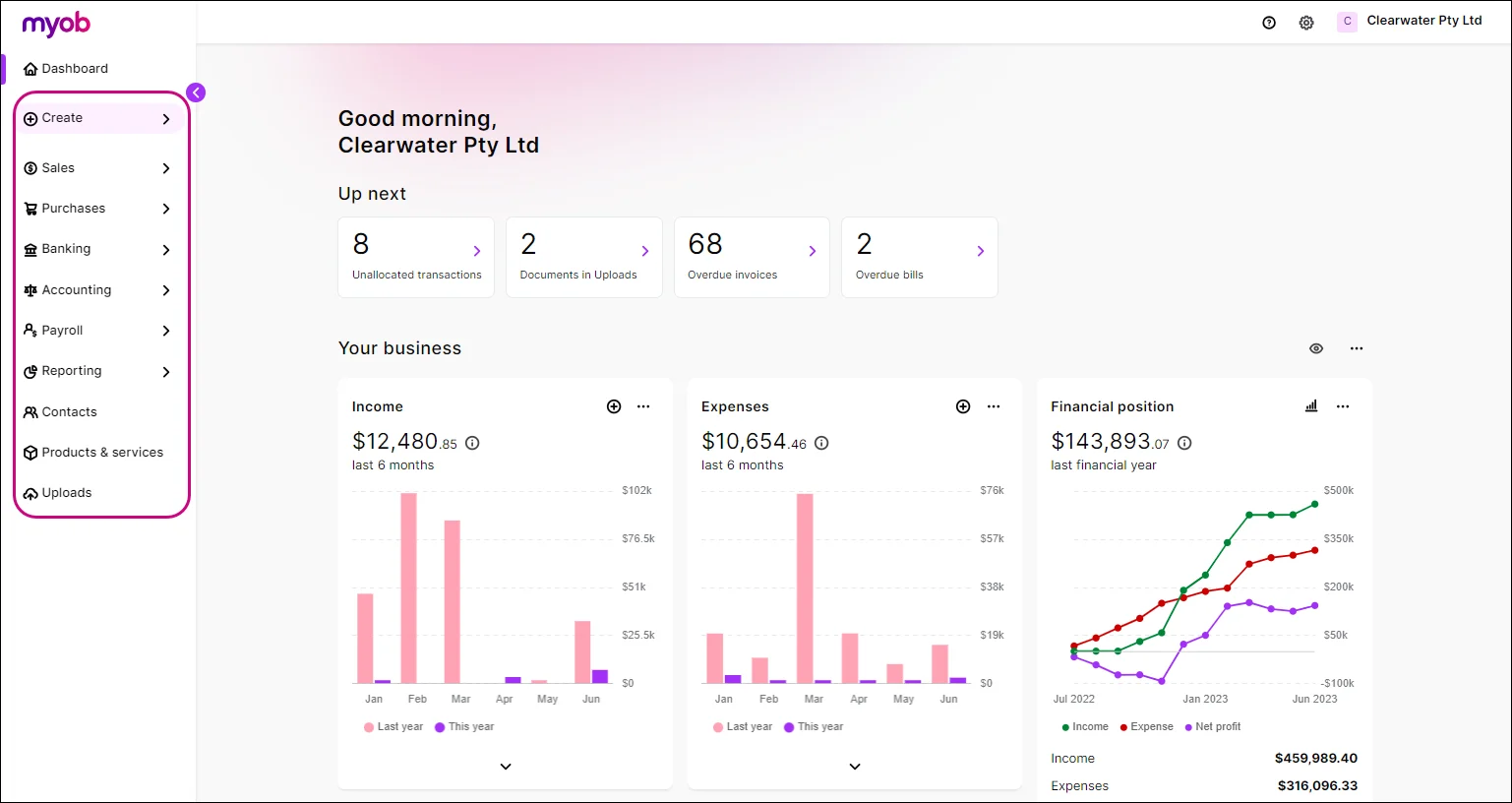
A handy new menu is Create. This is where you go to create transactions and records, like invoices, bills, employees or contacts. From here, you can record a new invoice and even add an item to your products and services list.
Looking for employees? Go to the Payroll menu > Employees.
Even though some things are different, you're working on exactly the same information that's in your AccountRight software. You can switch between the browser and your software and your information is kept up to date.
Take the time to click menus and view pages and explore the various functions to see what's familiar and what's different.
Need help?
At the top right of any page, click the question mark ( ) to open the help panel.
You'll see info relating to the page you're on, without having to leave your software. Depending on the page, you might also see some frequently asked questions or links to more detailed help topics.
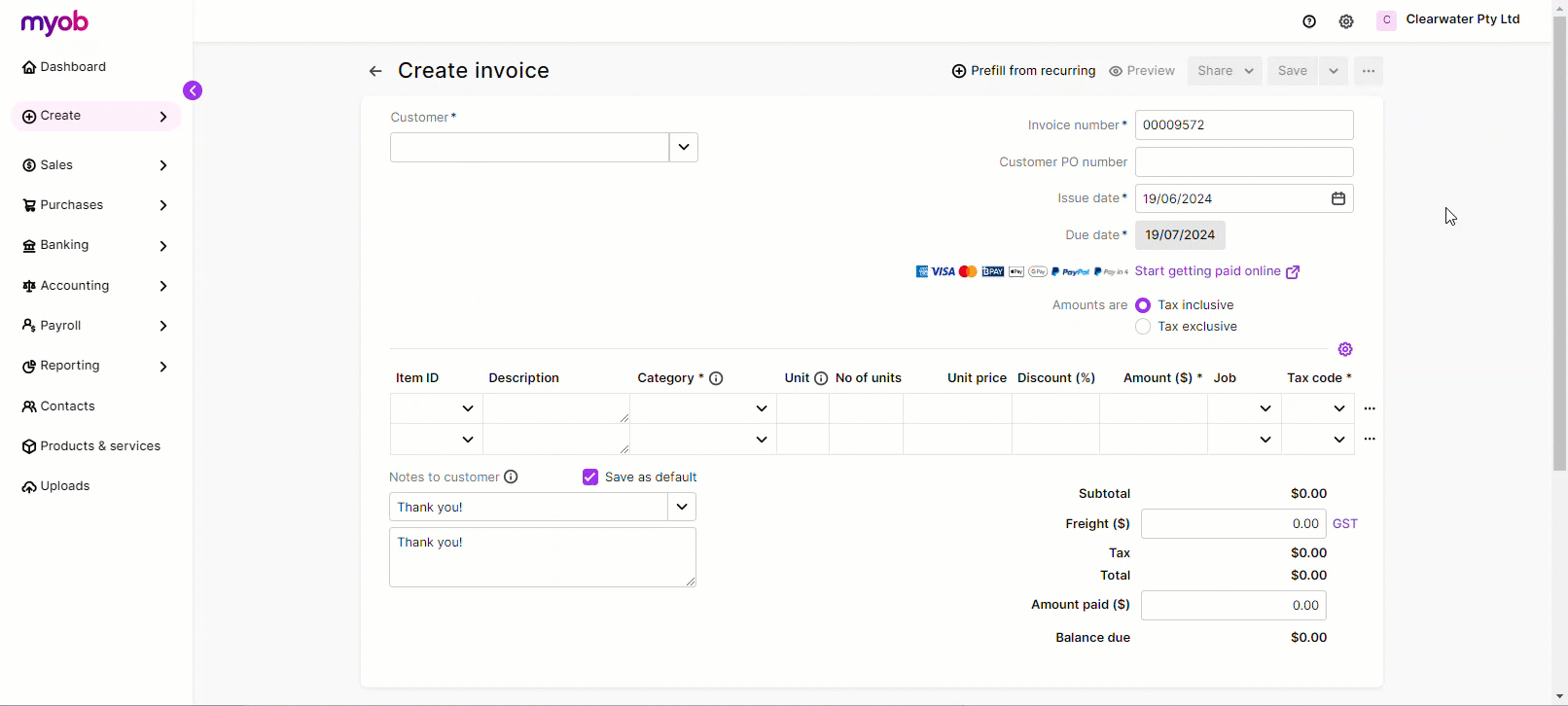
Some features are still on the way
There are a few features we're still working on so they're not yet available when using AccountRight in a web browser.
Features still to come
Multi-currency
Time billing
Professional, Miscellaneous, and Time Billing layouts
Cost centres
Even though you won't be able to see these features when using AccountRight in a web browser, you can keep using them in your AccountRight software.
For more information, see What you can and can't do in AccountRight web browser.
FAQs
If I use AccountRight in a browser, can I also use my AccountRight software?
Yes. You can decide which way is the best for you to work – in a browser or in your software or both. As company file data is stored in the cloud, AccountRight accesses and updates the same data whether from the browser or your installed software.
This information is synchronised immediately, so if you make a changes in the browser (for example, adding an invoice), then you would see that change in your AccountRight software (and vice versa).
Note that some windows in your AccountRight software need to be manually refreshed by clicking the refresh icon ( ).
(MYOB Partners) How do I access my client's file in Transaction processing?
You can access your client's company files in a browser from the Transaction processing page in MYOB Practice. See how to open an AccountRight file from Transaction processing.
Note that when you try to access an AccountRight file from Transaction processing the first time, you may see a list of all of your client's businesses rather than the dashboard for that business. Click the business again to access it.
Do I need to keep installing AccountRight software updates?
Yes. An online company file needs to run on the latest version of your AccountRight software. So you will need to install a software update every time we notify you one is available.
For information keeping your AccountRight software up to date, see Getting the latest version.
Why don't my bank feeds rules automatically apply when accessing AccountRight in the browser?
In order for bank feed rules to automatically approve or allocate bank transactions in the browser, you'll need to ensure the following preferences have been selected in your AccountRight software in the Setup menu > Preferences window > Banking tab:
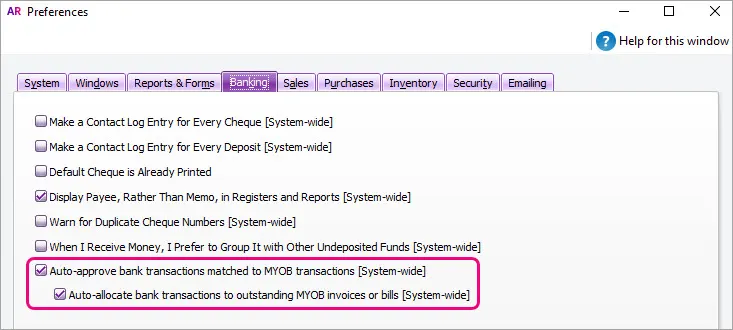
Do I still need to confirm the AccountRight company file?
Yes. You'll still need to open the company file in your AccountRight software regularly to confirm you're using a licensed MYOB product.
What happens if I try to use an AccountRight feature that's not supported in the browser?
If you try to use a feature in the browser that isn't supported, such as opening a Professional layout invoice, we'll let you know with a message that the feature is either read-only or not available. You can still use the feature in your AccountRight software.
Can I create a new company file in the browser?
No, you can only create a new company file in your AccountRight desktop. However, once you create a new online company file, you can access it in the browser.
How do I provide feedback and report any bugs?
We really want you to share as much feedback as you can. It will play a big part in improving the experience for you and other businesses.
To share your feedback with us, contact our team.