Make the move to MYOB Business Lite, Pro or Connected Ledger
Free of Charge and hassle-free. Our in-house migration team will move your data from AccountRight or AccountEdge Desktop to your new MYOB Business file.
Migrating is fast, simple, and free
Fast
You'll be up and running within 3 business days.
Easy
Send us your existing file and we’ll migrate you to MYOB Business.
Efficient
There’s no need to wait for the end of the quarter or EOFY — continue where you left off.
Switching to MYOB Business is as easy as 1-2-3!
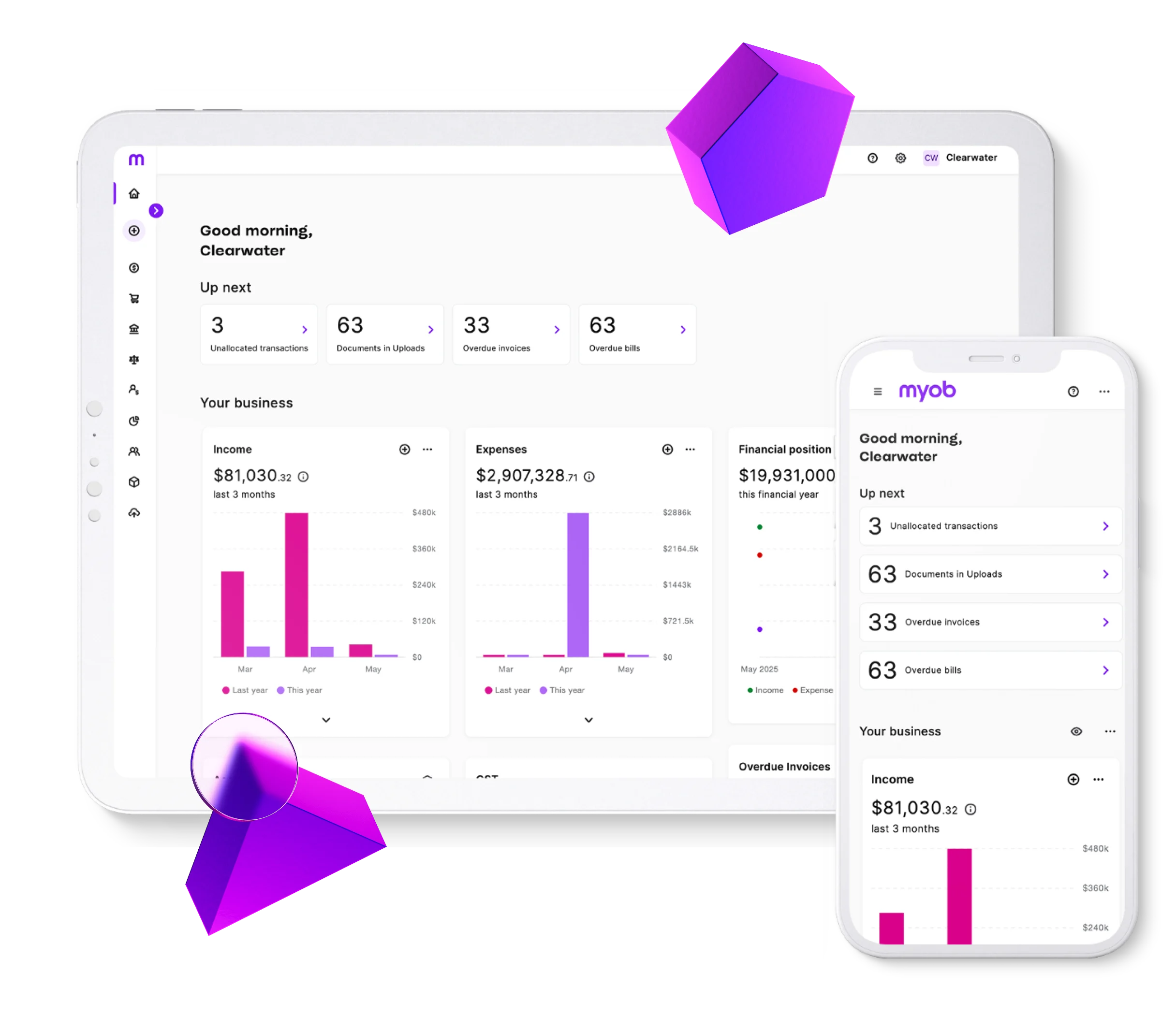
1. Fill out the form
Start by completing the request form below. We’ll be in touch shortly.
2. We review and confirm
Once we receive your file, we’ll check that it’s ready and send you a timeline so you know what to expect. Files are typically migrated in as little as three days.
3. We handle the migration
Our in-house experts take care of everything using our conversion tools and keep you updated along the way. You’ll be up and running in MYOB Business in no time.
Fill out this form to move to MYOB Business
Our data migration team will be in touch to let you know how to send us your file for migration.
You’ll need a valid MYOB Business Lite, Pro, Payroll Only, Connected Ledger, or Connected Ledger with Payroll subscription to access this service.
Migration is subject to MYOB Business terms of use.
About the service
All you need to know about moving online.
Who can use this service?
This service is available to anyone who wants to migrate their existing MYOB file to MYOB Business. You must have an active MYOB Business Lite, Pro, Payroll Only, Connected Ledger or Connected Ledger with Payroll subscription before raising the migration request.
If you have used the multi-currency function in MYOB AccountRight or MYOB AccountEdge, then we won’t be able to migrate your data as this feature is currently not available in MYOB Business. Please contact our sales team to discuss the software options available that will best suit your needs.
What MYOB products can be migrated?
MYOB AccountEdge and AccountRight users can use the MYOB Migration Service to move their business online with MYOB Business Lite, Pro, Payroll Only, Connected Ledger, or Connected Ledger with Payroll—provided they haven’t used the multi-currency feature in their current software.
Who works with my file?
MYOB staff in Australia and New Zealand will process your migration.
Is there a limit to how many files I can migrate?
There are no limits to the number of files you can migrate to MYOB Business through the service, however an MYOB Business subscription is required for each file that is to be moved.
You will need to submit a separate migration request form for each file you wish to migrate.
How long does it take?
Our aim is to provide you with your migrated data within three (3) business days after you submit your file to MYOB Migration Services. If an issue arises which impacts our ability to migrate your file in this timeframe, we will contact you as soon as possible to let you know.
Using Inventory
If you use inventory tracking for more than 10 items you will need to activate premium inventory.
Visit our Help website for more information on the inventory functions of MYOB Business and how to upgrade to Premium Inventory.
About my data
The details on what gets moved across and what doesn't.
What gets migrated across?
All data is transferred without changes, so you'll see the same information in MYOB Business as you did in your previous product.
Please note:
Your datafile must be from the current or previous financial year. If it dates back to an earlier financial year, the Migration Team will need to perform a financial year rollover for you.
Sales Orders can only be migrated to MYOB Business Pro. If moving to MYOB Business Lite, Sales Orders will need to be converted to Invoices prior to submission.
If you have used multi-currency function in MYOB AccountRight or MYOB AccountEdge, then we won’t be able to migrate your data as this feature is currently not available in MYOB Business. Please contact our sales team to discuss the software options available that will best suit your needs.
MYOB Business only supports Service and Items transaction layouts. Professional and Miscellaneous transaction layouts will be converted to Service layout during the migration process.
Timebilling transaction layouts are not supported in MYOB Business, cannot be converted to Service layout and will become read only during the migration process – All timebilling transactions will need to be finalised prior to migration.
Inventory locations are not supported in MYOB Business. If you have used multiple inventory locations in your data file these will be consolidated into a single location during migration.
What can't be migrated?
Single Touch Payroll: If STP reporting was previously used, you'll need to contact the ATO once you have reconnected to STP to notify them of the BMS ID of your previous AccountRight or AccountEdge software. This will ensure your year-to-date figures aren't duplicated in the ATO’s records.
Pay Super: Once the migration is complete, you'll need to set up Pay Super in your new file. For more information on how to do this, please refer to this help article.
Users
No users are migrated or added automatically to the new file. The only user on the file will be the person who purchased the subscription. Once your file has been migrated, you can easily invite new users.
Other items not migrated include:
Card and item images
Progress billing
Category tracking information
Customised reports and forms
Will bank feeds be set up as part of the service?
Yes, your bank feeds will be moved to your MYOB Business file as part of the migration service. Please note, once moved the bank feeds will no longer be available in your MYOB AccountRight file.
Do I have to do anything to prepare my file?
You do not need to do anything specific to prepare your file, but it is best practice to reconcile your accounts and ensure that your data is up to date.
We strongly suggest that you take a backup of your datafile as you would at any time of the year as a normal course of business. However, when you create the backup, do not enter a zip password as our team will not be able to overwrite it.
How much history is migrated?
The data migration service will bring across all prior financial years and current financial year to date information, unless the previous financial years have been purged in the backup we receive.
What's next
Common questions about what you can or can't do during the migration.
What happens after I submit my file? How does the service work?
The service is a part automated / part manual service that sees us running a conversion tool and then doing some manual checks of data post migration. You will be advised by email once the migration is complete. As MYOB is not a registered tax agent or BAS agent, we recommend inviting your accountant or professional advisor to check your data after upgrade.
You are responsible for reviewing and approving your data to ensure its accuracy once the data migration is complete.
For specific tax or BAS advice please consult your accountant or tax practitioner.
What if I find an issue with my data when I get my new software?
If you or your advisor find an issue with your data immediately after migration, please do not enter any data into your migrated file. Instead, reply to the completion email you receive and provide examples or screenshots of the issue for us to assist you as soon as possible.
Online Support: Online Help Community Forum Live Chat
Can I still work with my file in the current software after I've provided it to you?
If you enter any additional information into the old software after we received your backup, it will not be included in the new software after migration. Any information you enter will have to be re-entered into the new software.
We recommend that you plan to send your data to us at a quieter time for your business.
Don't use your new MYOB Business software while we're moving your data
No. Please do not enter any data into your MYOB Business file during the migration, or it could cause data discrepancies. Once you receive our completion email you can begin to use your new software.