These features are available only in AccountRight 2016.3 and later.
To help you analyse your Cards List, or to just make some cards stand out from the rest, use conditional formatting.
For example, you can use conditional formatting to:
Highlight cards that you need to contact next, based on their recontact date.
Identify cards that are on credit hold more clearly.
Highlight customers or suppliers with overdue balances greater than a certain amount.
Highlight your new customers.
Rank your customers or suppliers based on current balance, or overdue amount.
To access the conditional formatting options, right-click the column header you want to apply a rule to, and choose Conditional Formatting.
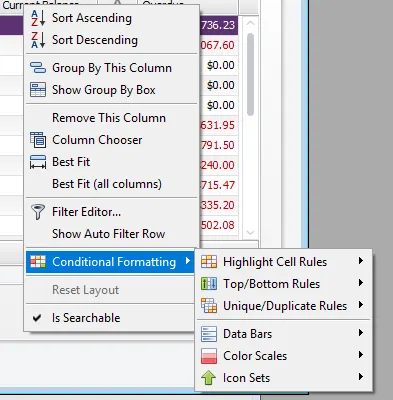
To clear any conditions you’ve set, right-click the column header and choose from the clearing options.
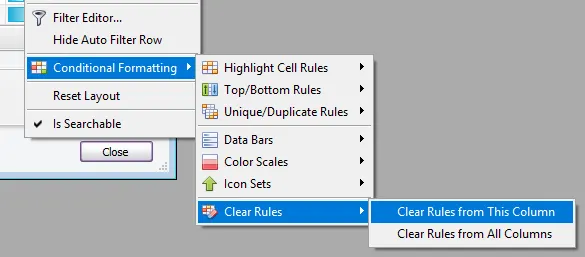
Conditional formatting options
There are four types of condition rules you can set. The options available to you depend on the column that you’re applying the rule to:
Highlight Cell Rules
You can distinguish certain cells or rows easily by creating highlight rules. You can choose to shade highlighted fields or rows, or bold text that matches your rule.
In the example below, we’ve applied a rule to the Country column. Any row that has “New Zealand” in the Country column will be shaded green.
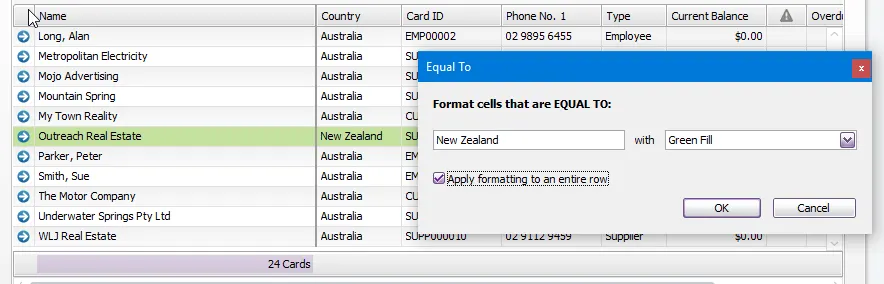
You can use the following conditions to highlight a cell or entire row:
Use this condition... | When you want to highlight cells or rows that... | Column types |
|---|---|---|
Equal to | only have the exact characters, amount or date in the selected column. | All |
Text that contains | contain the characters you enter. | Text |
Greater than | have a value that's greater than a certain amount, or a date that's more recent than your selected date. | Currency, Date |
Less than | have a value that's less than a certain amount, or a date that's earlier than your selected date. | Currency, Date |
Between | have a value that's within a range of amounts or dates. | Currency, Date |
A date occurring | are on, before or after a certain period. For example, you can create a rule to highlight cells that contain today's date, tomorrow, last week, or later this year. | Date |
Custom condition | meet a combination of the above conditions. The Custom Condition window lets you add several conditions to a rule. Click the + button next to the “And” link and then specify the condition to apply. | All |
Top/Bottom Rules
For quick analysis of your Cards List, you can use a top/bottom rule.
For example, below we’ve applied a “Top 10” rule to the Overdue column, to identify the highest overdue balances. We’ve customised the rule to only show the top 3.
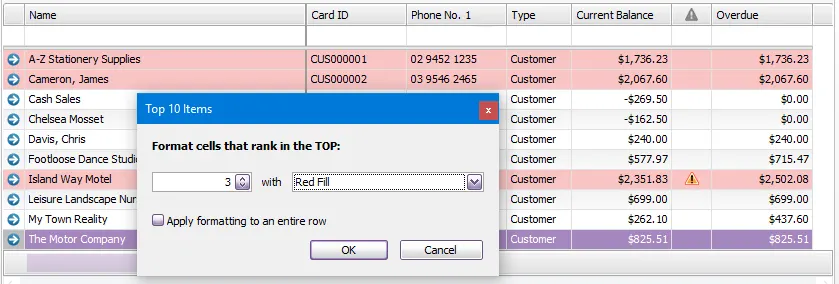
Top/bottom rules are best applied in the Customer view or Supplier view of the Cards List rather than the All Cards view.
These are the conditions you can set to the columns:
Use this condition... | When you want to analyse... | Column types |
|---|---|---|
Top 10 Items | the highest amounts by value, or most recent dates. | Currency, Date |
Top 10% | the cards that have the highest amount, and that are in the top 10% (or your own value) of all cards shown. Note that the percentage relates to the number of cards, not the card values. | Currency |
Bottom 10 Items | The lowest amounts by value, or the oldest dates. | Currency, Date |
Bottom 10% | The cards that have the lowest amount, and that are in the bottom 10% (or your own value) of all cards shown. Note that the percentage relates to the number of cards, not the card values. | Currency |
Above Average | All cards that have an above average amount. The average is calculated using all amounts shown in the column, including $0 amounts. | Currency |
Below Average | All cards that have a below average amount. The average is calculated using all amounts shown in the column, including $0 amounts. | Currency |
Unique/Duplicate Rules
A quick way to check whether you have duplicate cards or information in the Cards List is to use the unique/duplicate rules.
For example, below we’ve used a unique/duplicate rule on the ABN (Customer) column to identify with red bold text all cards that have the same ABN (you could do the same with GST Registration numbers in New Zealand).
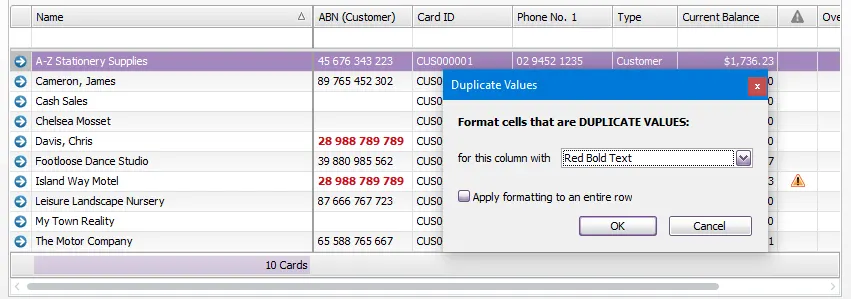
Use this condition... | When you want to highlight... | Column types |
|---|---|---|
Unique values | all cards that have unique content in the column that you apply the rule to. | All |
Duplicate values | all cards that have the same content as at least one other card in the column that you apply the rule to. | All |
Data bars, colour scales, icon sets
For currency columns, you can apply formatting that will make it easier to see at a glance the scale of amounts owing or overdue.
For example, below we’ve applied a blue data bar gradient to the Overdue column that shows the scale of each overdue customer balance.
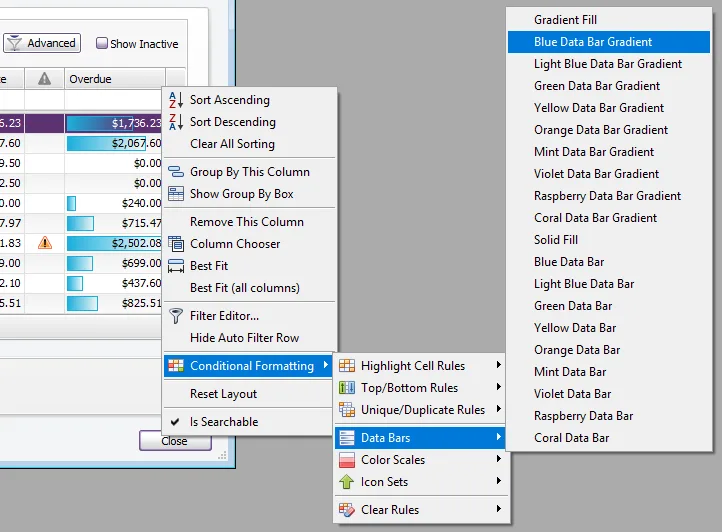
Formatting is best used when viewing the Customer or Supplier view of the Cards List, rather than the All Cards view.
Use this formatting... | To show scale... | Column types |
|---|---|---|
Data bars | using horizontal bars. You can choose from several colours. | Currency |
Colour scales | by filling the cells with different shades of colour. You can choose from several colours and gradient options. | Currency |
Icon sets | with icons. There are several styles you can choose from. | Currency |