AccountRight Plus and Premier only
When an employee leaves your business, you'll need to:
pay their last regular pay – for wages owed up to the employee's last day of employment
pay out their unused annual leave – including leave loading (if this is normally paid when they take annual leave)
pay out their unused long service leave – to find out if an employee is entitled to this, check this Fair Work information
report their departure to the ATO.
Depending on the employee's workplace agreement and reason they're leaving, you might also need to pay an employment termination payment (ETP) – this is a lump sum payment for things like redundancy, time in lieu of notice, unused rostered days off, or unused personal (sick) leave. To find out if you need to pay an ETP, speak to your accounting advisor or check this ATO information. If you need to pay an ETP, first complete these steps to set up and make the payment. Then come back and complete the tasks below.
Rules, tax and other complexities
Final pays can get complicated so we recommend you speak to an accounting advisor about the specifics of your final pay.
To learn about tax on final pays, see this ATO information. For the rules, calculators and other final pay resources, check the Fair Work website.
1. Pay the last regular pay
An employee's last regular pay is for any outstanding wages up to their final day of employment. This includes any penalty rates or allowances they're entitled to for that period.
Recording this last regular pay updates the employee's leave balance so you can pay them the right amount of unused leave. We'll cover that next.
The last regular pay is done like a regular pay, but you might need to adjust the pay dates, hours or amounts if the pay doesn't cover the full pay period.
To pay the last regular pay
Example last regular pay
Kelly is paid every Friday, but her last day is a Wednesday. This means Kelly's last regular pay will be for 3 days (Monday, Tuesday and Wednesday).
Go to the Payroll command centre > Process Payroll.
Choose the employee's normal pay cycle.
Confirm or change the pay period start and end dates to reflect the employee's last regular pay. In this example we've changed the pay period to capture the 3 days the employee is being paid.
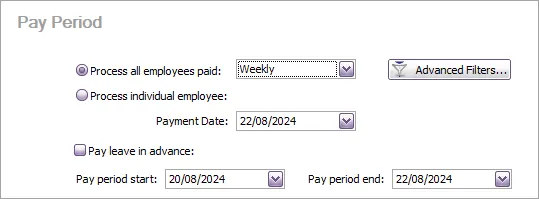
Click Next and deselect all employees.
Select the employee who's leaving and click the blue zoom arrow to open their pay. If the employee is missing, check the FAQs below.
(Optional) Add a Memo to describe this pay.
Add or update hours or amounts as needed. In this example, we've changed the number of hours being paid to 22.8 hours (3 days).
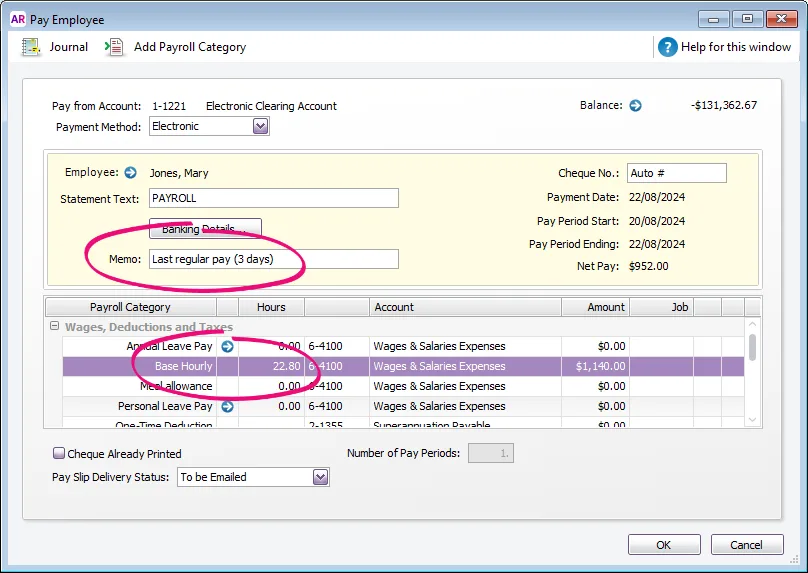
Continue processing the pay as normal.
Once you've processed the last regular pay, you can pay the employee's unused leave.
2. Pay unused leave
If the employee has any unused leave, like annual leave or long service leave, you'll need to pay it out. If you also pay leave loading on top of annual leave, include this in the payment.
All unused leave is paid in a single pay to ensure the PAYG tax is calculated on the entire unused leave payment.
If the employee doesn't have any unused leave, skip to task 3 below and report the departure to the ATO.
How you process an unused leave payment depends on why the employee is leaving.
The employee is leaving voluntarily (resignation or retirement)
Go to the Payroll menu > Process Payroll.
Select the option Process all employees paid and choose Final pay. You'll be prompted to complete the final pay in the web browser version of AccountRight.

Don't see the Final Pay option?
Your company file must be online otherwise you'll need to process the final pay using the steps below for The employee is leaving for a different reason.
Click Do final pay in browser. A web browser opens to complete the final pay.
For the Pay cycle, choose Final pay.
Choose the Employee who's leaving.
Select the Last regular pay option to confirm you've paid the employee's last regular pay. If you haven't paid this yet, see above for how to do it.
For the Date of payment, choose the employee's last day of employment.
For the Termination reason, choose Voluntary. If the employee is leaving for a different reason, you'll need to pay their unused leave in a regular pay run. See The employee is leaving for a different reason below for details.

Check the displayed Employment details. If you need to change anything, click Go to employee details.
For the Final payments, select whether you're paying Unused annual leave and/or Unused long service leave.
Click Next.
Click Unused annual leave if you're paying this leave, then:
Choose the employee's annual leave accrual pay item. This is the pay item assigned to the employee to accrue their annual leave.
If they're also paid annual leave loading, click Add annual leave loading. Learn more about leave loading in MYOB.
Click Unused long service leave if you're paying this leave, then:
Enter the number of Weeks you're paying.
Enter the Weekly rate.
Check the Fair Work website for help working out these values
Click Tax on unused leave and enter the employee's Normal gross pay. This is the gross amount the employee is typically paid in a full pay period. This value is used to calculate the PAYG withholding tax on their unused leave. There are some cases where you won't need to enter the Normal gross pay, for example due to the tax table that's assigned to the employee.
Working out normal gross pay
If the employee is paid the same each pay, check the GROSS PAY on their pay slip from the last full pay period. How to view pay slips.
If their pay varies, run the Pay run history report (Reporting menu > Reports > Pay run history) and search by Pay period for the latest year. Choose All pay runs and choose the employee who's leaving.
Now divide the total Gross pay by the number of pay periods (click the Pay period dropdown arrow to count the number of pay periods).
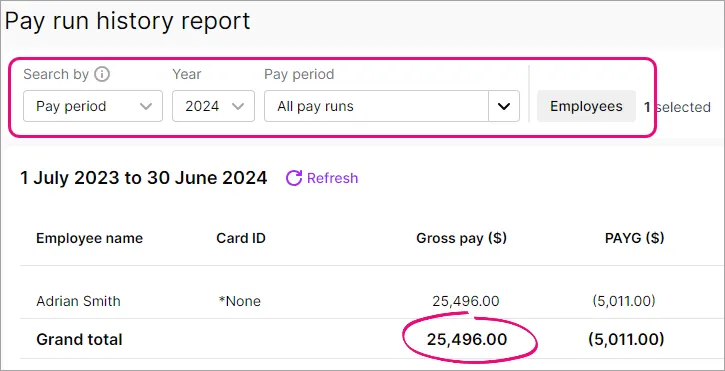
Click Next and confirm the details of the unused leave payment. Click Previous to make any changes, or click Record.
When prompted to send payroll information to the ATO, enter the name of the authorised sender and click Send.
Email or view the pay slip for this pay, then click Next.
If you've paid the departing employee everything they're due, including any ETPs, you can now report the departure to the ATO as described below.
The employee is leaving for a different reason
Complete these tasks if the employee is leaving due to:
Redundancy
Ill health
Dismissal
Contract cessation
Transfer
Deceased
The following tasks are also required if your company file is offline or you haven't moved to STP Phase 2.
If the employee is leaving voluntarily by resigning or retiring after reaching preservation age, see above for your steps.
Unused long service leave
If the employee has unused long service leave, you'll need to pay it out along with any other unused leave in a single pay. This ensures the correct PAYG tax is calculated on the entire unused leave payment.
For help working out how much you need to pay and how much tax to withhold, speak to your accounting advisor. If you've invited your advisor to your AccountRight company file, they'll help you make this payment in MYOB. For all the rules and some helpful examples on paying unused long service leave, see this ATO information.
Determine the amount of unused annual leave
After you've paid the employee's last regular pay, run the Entitlement Balance Detail report to determine how much unused annual leave you need to pay (Reports > Index to reports > Payroll tab > Balance Detail report).
For the report's date range, enter the employee's final pay date in the To field and any earlier date in the Dated From field. Check the Available Hours column for the employee to determine their unpaid leave hours.
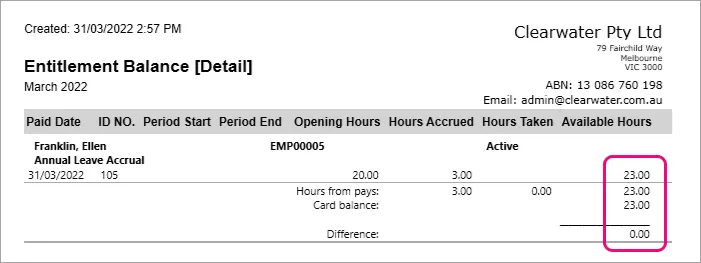
Set up the unused leave payment
There's a payroll category in AccountRight you can assign to the employee to pay their unused annual leave (Payroll command centre > Payroll Categories > Wages tab > Unused Annual Leave). If this pay item doesn't exist, click Create wage pay item to create it.
Click Employee and select the employee who's being paid their unused annual leave. If you're not sure which ATO reporting category to choose, check with the ATO or your accounting advisor.
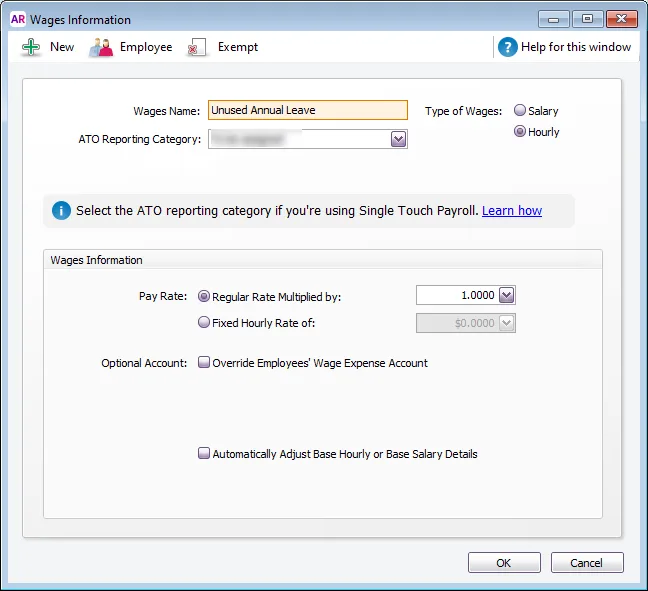
Pay the unused annual leave
Unused leave payments are taxed differently to a normal pay, so you'll need to manually calculate the PAYG withholding using these ATO guidelines.
Start the pay run like any other (Payroll command centre > Process Payroll).
Open the employee's pay and:
enter the hours of unused annual leave and any applicable leave loading
enter a Memo to describe the payment
change the PAYG Withholding value to the amount you calculated using this ATO information, and
make sure all other hours and amounts are removed from the pay – super and leave shouldn't accrue on this pay.
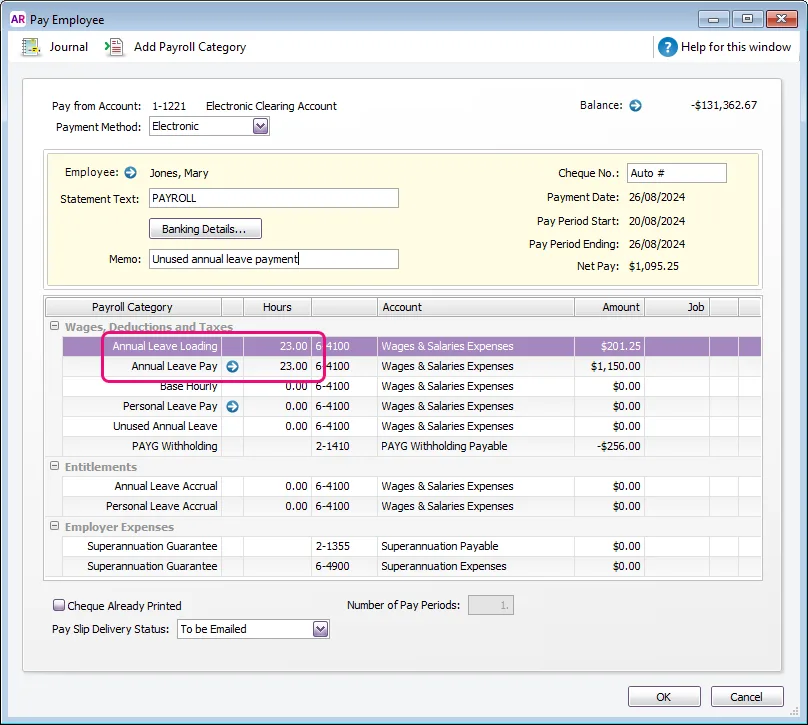
Finish the pay as usual.
3. Report the departure to the ATO
As part of your STP reporting, you need to report the departure to the ATO by:
notifying the ATO of the employee's termination date and reason for leaving, and
finalising the employee for STP – this tells the ATO you won't be paying the employee again this payroll year.
Paying an ETP?
If you need to pay the employee an ETP, make sure you've processed the ETP payment before continuing. For details, see Processing an employment termination payment (ETP).
To notify the termination date and reason
Go to the Payroll command centre > Payroll Reporting > Payroll Reporting Centre.
Click the Employee terminations tab.
Choose the applicable Payroll year and click Add Termination.
Enter the termination details and click Notify the ATO.
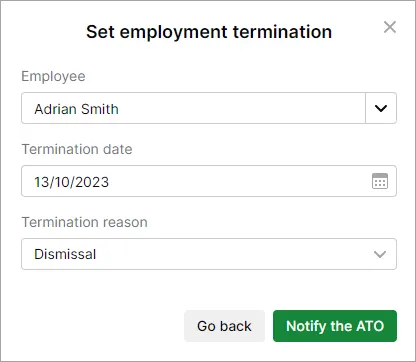
When prompted to send your payroll information to the ATO, enter your details and click Send.
To finalise the employee
Once all the employee's final payments have been accepted by the ATO (check the status of the pays in the STP reporting centre), you can finalise the employee.
Go to the Payroll command centre > Payroll Reporting > Payroll Reporting Centre.
Click the EOFY finalisation tab.
Select the terminated employee and click Finalise and notify the ATO. This button only appears when you select an employee.
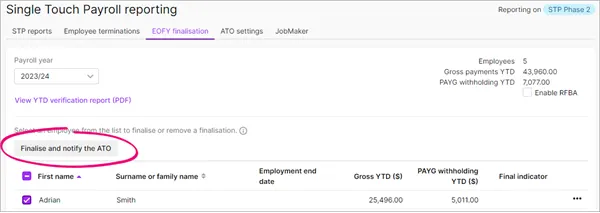
When prompted to send your payroll information to the ATO, enter your details and click Send.
4. Add the employee's termination date
The last thing to do is enter the termination date into the employee's card. This:
clears the employee's leave balances and standard pay (which are no longer needed)
prevents the employee showing in future pays.
The employee and their pay history for the current and prior years will remain in AccountRight for historical reporting purposes.
To add the termination date
Go to the Card File menu > Cards List.
Click the Employee tab.
Click the blue zoom arrow to open the employee's card.
Click the Payroll Details tab.
Enter the Termination Date – this is their final day of employment. You'll see a message confirming what's going to happen (their entitlement balances and standard pay setup will be deleted).
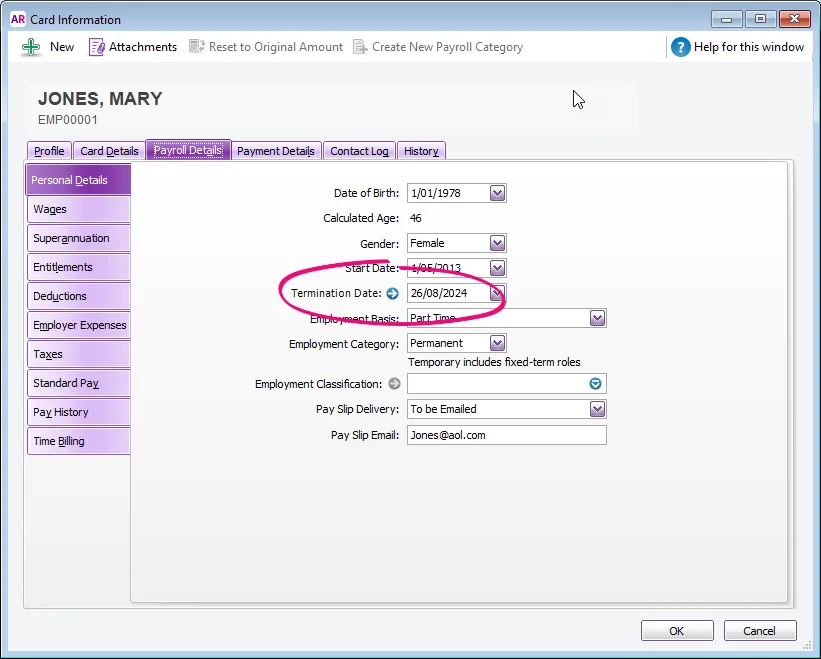
Click the blue zoom arrow next to Termination Date to enter details of the termination.
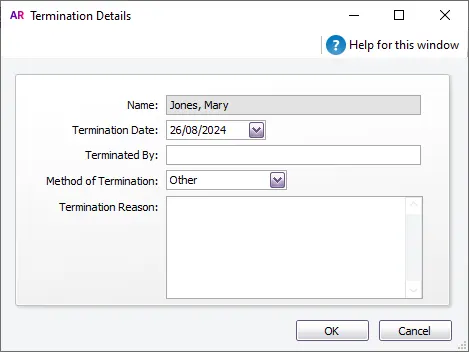
Click OK to save your changes.
With STP Phase 2, you no longer need to provide an Employment Separation Certificate. Learn more on the Services Australia website.
Make the employee inactive
To prevent the employee from showing in selection lists and some payroll reports, deactivate them (Card File command centre > Cards List > Employee tab > open the employee's card > Profile tab > Inactive Employee).
FAQs
How do I work out an employee's normal gross pay?
If the employee is paid the same each pay, you can work out their normal gross pay by checking the GROSS PAY on their pay slip from the last full pay period. How to view pay slips.
If their pay varies, you can run the Pay run history report (Reporting menu > Reports > Pay run history) and search by Pay period for the latest year. Choose All pay runs and choose the employee who's leaving.
Now divide the total Gross pay by the number of pay periods (click the Pay period dropdown arrow to count the number of pay periods).
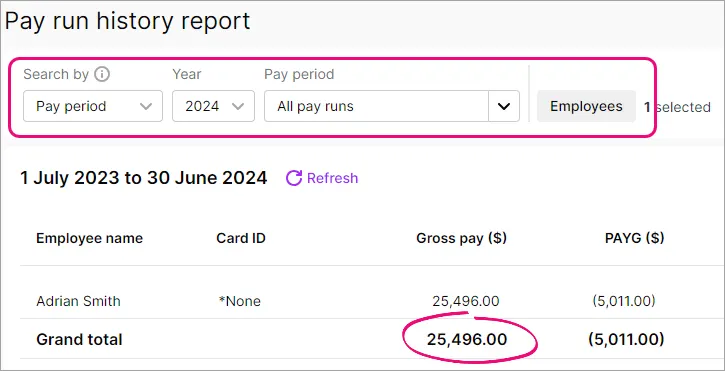
Why is an employee missing from the pay run?
An employee's pay frequency must match the frequency you've chosen for the pay run. So if you're paying all employees paid Weekly, an employee's pay frequency must be set to Weekly. Open an employee's card to check their pay frequency (Payroll Details tab > Wages tab > Pay Frequency).
Also, terminated employee's cannot be paid. So open the employee's card and make sure a Termination Date has not been entered (Payroll Details tab > Personal Details tab > Termination Date).
Finally, inactive employee's cannot be paid. Open the employee's card and make sure the Inactive Card option is not selected (Payroll Details tab > Profile tab > Inactive Card).
What if the employee returns to work?
You can reinstate (or reactivate) an ex-employee by reusing their employee record. All you need to do is remove the Termination Date from their employee card and ensure their payroll details are up to date.