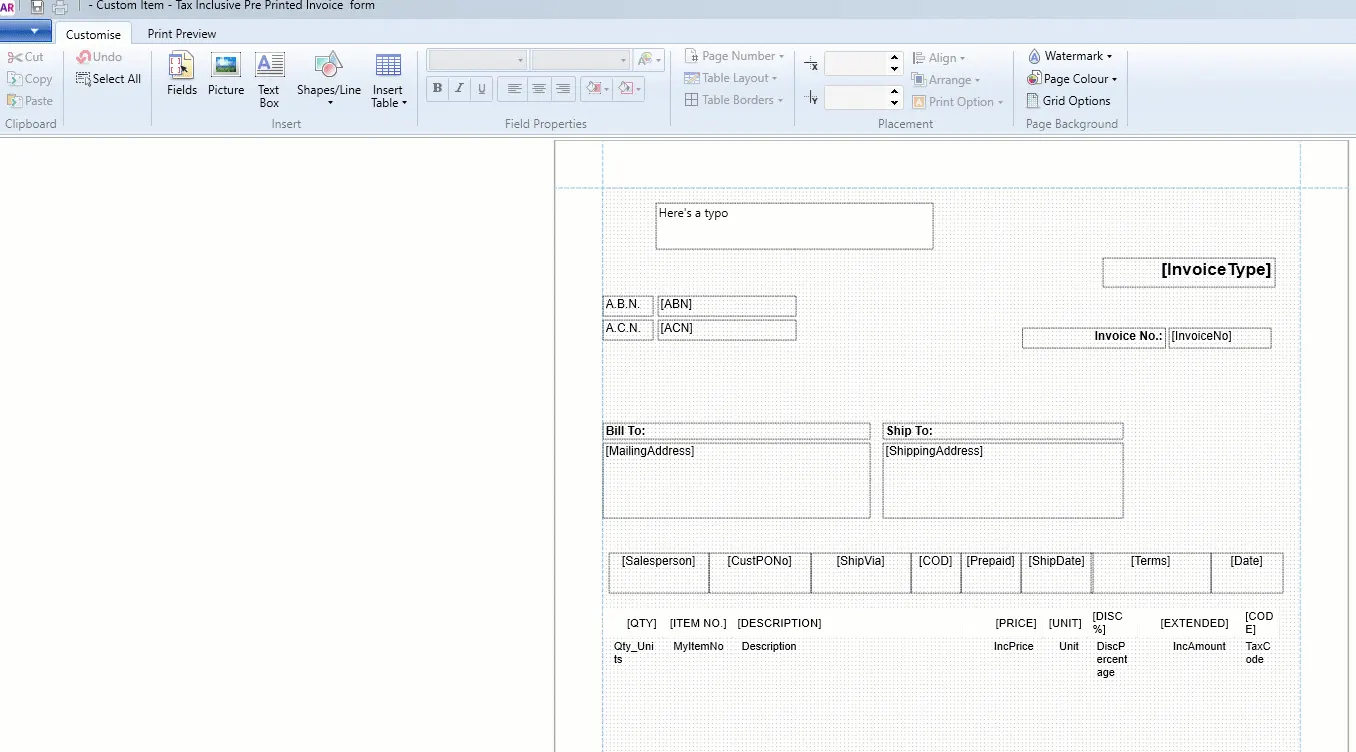When personalising a form, you can set properties that apply to the whole form, like the page margins, orientation, page size and background colour.
To set page margins, orientation and page size
Open the form you want to customise.
Click the Print Preview tab.
Set the page margins, orientation and page size. Take a look:
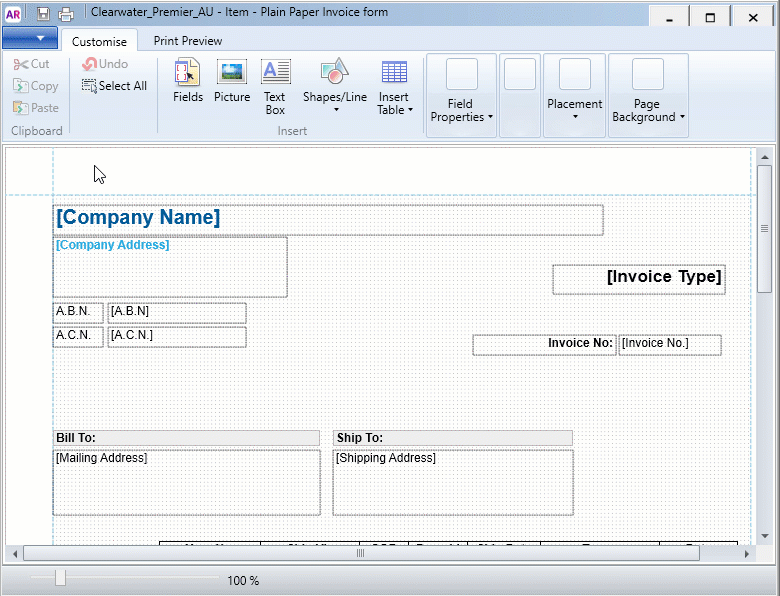
Note the portrait and landscape orientation set here may be overridden by your printer settings.
To set the page background
Use the Page Background options in the Customise tab to change the background of a form.
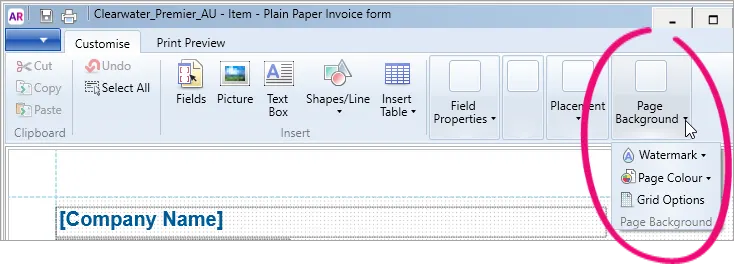
Open the form you want to customise.
If you want to change the page colour, click Page Colour and select the required background colour.
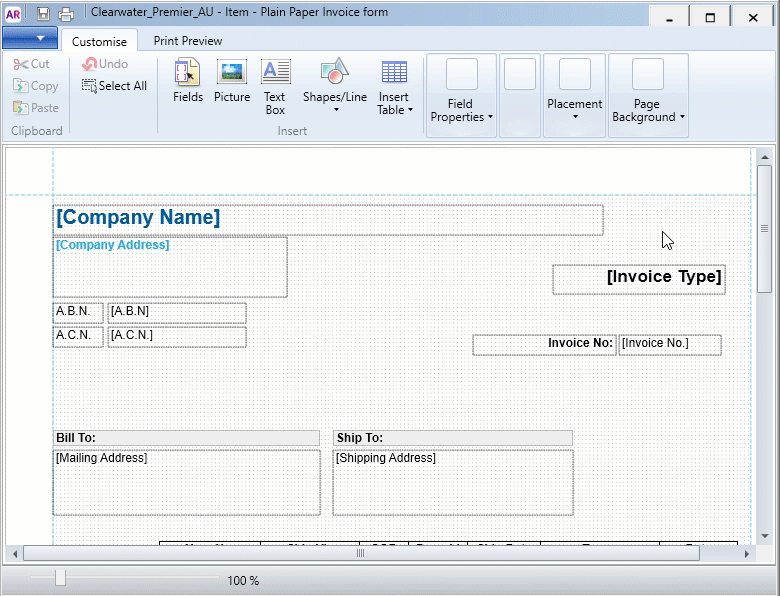
If you want to add a watermark (transparent image or text), click Watermark and choose one of the predefined watermarks, or select Custom Watermark.
If you're adding a custom watermark, choose a picture or enter the watermark text and select the required formatting options.
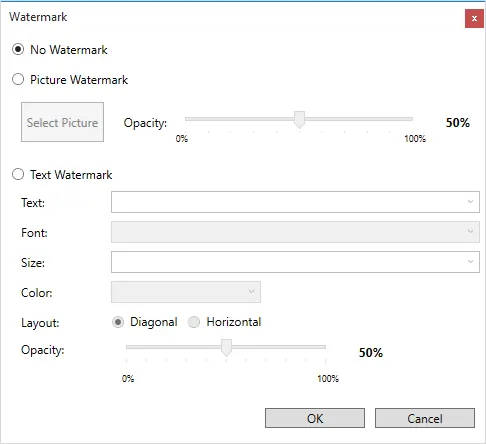
Watermark image too big?Images used as watermarks will be resized to A4 size. If the image on your form is too big, adjust the image size before adding it to the form. There are free picture tools which can do this, like Microsoft Paint.
Click OK.
To edit fonts in forms
You can change the font, font size and other font properties in forms.
To edit fonts in:
fields, click the field
tables, right-click the table and choose Edit Table.
The font options appear in the Customise tab: