If you're the business owner (typically the person who set up your MYOB subscription) and you have the Administrator role, you can invite one or more accounting advisors to access your business information at any time. So long as they're an MYOB Partner, an accounting advisor could be your accountant, bookkeeper, or any other person that you may want to help you with your business. If they're not an MYOB Partner, you'll need to invite them as a user.
Inviting an accounting advisor to become a registered user will allow them access to all of your business information directly via the internet, and enable them to work with you on your books. There’s no need to send any files, and you can continue entering invoices, payments, and so on as normal. Advisors are also able to set up bank feeds for your file.
To invite an accounting advisor
In your MYOB business, click the settings menu (⚙️) and choose Users and permissions.
Click Create advisor.
Enter the advisor's Name and Email.
The advisor will have the role of Administrator and the User Type of Advisor which gives them access to all businesses with this serial number.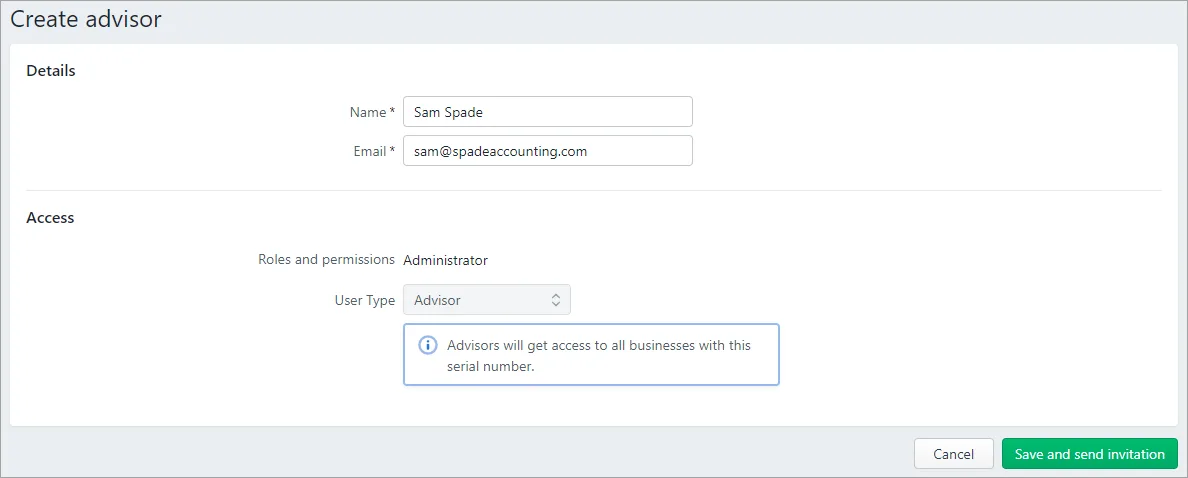
Click Save and send invitation. The invitation is sent to your advisor. A message appears next to the advisor's email address that the invitation is pending.
When the advisor accepts their invitation, they'll be prompted to log in with their MYOB account details or create an account.
If other advisors want access
If other advisors or their staff want access to the file, we recommend that you don’t invite them yourself. They can do that themselves in their practice software.
What if the advisor hasn't accepted the invitation?
If after a few days your advisor hasn't accepted the invitation (that is, it's still pending), this could be because the invitation has been sent to the wrong address. Check their email address and see the FAQs below for how to resend the invitation.
You can do this straight from the Users page, just click the ellipsis ... in the Actions column and choose an option:
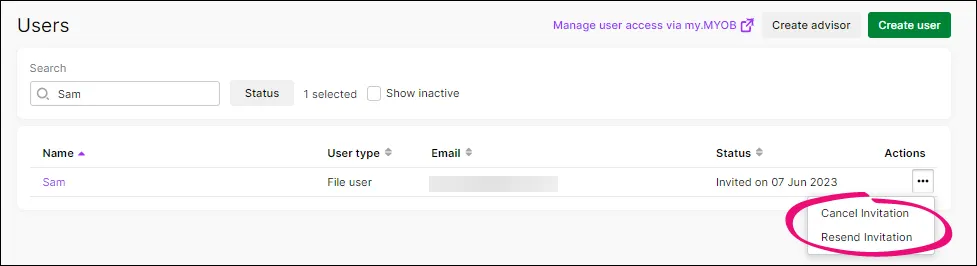
Need to change a user's details or remove them? See Edit and delete users.
FAQs
Can I change a File user or Online Admin to an Advisor?
If you are the Owner of the business and you realise that you've assigned your accountant or bookkeeper the wrong User Type, you can change them to an Advisor. See Edit and delete users.
Does an invitation expire?
No, but you can cancel or resend the invitation as described above.