After an employee leaves your company, or if you've given someone short-term access to your online company file, you need to remove their access.
You can remove their company file access, which will prevent them from signing in to the file. But you may also want to remove online access to a file (or files).
You must be the company file administrator, or a user assigned the Administrator role, to change user access. If you don't sign on as an administrator, the User Access option won't appear in the Setup menu.
Signed on as an Administrator but still can't see the User Access option? Contact us for help.
To remove a user’s access
Go to the Setup menu and choose User Access. The User Access window appears.
In the user list, select the user whose access you want to remove.
Select the Inactive User option. If you can't select this option, see the note below about Removing administrator access.
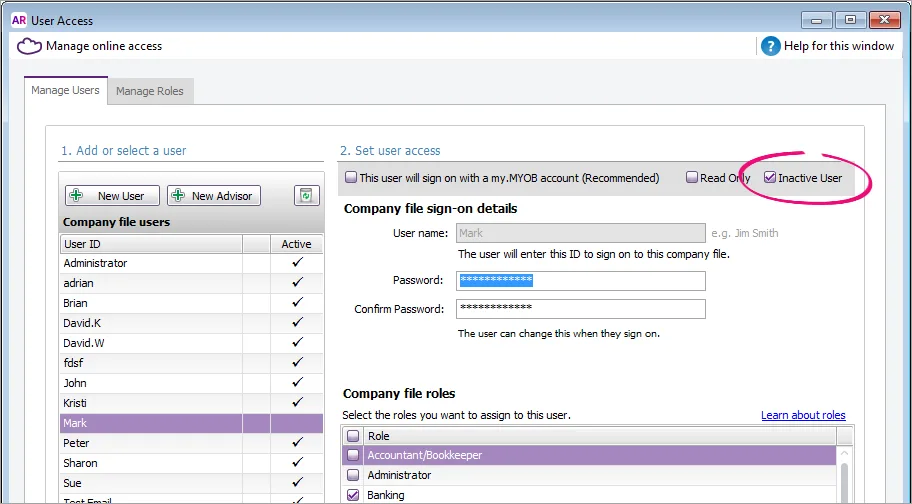
Removing administrator access
Only an administrator with the Owner role can cancel administrator access (see Set a user's online access level for more information about the Owner's access level).
To remove access from a user who has been assigned the Administrator role, you'll need to deselect the Administrator role and select any other role, e.g. Banking, then click Save. You'll now be able to select the Inactive User option.
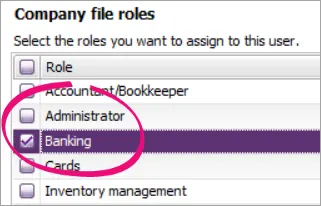
Click Save.
If you're prompted to change this user’s online access, select the appropriate option. For more information, see Set a user's online access level.
Note that inactivating a user prevents them from signing on to a company file. So even if they still have active online access, they won't be able to sign on to edit this company file.If you chose to change their online access to the file at step 5:
When prompted, sign in to MYOB.
In the Manage online access page, find the user in either the Online file access or Online administrator access list.
Click Remove access. The user is removed from the list.
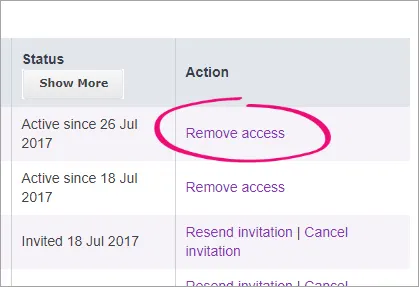
The Remove access option is not available if the Online Administrator is the Owner:
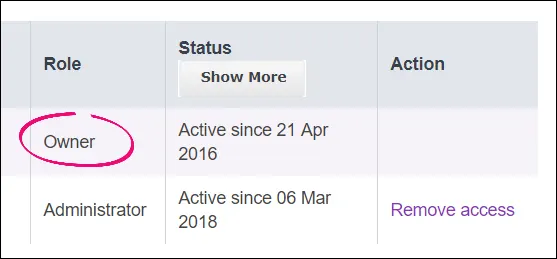
An email will be sent to this user, advising them their access has been removed.
Changing the Owner user
For security reasons, only the primary contact can remove, replace or add an Owner user. They must contact support to do this. The primary contact is the person who can change the subscription plan, business address, contact details, subscription payment details, and they can pay subscription invoices.
If the primary contact has left the business, passed away, or no longer maintains a relationship with the business or its owner, download and complete the change of details form: (Australia | New Zealand).
Email it, along with any required documentation listed on the form, to the email address at the bottom of the form to request a new primary contact. They can then request to change the Owner user.
FAQs
How do I delete a user?
Users can be deleted if they:
have not recorded any transactions in the company file, and
are not assigned the Administrator role.
To delete a user:
Go to the Setup menu and choose User Access.
Click the user to be deleted then click the recycle bin icon.
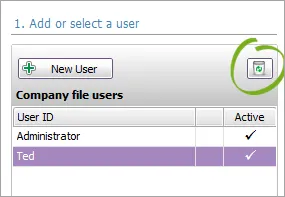
Click Yes to confirm.
Note that the company file's original Administrator user cannot be deleted.
Getting a message about "Cannot delete a user in the Administrator role"?
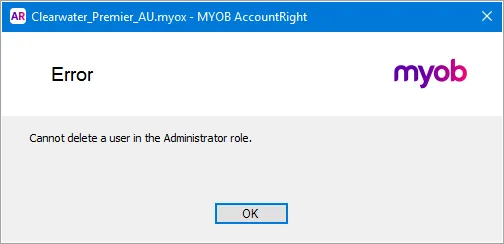
This means the user you're trying to delete has been assigned the Administrator role. To delete the user, deselect the Administrator role against this user and select any other role. Save your changes then delete the user.