You can pay an employee into up to three bank accounts, and it's easy to set up as part of paying your employees electronically.
Their pay can be split by percentage, such as 10% into one account, 20% into another and the balance into a third account. Or the pay can be split by amount.
Set up the employee's bank account details
Click the employee's name to display their details.
Click the Employment tab.
In the Payment section, select the option Pay via electronic payments (bank file).
Choose the Number of bank accounts to split the pay between. New fields are displayed to specify the account details and how you want to split the pay.

In the Split net pay between field, select the number of accounts. New fields are displayed which allow you to specify how you want to split this employee's pay.
For each account the pay will be split into:
enter the Account name and Account number.
enter the Bank statement reference – this is the text you want to appear on the employee's bank statement for payments into this account.
specify the amount or percentage to go to that account. By default, the remaining balance will go to the last account.
When you're done, click Save.
The pay split is shown on pay slips
This makes it easy for the employee to see where their pay has been deposited.
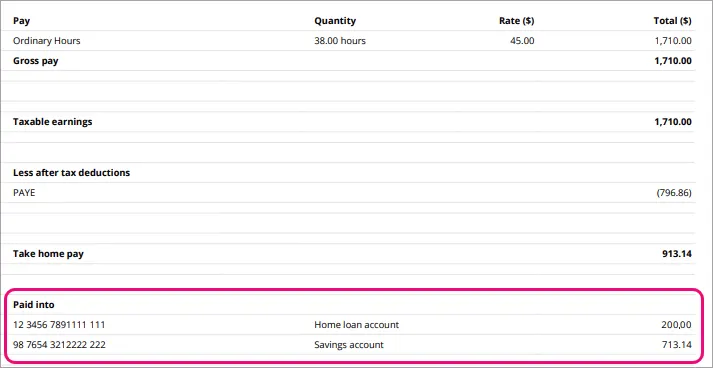
Pay the employee using a bank file
Once you're set up to pay employees into their bank accounts and you complete a pay run, you can download a bank file containing your employees' payment details. Then just upload the file to your bank (via their internet banking site) and they'll process the payments.
Open the Prepare electronic payments page. There are two ways to get there:
At the final step of a pay run, click Pay employees via electronic payments (bank file).
Go to the Payroll menu and choose Prepare wage payments.
In the Bank account field, choose the bank account you're paying from. This is the bank account you added your banking details to when you set up electronic payments.
Enter a Description of transaction. This is the description of the transaction as it'll appear in MYOB, not on any bank statements. The bank statement text for the employee is set in their contact record (see the steps above).
Confirm the Reference number is correct. If not, enter a new number.
In the Date of payment, enter the date you want the payment to be processed.
Select the payments to include in the bank file.
Click Download bank file.

At the confirmation, click Download bank file.
Specify where you want to save the bank file and click Save. Save the file in an easy to find location, like your desktop.
You can now upload the bank file to your internet banking site.
And you're done! Your employees will be paid from your account after your bank's clearance period.