A reducing balance deduction is a regular deduction with a ‘balance’ to be paid. Each pay period a deduction is made, and the balance decreases. Once the balance reaches zero, the deduction stops automatically.
For example, John has a court fine of $500. You can create a deduction with a balance of $500, and set the deduction amount at $100 per pay. After five deductions the balance reaches $0 and the deductions stop automatically.
You'll set up the deduction for one employee, but you can then assign it to other employees and set a different deduction amount.
1. Set up a reducing balance deduction
Go to the Payroll menu > Employees.
Click the employee who requires the reducing balance deduction.
Click the Standard pay tab.
Under Deductions, click Add deduction > Create deduction pay item.
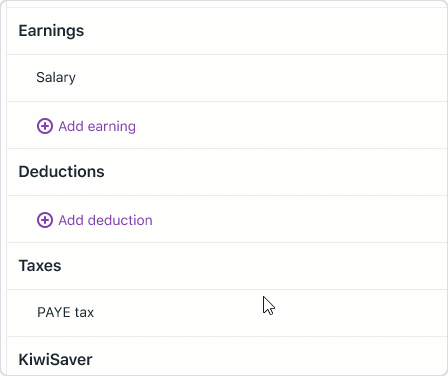
Enter a Name for the deduction, for example "Court fine deduction".
If you'd like a different name to show on your employees' pay slips for this deduction, enter a Name of deduction on payslip. Otherwise enter the same text as the Name.
Enter the Default amount per pay ($). This is the amount that will be deducted each pay. Leave this as 0.00 if the amount varies each pay, or if you want to enter the deduction amount during the pay run.
For the Tax, choose if this is a Before tax or After tax deduction. If unsure, check with your accounting advisor.
Choose the option Reducing balance deduction. Here's our example:
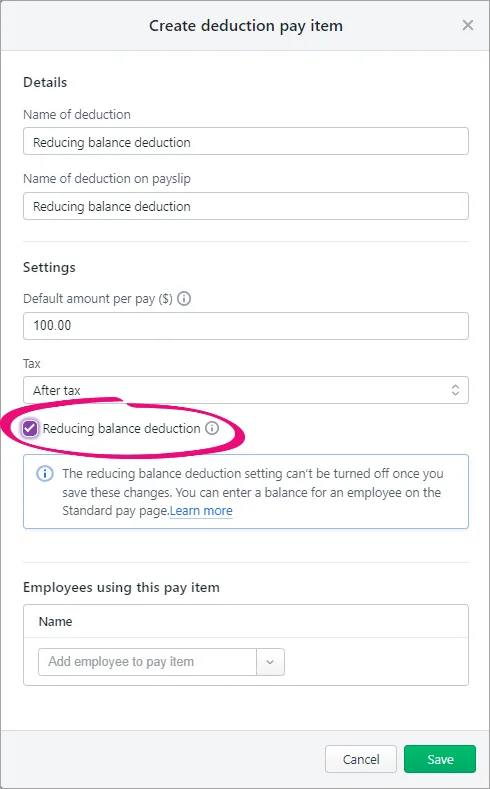
Click Save. The deduction is now listed on the employee's Standard pay tab.
Enter the Balance owing. This is the total amount to be deducted over time. Once this balance is reached, the deductions will stop.
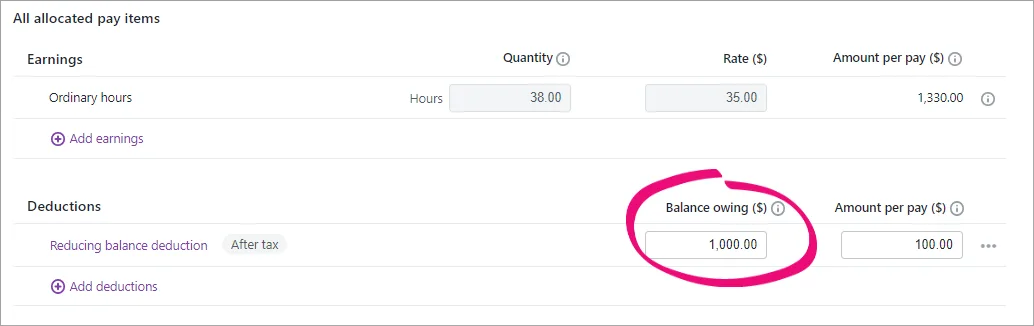
Click Save.
2. Process a pay with the deduction
After you've set up the employee's reducing balance deduction, it'll appear in their pay until the balance owed reaches zero.
Go to the Create menu > Pay run.
Choose the Pay cycle and pay period dates, then click Next. The employee's deduction is shown.
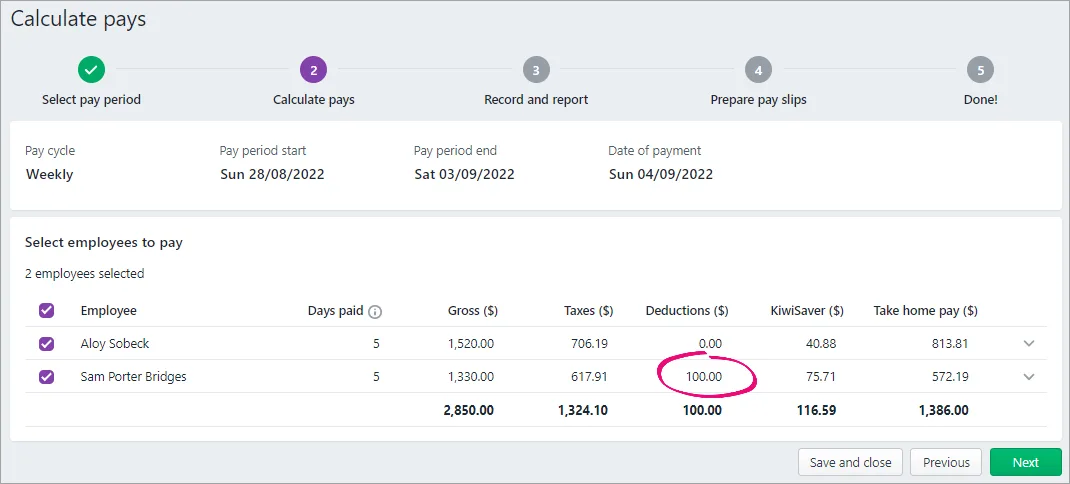
To enter or change the deduction amount:
Click the dropdown arrow to open the employee's pay.
Enter the amount against the reducing balance deduction.
The amount can't be greater than the balance owing.
This won't change the amount for any future pays.
Continue processing the pay as normal. Need a refresher?
FAQs
What happens to the deducted money?
Money deducted from employee pays needs to be paid to the applicable third party. For example, court fines are paid to the Ministry of Justice. Check with the third party regarding their accepted payment methods.
You can make a record of these payments in MYOB using a spend money transaction (Banking menu > Spend money).
Here's an example spend money transaction for a court fines payment. Note the following:
For the Bank account we've chosen the MYOB bank account the payment is coming from.
For the Contact (payee) we've chosen who the payment is for (we set up a supplier record for this purpose).
In the Account field we've chosen the Payroll Liabilities account as this is our linked account for employee deductions – but check with your accounting advisor if you're not sure which account to choose here.
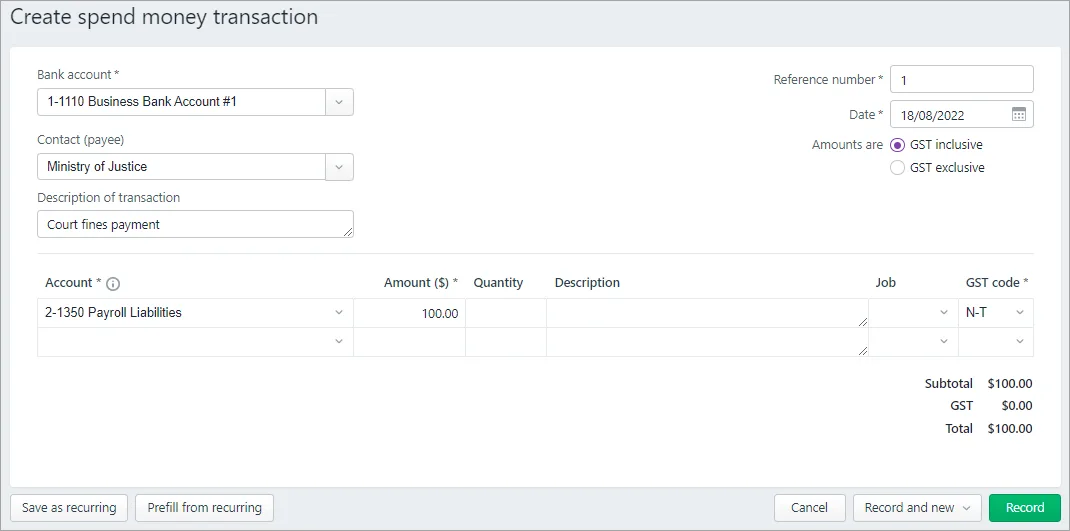
Do reducing balance deductions affect reporting?
Reducing balance deductions don't affect reporting in any way. The only places the balances are shown are:
in the employee's standard pay (Payroll > Employees > click the employee > Standard pay tab)
the employee's pay slip
So reducing balance deductions are reported the same way as any other deduction.
What happens when the balance owed reaches zero?
Deductions automatically stop at $0. The final deduction will reduce to ensure it doesn't exceed the balance owed.
For example, the balance remaining is $50 but the deduction amount is $100, the deduction amount will reduce to $50 so that the balance will reach $0.
The only way the balance can go into negative is by someone processing a manual deduction.
For example:
Sam has a $100 deduction per pay and the balance is $400.
After 4 pay runs, the balance reaches $0.
At the 5th pay run, in spite of the balance being $0, I decide to deduct a further $100 and I enter this manually on the pay run.
After this pay run, the balance becomes -$100 and the balance on the employee details page will show -$100.
When I do the 6th pay run, the deduction on the pay run will again show $0 (because there is nothing to be deducted) and the employee details page still shows -$100 because that is the balance.
Can I change the account my deductions are allocated to?
Deductions withheld from pays are allocated to the linked account you have set as the Default employer deductions payable account (Accounting menu > Manage linked accounts > Payroll tab)
Learn more about Managing linked accounts.