Do you have feedback about the MYOB Team mobile app? Let us know what you think.
The MYOB Team mobile app lets you submit your timesheet hours directly to your employer. Once your timesheet is approved, the hours will be included in your next pay. This makes the pay run process quicker for your employer—so you'll get paid faster.
If you've been set up as an approving manager, you'll have some additional functions in the MYOB Team mobile app.
Installing and signing in
When your employer invites you to MYOB Team, you'll receive an email with a link to download the MYOB Team mobile app.
Once you've installed the app on your phone, you can sign in.
Sign in to the app
Open the MYOB Team app on your phone.
Enter your MYOB account details (email address and password) and tap Sign in.
If you've previously used YourPay, you can sign in with your YourPay details.
If you don't have an MYOB account:
Tap Create an account.
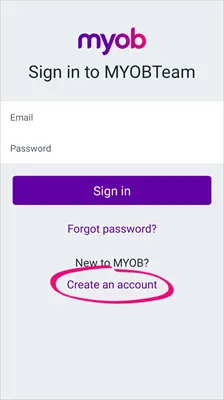
Create a new account using the same email address the invitation was sent to, and specify a password. You'll also be prompted to set up two-factor authentication (2FA) to help secure your account.
When prompted, tap Return to MYOB Team and sign in with your new account details.
On the Set passcode screen, enter a 4-digit passcode. This will make signing in faster.
Tap Next to display a list of actions.
Tap to perform an action, or use the menus across the bottom of the screen. See below for details on each action.
Having trouble signing in? Make sure you set up your MYOB account using the same email address your employer has on record for you - this will be the email address where they sent your invitation to MYOB Team. If you still can't sign in, ask your employer if they've assigned you an approving manager for MYOB Team.
Using the app
If you're new to the MYOB Team app, here's a quick overview. Or jump below for all the details. If things aren't working properly, make sure you've installed any available updates. Learn more about updating apps on Android devices and iPhones.
Submit a timesheet
Open the MYOB Team mobile app and go to the time screen .
Tap ‘+’ to add a timesheet.
Choose the Date (if not the current day).
Choose the Location.
Enter Start shift time.
Enter End shift time.
If you work multiple shifts, or split shifts, over a day, tap Start shift each time you begin a shift and End shift each time you finish it.
Enter Start break time.
Enter End break time.
Add a Note for your manager if there are any alterations or additions required in your pay, like overtime.
Tap Submit to submit the timesheet for approval.
Tap Done.
Edit or delete a timesheet
If your timesheet is pending approval, you can still make changes or delete it. Approving managers can also edit employee timesheets prior to approving.
On the time screen, tap the timesheet you want to edit.
Tap into the timesheet to make your change, or tap Delete to delete it.
Once you've made your edits, tap Submit for your timesheet to be approved.
More tasks
Tap More for access to these functions:
Timesheet records | View a list of your submitted timesheets. |
Timesheet approval | (Approving managers only) View and approve submitted timesheets. |
Set passcode | Set or change the 4-digit passcode you use to sign in (instead of an email address and password). |
Switch location | If your business has more than one location, this lets you switch between locations. |
Switch business | If you've been invited to use MYOB Team from more than one business, this lets you switch between businesses. |
Sign out | Sign out of the app and return to the sign in screen. |
Help | Need a helping hand? Here's where you can check the online help or report an issue. |
Give feedback | Help us improve MYOB Team by telling us what you think. |
Approving managers only
In addition to the above, approving managers can also edit and approve timesheets in the MYOB Team mobile app.
Here's a quick overview:
Edit a timesheet
Tap More
Tap Timesheet approval.
Select the Date range.
Tap the Name of the employee to view their daily view of timesheets or activities.
Tap Edit.
Once you've made your changes, tap Save.
Approve a timesheet
Tap More
Tap Timesheet approval.
Choose the Date range.
Tap the employee's name to see their daily view of timesheets or activities.
Tap Approve submitted hours to approve the timesheet hours that employees have entered.
Once approved, the timesheet hours are sent directly to MYOB.
FAQs
What if I change my email address?
If you change your email address, let your employer know. They'll need to update your details in their MYOB software.
Once they've done this, you'll receive an email (via your new email address) advising you to create a new MYOB account. This will allow you to sign in to the MYOB Team app using your new email address.
To create a new MYOB account
Open the MYOB Team app.
At the sign in screen, tab Create an account.
Enter your new email address and a password.
Tap Sign up.
Once your new MYOB account is created, you can sign in to the MYOB Team app using your new email address.
What if the MYOB Team app isn't working?
From time to time mobile apps can play up. The first thing to try is uninstalling and reinstalling the app.
If this doesn't fix the issue, contact us and we'll help troubleshoot the problem.