AccountRight has hundreds of reports that help you analyse your business. If you're not sure where to start, take a look at some reports you'll find useful to review frequently.
To access these reports, go to the Reports menu (at the top of the AccountRight window) and choose Index to Reports.
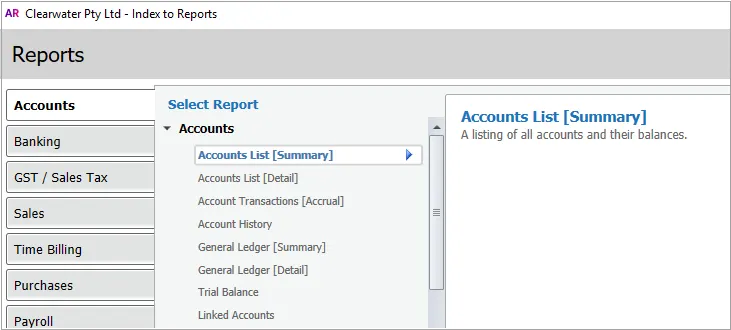
Review your performance
INCOME AND EXPENSES
The Profit & Loss (P&L) statement is a standard financial report that tracks income and expenses, not cash in and out. Income is what you earn over the period, which isn't necessarily what you've been paid for. The same applies to expenses. You might have incurred the expenses, but not necessarily paid for them yet.
You'll find the Profit & Loss reports in the Accounts section of the Index to Reports.
See also: Accounts reports
BUDGET ANALYSIS
If you've set up a budget in AccountRight, you'll want to review how you've performed against it. AccountRight includes several budgeting reports.
Reports labelled [Multi Period Budget] allow you to review months side by side.
You'll find the budgeting reports in the Accounts section of the Index to Reports.
See also: Accounts reports.
JOB RESULTS
You can see all transactions that have been assigned to a job using the Job Transactions report.
If you want to analyse the profitability of a job, try the Job Profit & Loss Statement report, and you can compare how much the job is costing against the job budget, with the Jobs [Budget Analysis] report.
To find out if you have any outstanding unreimbursed expenses for a job, use the Customer Reimbursable Expenses report.
You'll find the jobs reports in the Accounts section of the Index to Reports .
See also: Accounts reports.
Audit your data
SEE WHO'S ENTERED WHAT
At times you might need to check what changes were made to your company file, or to see who used your file within a date range. There are two reports that make this task easy:
Journal Security Audit report: Use this report to see what changes have been made to the company file during a specific period. See which transactions have been entered, edited, reversed or deleted.
In older versions of AccountRight, a "Session Report" was available, but you had to print it before closing AccountRight, otherwise you couldn't reproduce that report. Now you can prepare the Journal Security Audit report at any time.Session Security Audit report: Use this report to see who signed on to your company file and when they signed off.
You'll find the audit reports in the Accounts section of the Index to Reports.
See also: Auditing your records and Accounts reports.
FIND A TRANSACTION USING REPORTS
Several reports can help you find a transaction.
For example, if you know the account associated with the transaction you are looking for, you can use the Account Transactions report. If you know the customer or supplier name, use the Card Transactions report.
You can take a look at a transaction by clicking its details in the report.
Here are some other reports you can use:
Job Transactions [Accrual] report: See all transactions recorded for a job. You'll find this report in the Accounts tab in the Index to Reports window.
Invoice Transactions [Accrual] report: See all transactions that relate to an invoice, including payments and credits. You'll find this report in the Sales tab in the Index to Reports window.
Bill Transactions [Accrual] report: See all transactions that relate to a bill, including payments and debits. You'll find this report in the Purchases tab in the Index to Reports window.
Payroll Category Transactions report (Plus and Premier, Australia only): See all pays recorded for a payroll category. You'll find this report in the Payroll tab in the Index to Reports window.
See also: Finding a transaction.
REVIEW USING A SPREADSHEET
While you can export any report to Microsoft Excel, there are a few reports that have been specifically designed for exporting to a spreadsheet. Look for reports that have [Multi-Period] in the name, like the following:
Balance Sheet [Multi-Period] report: See what your balance sheet looked like over several months.
Balance Sheet [Multi-Period Budget] report: Compare your balance sheet to the budgeted figures for several months.
Profit & Loss Statement [Multi-Period] report: See how you profitable you were over several months.
Profit & Loss [Multi-Period Budget] report: Compare your budgeted profit figures to the actuals, over several months.
Analyse Sales [Activity Spreadsheet] report (Plus, Premier): See the value of timebilling activities invoiced over several months.
Analyse Sales [Customer Multi-Period] report: See the value of sales recorded for your customers over several months.
Analyse sales and calculate commission
CUSTOMER SALES: WHO, WHAT, AND HOW MUCH
There are many sales reports you can use. Try a few to see which suit you best.
Here are some we recommend:
Sales [Customer Summary] report: See total sales listed by customer
Sales [Customer Detail] report: See more detailed information about sales made, including items you sold from your Items List.
Analyse Sales [Customer - FY Comparison] and Analyse Sales [Customer Multi-Period] reports: Look for customer sales trends over a period of time.
Analyse Sales [Item] or Analyse Sales [Item - FY Comparison] reports: Analyse item sales, and compare sales to last financial year.
Analyse Sales [Activity] or Analyse Sales [Activity - FY Comparison] reports (Plus, Premier): Analyse time billing activity, and compare activity to last financial year.
Analyse Sales [Salesperson] or Analyse Sales [Salesperson - FY Comparison] reports: Analyse sales made by each salesperson.
See also: Reviewing your sales information and Sales reports.
COLLECTING MONEY: WHO, HOW MUCH, AND HOW LONG
To help you keep on top of your debtors, use these reports:
Aged Receivables [Summary] report: See who owes you money (and for how long)
Aged Receivables [Detail] report: See each sale amount owing to you with your customer contact details, so you can chase them up.
Customer Payments [Closed Invoices] report: Review how long it takes your customers to pay you.
Invoice Transactions report: See the history of each invoice, including payments and credits.
See also: Receivables, payables or inventory out of balance and Sales reports.
CALCULATING COMMISSIONS
If you use complex commission plans for your salespeople, you may want to export these reports to Microsoft Excel:
Sales [Salesperson Summary] report: Use this report if you calculate commissions based on when the sale was made.
Customer Payments [Salesperson] report: Use this report if you pay commissions on a cash-received basis.
Sales [Salesperson Detail] report: This report shows you a break down of the items sold by your salespeople during the period.
See also: Sales reports.
Purchases and suppliers
OWING MONEY: WHO, HOW MUCH AND HOW LONG
To find out how much:
you owe a supplier, print the Aged Payables [Summary] report
you bought from a supplier, print the Purchases [Supplier Summary] report
you paid to a supplier, print the Supplier Payment History report.
To review the payment history of a purchase, print the Bill Transactions report.
See also: Reviewing your purchases information and Purchases reports.
Inventory
ITEM SALES: WHAT IS SELLING AND WHO IS BUYING
To find out:
how many of a particular item you sold, print the Sales [Item Summary] report or the Sales [Item Detail] report
which items you sold to a particular customer, print the Sales [Customer Detail] report
who bought a particular item, print the Sales [Item Detail] report.
See also: Sales reports and Purchases reports.
ITEMS: WHAT YOU HAVE, WHAT'S PROMISED, WHAT'S ON ORDER
To see what’s on hand, what’s on order from suppliers, and what’s been promised to customers, print the Analyse Inventory [Summary] report.
To view orders and invoices for a single item, print the Analyse Inventory Detail] report.
See also: See what's on your To Do List.
COUNTING, VALUING, AND ANALYSING YOUR INVENTORY
Relevant inventory reports include:
Inventory Count Sheet: Use this report to help you do a manual stocktake.
Inventory Value Reconciliation report: Use this report to check that the inventory asset account reconciles with the stock on hand values reported in the Items List.
Items Register Detail report: Get a detailed listing of transactions that have affected your stock.
Price Analysis report: See the profit margins and markups for your items.
See also: Recording stocktakes and Setting item prices.
End of period
DAILY REPORTS
Here are some reports you might want to review at the end of each day:
To Do List - Expiring Discounts report: Use this Purchases report to see which discounts offered by your suppliers are expiring soon (based on your suppliers' credit terms).
To Do List - Orders To Be Shipped: Use this Sales report to see which orders need to be fulfilled next.
To Do List - Stock Alert: Use this Inventory report to see which items have reached their reorder point.
See also: See what's on your To Do List.
WEEKLY REPORTS
To review your week's activity, use these reports at the end of each week:
Aged Receivables [Detail] report: See which customers owe you money, and whose payments are overdue.
Aged Payables [Detail] report: See who you owe money to, and work out who needs to be paid next.
Bank Register report: Review the deposits and withdrawals made for your bank accounts.
MONTHLY REPORTS
You can use these reports each month to see how you went, and what's coming up:
Profit & Loss Statement: Compare your income to expenses to see if you had a profitable month.
Balance Sheet report: Review what's in the bank and in stock, and keep a check on your debts.
Receivables Reconciliation [Detail] report: Compare the balance of your Accounts Receivable accounts to the balances listed in your customer cards.
Payables Reconciliation [Detail] report: Compare the balance of your Accounts Payable accounts to the balances listed in your supplier cards.
Reconciliation report: See which transactions haven't appeared on your bank statements yet. Good for identifying lost cheques.
See also: Month-end procedures and Review monthly reports.
ANNUAL REPORTS
At the end of a financial year, your accountant will need, at minimum, a Trial Balance [Summary] report, a year-end Balance Sheet report, and a year-end Profit & Loss Statement report. You should check with your accountant before you prepare these reports, as you may need to enter some adjustment transactions first.
The following reports can be prepared annually or as required:
Profit & Loss Statement report
Profit & Loss [With Last Year] report
Balance Sheet report
Balance Sheet [Last Year Analysis] report
Receivables Reconciliation [Summary] report
Payables Reconciliation [Summary] report
Trial Balance report
See also: End of period procedures.
For third parties
OVERVIEW REPORTS FOR YOUR BANK
If you need to provide your bank with financial information about your business, you can print the following reports:
Profit & Loss Statement report
Profit & Loss [With Year to Date] report
Profit & Loss [Budget Analysis] report
Balance Sheet report
Receivables Reconciliation [Summary] report
Payables Reconciliation [Summary] report
OVERVIEW REPORTS FOR YOUR ACCOUNTANT
If you need to provide your accountant with financial information about your business, you can use the following reports.
Trial Balance report
Profit & Loss [With Year to Date] report
Balance Sheet report
Receivables Reconciliation [Summary] report
Payables Reconciliation [Summary] report
See also Provide information to your accountant.
Compliance
GST REPORTING AND DEPOSITS
Use the following reports to prepare BAS (Australia) or GST (New Zealand) returns.
For a summary overview of GST collected and paid use:
GST [Summary - Accrual] report (Australia)
GST [Summary - Invoice] report (New Zealand)
For a detailed view use:
GST [Detail - Accrual] report (Australia)
GST [Detail - Invoice] report (New Zealand)
If you are allowed to remit sales GST on a cash basis (remit GST only on money received, not on sales booked), use the ‘Cash’ (Australia) or 'Payments' (New Zealand) versions of the above reports.
See also: GST/Tax reports, Lodge your activity statement (Australia only) and Prepare your GST return (New Zealand only).
PAYROLL TAX REPORTING AND DEPOSITS (PLUS AND PREMIER, AUSTRALIA ONLY)
For payroll tax reporting and deposits, you can use the following reports:
Payroll Summary report (Payroll Categories)
Amount by Category (Payroll Tax) report
Payroll Tax report
See also: Payroll tax reporting and Payroll reports (Australia only).