If you regularly create similar invoices, and you don't want to use a recurring transaction, you can copy an existing invoice.
You can copy any invoice regardless of whether it’s been saved or not. Just open the invoice, go to the Save menu and choose Save and duplicate and click Save on the confirmation message that appears.
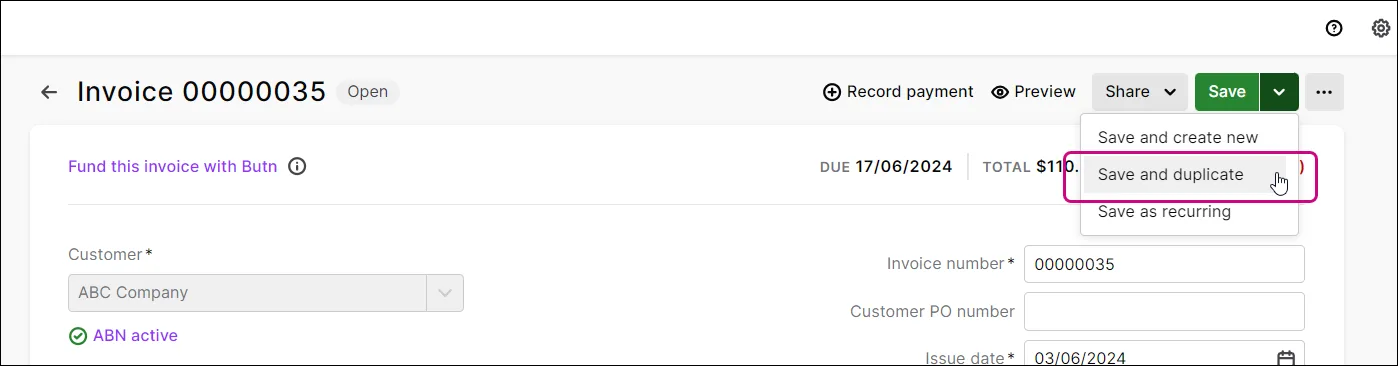
An invoice for that customer with the same line items is created with a new invoice number, but you can change any of the details if needed.
If you're working on an invoice and you want to save it and create a new invoice, select Save and create new and click Save on the confirmation message that appears. The invoice is saved, and a new one is created and opened. To cancel an invoice without saving it, just click Cancel.
You can make changes to the copied invoice, as you would for any other invoice. See Creating invoices. Make sure you save the invoice again after making any changes.
If you’ve accidentally duplicated one of your invoices, you’ll need to delete the new invoice that was created. You can do this by finding the new invoice in the Invoices list and deleting it.