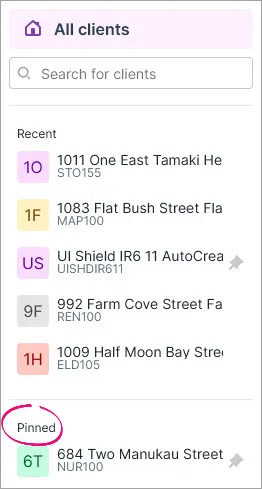The client side menu lets you quickly switch between viewing information for one or all clients.
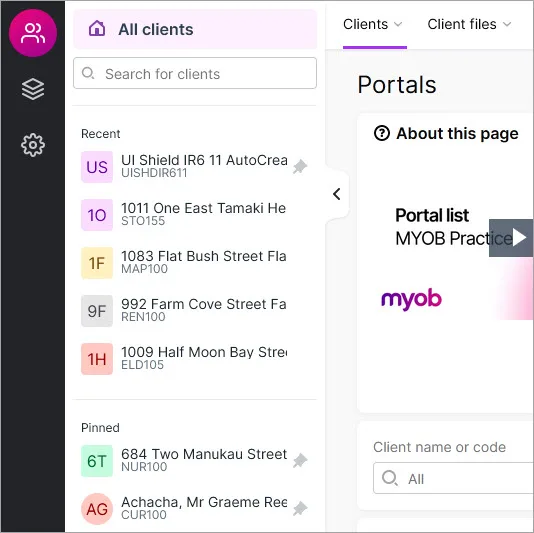
Viewing one client – When you select a client in the side menu, you'll see information for that client only. This is useful when you need to focus on one client's work. For example, when you want to filter the list of tax returns for one client.
Viewing all clients – When you select All clients at the top of the client side menu, you'll see information for all clients, unless you open something for a specific client, like their tax return. The All clients option can be useful for getting an overview across many clients.
Tips for using the client side menu
Don't see the side menu? Or you do see it but you want more screen space?
Open or close the side menu by clicking the left or right arrow icon on the edge of the side menu, or by pressing the close square bracket ( ] ) keyboard shortcut.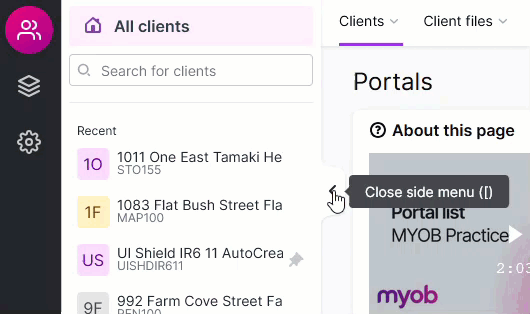
Use the Search for clients field at the top of the side menu to search for a client by their name or code.
The side menu shows you the last 5 clients you accessed in the Recent section.
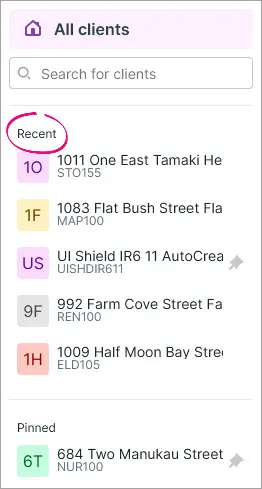
To keep a client permanently in the side menu, click the pin next to the client.
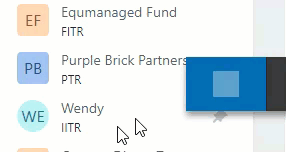
They'll stay in the Pinned section until you click the pin again to unpin them.