Get help with managing your MYOB Partner Program membership.
How do I...
Earn status credits
MYOB Academy – Complete online, self-paced training for your whole practice at MYOB Academy and earn certifications:
MYOB Business Certification 80 points
MYOB Business Payroll Certification 20 points
Introduction to MYOB Practice Certification 20 points
Referral – 5 points
Earn five points for each new client subscription (file) created at your practice, whether your practice or client pays.
Client files you manage – 1 point
Earn one point for each client file your practice manages.
Partner event attendance - 25 points
Earn 25 points each time your practice attends a MYOB online product showcase.
Check status credits and tier
Check your status credits to see if you have enough to increase or maintain your status tier. Your status tier will increase immediately when you gain enough status credits to unlock a higher status tier. Your status credits will also expire at different times:
Events, promotions and education – one year from when you're awarded them
Referrals – at the end of each year (31 December)
Active client files – when a client cancels their subscription.
On 1 January, your status tier will decrease if enough of your status credits expire and you haven't earned enough new status credits to maintain your current status tier. Your status credits balance on 31 December will determine what status tier you will hold the following year, beginning 1 January.
Checking your status credits
The Partner Hub area in MYOB Practice displays your status tier and displays your status credits as points.

To see the status credits that your practice has gained and the status credits that have expired in Partner Hub, go to Points activity > Points history.

The points history doesn't show activity from active files. You can see total points earned from active files in the Partner Hub Overview, in the Activities summary section.

Status credits from different activities update in your Partner Hub at different times.
Active file status credits update daily.
Referral status credits for the previous month update monthly.
Event status credits update within one month of the event.
Certification status credits update the day after you complete the certification.
Work with multiple practices
For security reasons, we can't link email addresses to your MYOB Academy account for you.
To make sure that the status credits you've earned are awarded to all practices you work with, you can link your my.myob accounts together. The linking account feature is designed to associate multiple accounts across different practices in MYOB Academy with the one person.
If multiple accounts from a single practice are linked, the status credits for that practice will be calculated as a single person, so make sure you are only linking accounts from different practices.
For the account link to work, you must have previously logged into MYOB Academy with any my.myob account that you wish to link.
Link your email addresses to your MYOB Academy account
Log in to MYOB Academy using the account you want to use for learning.
Go to your Learning Dashboard and, under Quick links, click Link/unlink my accounts.
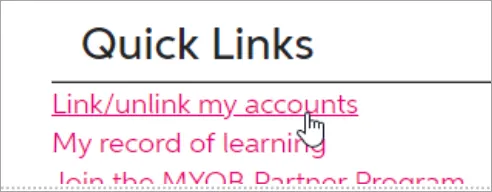
Under Manager user links, enter the email address you want to link to your MYOB Academy account.
Click Request link. You'll receive an email to verify your account.
The email link will expire in 24 hours.
In the email from MYOB Academy, click the link. Your accounts will now be linked.
By linking your accounts, the status credits you've earned through the certifications will be allocated to all the practices you work with.
Download status and certification badges
Certified Practice badges and status badges for your practice
Download your status and certification badges from Partner Hub.
On the left of MYOB Practice, click Practice (stack of three squares).
On the Overview page, click Download status badge and select the badge you want to download.
Certification badges for individuals
After you complete a certification, you’ll receive an email from no-reply@badges.myob.com with a link to your Credly badge. If you can’t see the email, check your junk folder.
To access your badge, open the email and click Accept your badge. You’ll be taken to Credly’s website. If you don’t have a Credly account, you'll need to create one.
Credly digital badges provide a secure way of storing and publishing your earned credentials, and let your customers verify that your badge is genuine.
View team activity
On the left of MYOB Practice, click Practice (stack of three squares).
At the top of the page, select Points activity and select:
Education – to see status credits earned from certifications
Events – to see status credits earned from Partner Program events
Promotions – to see status credits earned from promotions.
Troubleshoot issues
If you've just signed up to the Partner Program, you might need to wait one day (from your sign up) for the Partner Hub to appear. During this time, you can start setting up your team and giving them access to client files.
If you're still having trouble, in MYOB Practice, click the Help button (?) in the left menu bar, select Log a support case and complete the Support request form.
More resources
Learn more about benefits of different status tiers and how many status credits you need.
Learn more about the program details, including how to earn status credits, in the MYOB Partner Program Terms and Conditions.
Connect, share ideas and get updates on the Partner Program Member Space on the MYOB Community Forum.