Different tiers of the MYOB Partner Program give you access to different rewards in the form of a commission or discount on your MYOB Business subscription purchases.
You can change whether your reward is the wholesale discount or the commission. You can also update your business and bank details used for receiving the commission.
Make sure you understand the details of how these benefits work by reading the MYOB Partner Program Terms and Conditions.
See also a breakdown of benefits at different status tiers.
Select your reward preferences
You can change how you'd like to receive your reward or whether you'd like to pass the reward on as a discount to your clients.
You need to be the primary contact and the Practice administrator.
On the left of MYOB Practice, click Practice (stack of three boxes).
In the Overview page, you can see your current reward preference.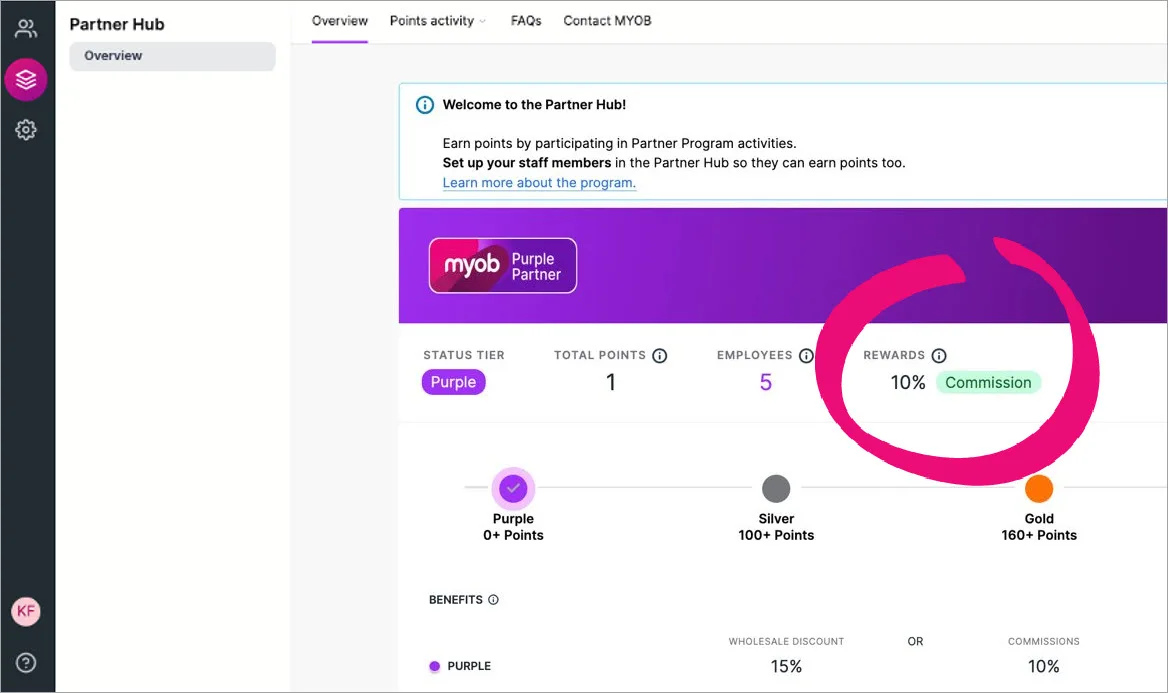
In the Your rewards section, click Change reward. You may need to scroll down to see this section.

In the Your status rewards page, select either:
Discounted MYOB subscriptions and click Save, or
Commission for your practice (ABN required), complete the ABN, Account name, BSB and Account number fields and click Save.
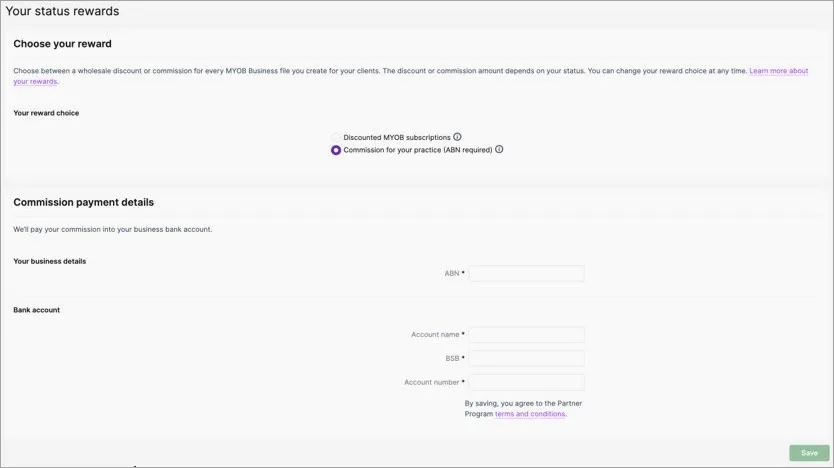
Next time you create an online file, you'll be able to choose if your practice or client will pay for the subscription. If you choose My Client – the cost of the software you refer to your client will show the relevant discount based on your Partner Program tier.
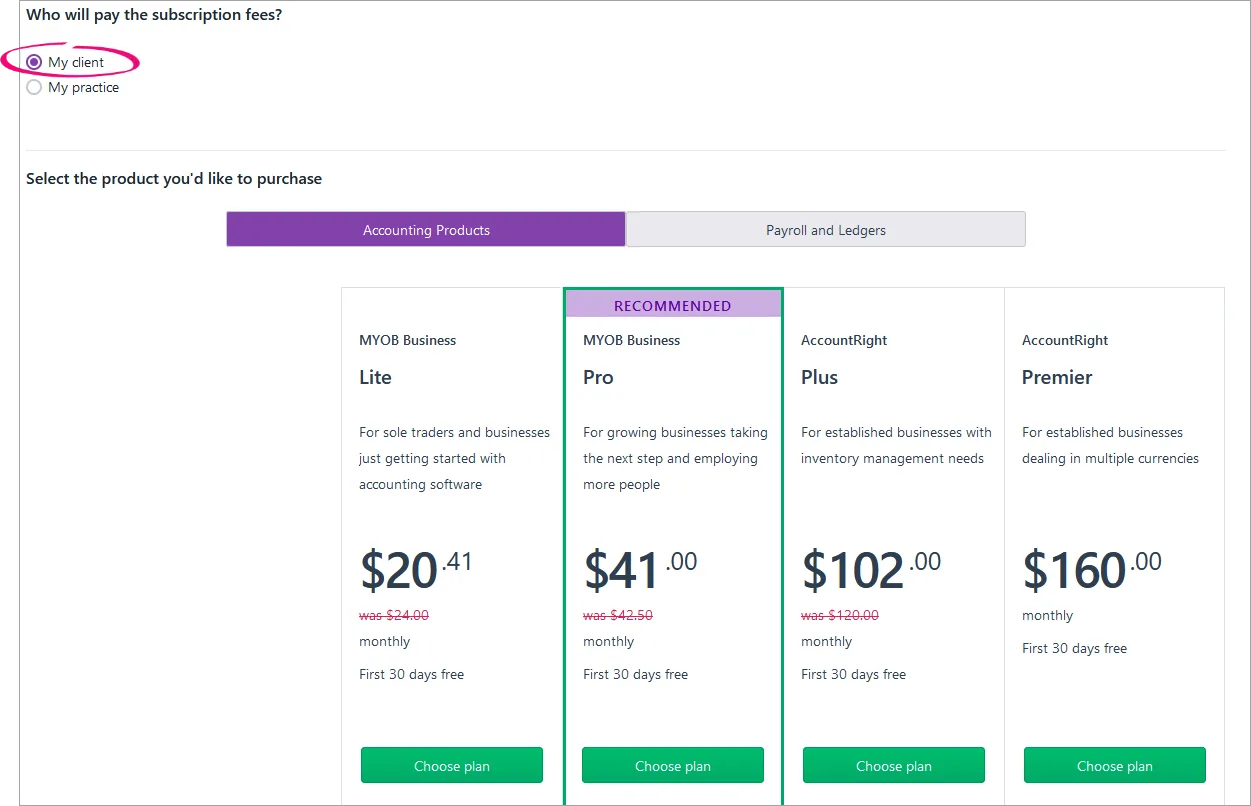
If your practice is paying for an existing client file subscription, you can change the payer from your practice to your client.
Set up a payment profile
In MYOB Practice, click Settings on the left of the page.
Click Payment profile.
In the My practice will pay for my client's product page, select the appropriate Payment profile from the drop-down.Read and accept the terms and conditions.
If you have any queries or the option you want is not available, contact your partner manager.
Click Save changes.