This information only applies if you have both MYOB Practice and MYOB AE/AO.
If a client no longer requires your services, you can close the client in MYOB AE/AO and prevent them from appearing on the contact list, on bulk creation of tax notices and on the Data reconciliation pages.
Follow the steps below in AE/AO and MYOB Practice to close the client.
You need to perform the steps in this order so the clients don't incorrectly appear in Compliance.
1. Deselect Tax client in MYOB AE/AO
In AE/AO, click the Contacts icon.
Enter the name of the client in the Search for field.
Double-click the client's name to view the details.
In the Main tab, deselect Tax client.
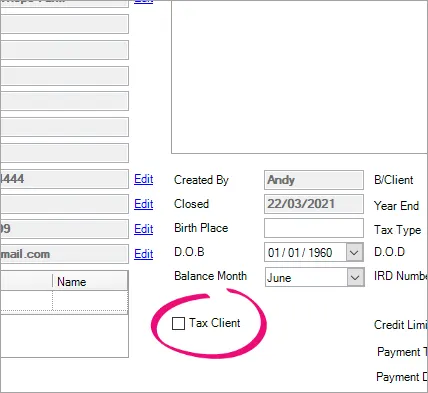
2. Update the settings in MYOB Practice
In MYOB Practice, select a client on the client side menu, and click the Settings icon () on the top right of the page.
Under Compliance settings, click Edit.
In the Tax client field, select No.
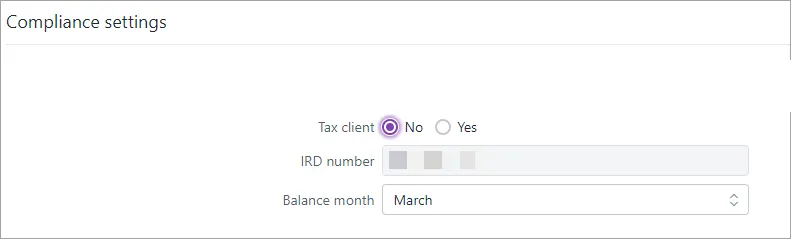
Click Save.
Go to Compliance > Tax notices.
Select the Client name checkbox to select all of the client's tax notices.
From the Mark as dropdown, select Not required.

3. Close the client in AE/AO
In AE/AO, click the Contacts icon. The Find Clients tab appears.
In the Search For field, type the client name or code and click Search. The client record appears.
Double-click the client name to open the record. The client's Main tab appears.
In the Tasks bar, click Close client.
AO - Providing there is no unbilled wip or outstanding debtor balance, the client closes. Closed appears on the client page, next to the client name.
AE - The message This action will close all open assignments appears. Click Yes. The client closes. Closed appears on the client page, next to the client name.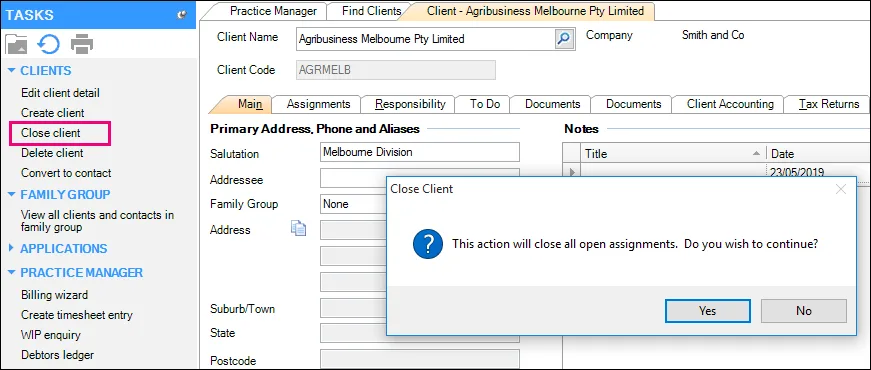
Click OK. The Find Clients tab displays.