To set up a new agency, you'll need to add the agency to your Agency settings in MYOB Practice and then link the agency to MYOB. Linking an agency to MYOB lets us download Inland Revenue data for clients on the client list.
If you have an agency with multiple client lists, you'll need to add the agency again, for each client list.

Add an agency
In MYOB Practice, click Settings on the left of the page.
Click Agency details.
On the right of the Agency details page, click Add agency.

Complete the fields:
Agency name – enter a name for the agency.
Agency IRD number – enter your 9-digit tax agent number. You can find this number in myIR. See To find your agency number and client list ID below.
Client list number – enter the client list ID. You can find this number in myIR. See To find your agency number and client list ID below.
Agency address (optional) – The physical address of the agency. After you link the agency to a client, this address appears on the tax notices you generate for the client.
If you have multiple client lists in myIR – you'll need to add a new agency for each one.
Click Add. The agency appears in the Agency details list. You'll now need to link your agency to MYOB.
Find your agency IRD number and client list ID in myIR
Log in to myIR.
Select Tax preparer and click Manage agency.
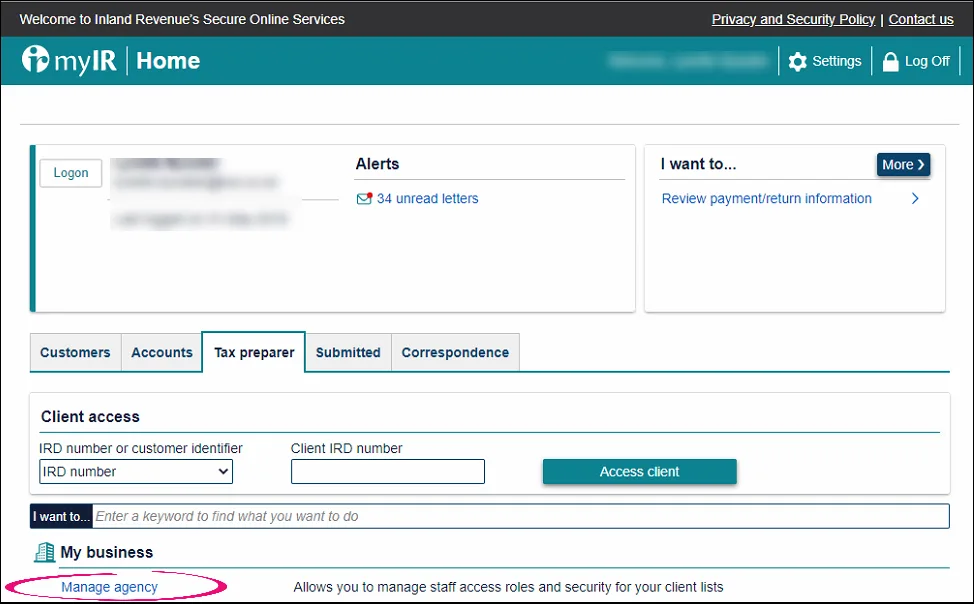
Copy your agency number, located under the Individual or Non-Individual heading, and enter it into the Agency IRD Number field in your MYOB Practice Agency settings.
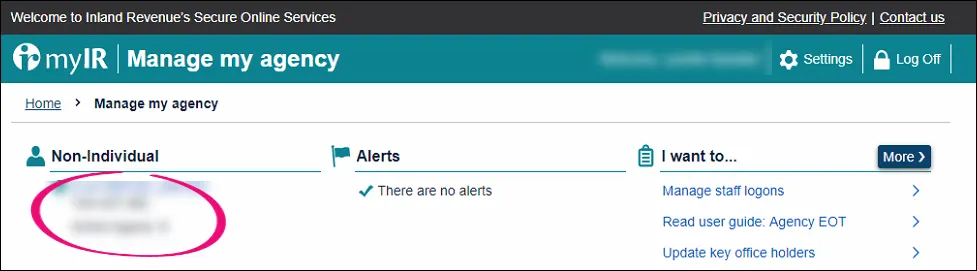
To find your Client list ID, click By list.
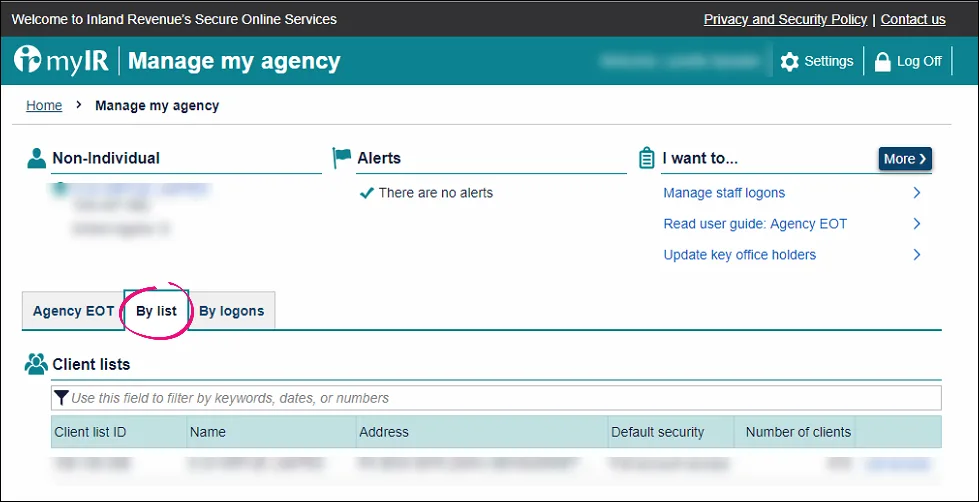
Copy the Client list ID number in the Client list ID column, and enter it into the Client list number field in your MYOB Practice Agency settings.
Link and delink an agency
In MYOB Practice, click Settings on the left of the page.
Click Agency details.
On the Agency details page, click the ellipsis to the right of the agency's details.
Click Link to MYOB to link the agent to MYOB, or Delink to MYOB to delink them. The Link to MYOB or Delink to MYOB window appears.
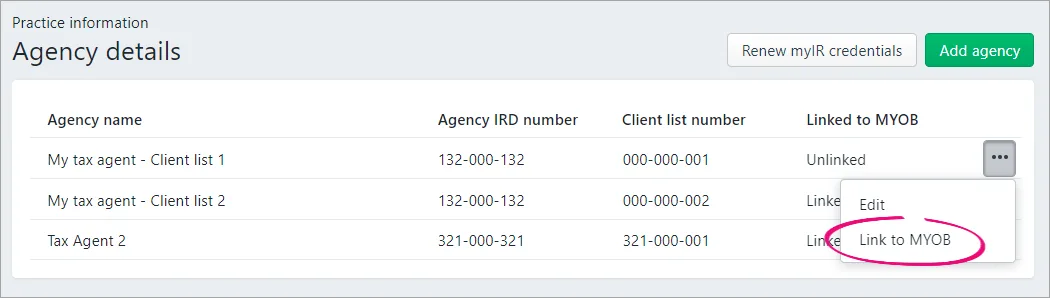
Confirm the client list number and Agency name and click Link or Delink. A message appears to confirm the linking or delinking is successful.
If the linking or delinking is unsuccessful, you'll see a message to renew your myIR credentials.
Edit an agency
In MYOB Practice, click Settings on the left of the page.
Click Agency details.
On the Agency details page, click the ellipsis to the right of the agency's details.
Click Edit.
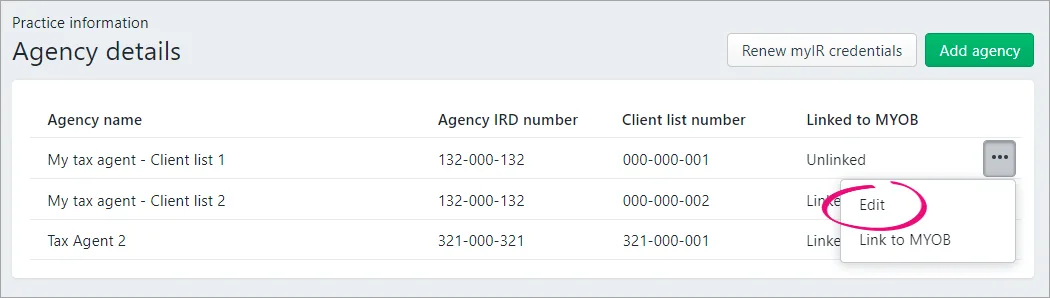
Enter the new details in the relevant fields.
Click Save.
Renewing your myIR credentials
You'll need to renew your myIR credentials from MYOB Practice if they change, or expire because you haven't logged in for a while. This is so that you can continue to download IR transactions and file tax returns for clients linked to that agency. If you need to renew your myIR credentials, we'll display the following alert when you link a client or file a tax return.

To resolve this issue, all you need to do is go to the Agency details in your practice's Settings, and click Renew myIR credentials.
Renew the myIR credentials
On the error message, click Renew myIR credentials. The Agency details page appears.
Click Renew myIR credentials on the top right of the page. The login page of the myIR website appears.
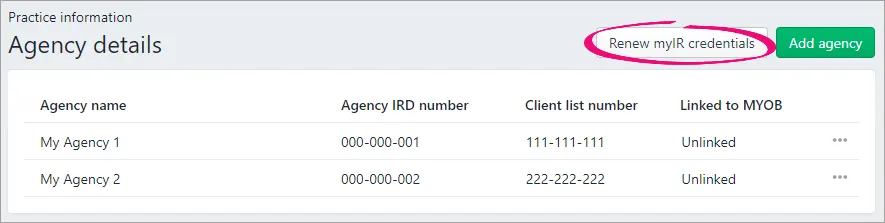
Enter your login details and click Login. The Agency details page appears.
-
If the myIR login details are incorrect, you'll see a message on the myIR page.
-
Each staff member using gateway services will need their own myIR logon, so you might need to set up unique myIR logins for staff that don't already have one. Learn more.
-