Individuals and New Zealand tax residents only.
Interim student loan
If your client has a student loan balance, MYOB Practice will create an interim student loan repayment notice. You can identify these on the Tax notices page by the Notice type value of Student 1, 2 or 3.
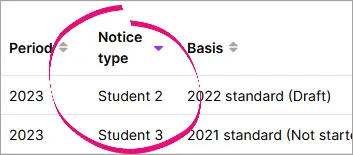
If you open the interim student loan tax notice, you’ll see a detailed breakdown of the amount due. These notices are in addition to any provisional tax notices.
MYOB Practice interim student loan notices only support:
-
an Interim payment option of Standard.
-
New Zealand tax residents. Don't send interim student loan notices in MYOB Practice if the client is not a New Zealand tax resident.
You can mark the notice for these clients as not required and, optionally, advise the client using an alternative method. You or the client can use myIR to check what is due.
You can check if a client is a non-resident in the client's Compliance settings.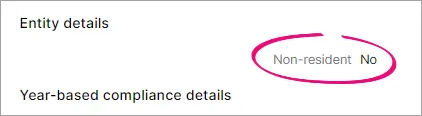
Interim basis
If the status of the tax return is approved or later, we automatically select the last tax year as the Basis year.
If there's no assessed, filed or approved tax return for last year, but there is one for the year before last, we’ll use the year before last as the Basis year.
If there’s no assessed, filed or approved tax return for last year nor for the year before last, we’ll use the year before last’s return as the Basis year, which will have a Not Started or Draft status.
You can, however, change the basis year back to the last tax year. If there's no tax return data for the selected basis year, the tax notice will be pre-filled using Inland Revenue assessment data, if available.
The basis value displays the status of the tax return that's used as the basis for the student loan. That status will be Not Started, Draft, Approved, Filed or Assessed.
Draft could be In progress, In review or Ready for client.
Approved could be Pending client signature, Ready to file or Rejected.
Payable amount
The payable amount shows how the interim instalment amount is calculated.
It adds the uplift from the basis year to calculate the total payable interim loan amount for the year, before adding any payments and transfers made to Inland Revenue up until the instalment's due date. It also includes expected payments and transfers. This helps you offset any underpayments or overpayments from previous instalments.
If the uplifted total payable interim loan amount is greater than the Loan balance in the Student loan schedule, the total payable amount for the year will equal the Loan balance.
Using a 50/50 split for interim student loan repayments
To use this option:
-
ensure the client is eligible according to IR's criteria.
-
select Yes at the Eligible for a 50/50 split of provisional tax in 20xx? option in the year-based Compliance settings section of Client settings.
If you have applied a 50/50 split, clients pay the student loan in two equal instalments instead of the usual three instalments. This will be reflected in the tax notices and tax statement if the return is in progress and isn't locked.
Once set, this option is only valid to use for one year. If you select this option, we’ll automatically change the two-instalment method to a three-instalment method in the client's subsequent tax years.
How it works
For example, if you don’t select the 50/50 tax option, your client may pay in three equal instalments:
S1 | S2 | S3 |
|---|---|---|
$3000 | $3000 | $3000 |
Total = $9000 |
Or, if you don’t select the 50/50 tax option and the client misses the first due date, the first provisional instalment will be added to the second instalment:
S1 | S2 | S3 |
|---|---|---|
$0 | $6000 | $3000 |
Total = $9000 |
However, if you do select the 50/50 split option, the client’s first provisional tax calculation will be split evenly across two instalments:
S1 | S2 | S3 |
|---|---|---|
$0 | $4500 | $4500 |
Total = $9000 |
In subsequent years, the client’s student loan will be calculated using the usual three instalments.
If you select the 50/50 split option for the client, all relevant instalment amounts are immediately automatically adjusted, unless the tax notice has already progressed far along enough in the workflow that it is locked.
How the instalments appear in the tax notices
There will still be three provisional tax notices for the client using a 50/50 split. In the All clients view of the Tax notices page, you can see each instalment amounts in the Notice amount ($) column. When you open each tax notice instalment, you'll see the instalment amounts in the Payable amount section:
Instalment 1 – The tax notice portion amount will be 0.
Instalment 2 – a 50% tag after the portion amount indicates that this is the first of the instalments with the 50/50 split applied. The amount displayed is 50% of the total portion.

Instalment 3 – A 3/3 tag after the portion amount indicates that this is the final instalment. The amount displayed is the total of both 50/50 portions (100% of the total portion).

-
You’ll also see a note explaining this at the top of the Payable amount section. If you want to change whether the client will use the 50/50 split option, you can click the Compliance settings link in the note.
-
The 50/50 split is also reflected in the tax return page and in the tax statement. If a tax notice or return already exists before you select Yes for this setting, the split is only reflected in the notice or return if they are still in progress and aren't locked.
When you file the return, the 50/50 split setting isn't sent to IR.
Payments & transfers
Payments & transfers – This field only displays reconciled IR transactions from the Data reconciliation page.
Expected payments & transfers – This field displays unreconciled MYOB transactions from the Data reconciliation page and transfers that aren’t covered by IR transactions.
It's important that you check that amounts of any in-progress notices are correct before sending the notices for approval.
Expected payments appear in Data reconciliation when the return is filed or when a transaction has been manually added in Data reconciliation.
When a tax return assessment is reconciled in Data reconciliation, you’ll see an alert on the Tax notices page about tax return data being available. If you see this message, you can click to open and review the details and decide if you want to recalculate the notice amounts using the new data. You do this by clicking Send for rework on the notice to change the status back to in-progress, which updates the notice amounts.
Learn more about how transactions work in the Tax notices workflow and the Data reconciliation workflow.