Before you can file a tax return, you need to get your client to approve the return. You can send a tax statement (previously called tax summary) to your client using the portal, or manually by downloading a copy of the tax statement or tax return and sending via email, post, or other means.
When you send the tax statement to your client, it will include the associated workpapers and schedules, and the IR833 attachment, in the document.
Sending returns via the portal and having your client approve via portal automatically updates the return status to Ready to file. Otherwise, you need to update the status manually.
If you use the portal, you can also upload and send multiple documents to a client in bulk. For example, if you want to send a set of financial reports with the tax statement, save the reports to your computer, then attach them to the portal task when you send the tax statement.
To send a tax statement via the portal, you need to have created the client portal.
About digital signatures
A digital signature is a legally-binding way to electronically sign a document, and is covered by:
the Australian Electronic Transaction Act of 1999
New Zealand Electronic Transaction Act of 2002. See also: Digital signatures fact sheet (NZ).
MYOB has explicitly sought approval from government bodies that our clients deal with (ASIC, ATO and IRD) to ensure there are no issues with our digital signing method.
Send a tax statement to a client via the portal
In the client's Tax return page, click Send to client.
Click Send through client portal.
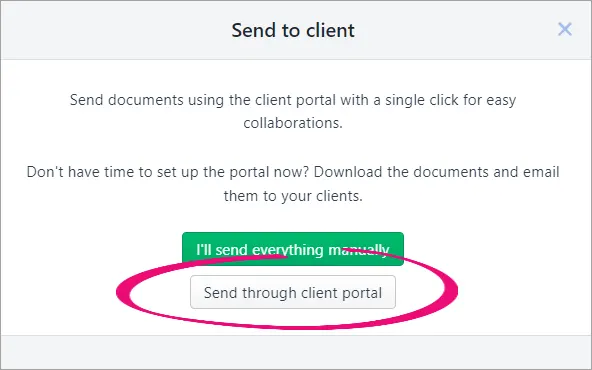
The Send to the client portal window appears.
Fill in the details and click Send to client. A task is created with the tax statement attached. This task is assigned to your client in their portal. The status of the tax return updates to Pending client signature.
Send a tax return to a client manually
In the client's Tax return page, click Send to client.
Can't see this button? Make sure the status of the return is Ready for client. See Reviewing and approving a tax return.
Click I'll send everything manually.
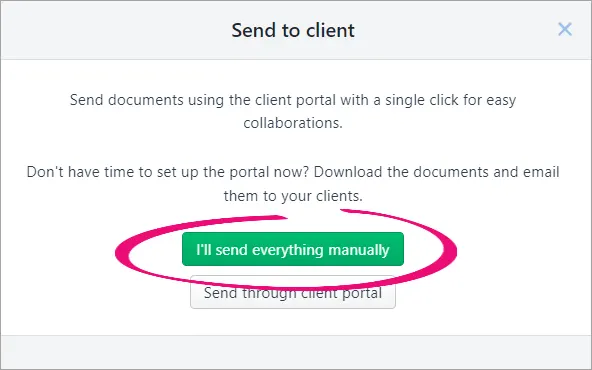
The status of the tax return changes to Pending client signature.
To download a copy of the tax return or tax statement, in the Tax return page, click Preview (PDF) and choose your options.
Not sure where it went? Check your Downloads folder.
Attach the PDF to an email or print and mail the tax return to your client.
Once your client signs and approves the tax return or tax statement, click Client approved and signed. The tax return status changes to Ready to file. You can now file the tax return.
