MYOB Business brings together all the information you need to prepare your Business Activity Statement (BAS) without you having to run multiple reports. This includes GST collected and paid for all GST codes and the transactions the GST codes were assigned to.
You even get to see transactions that were added, edited or deleted since the last BAS period was completed. These you can add to your current activity statement as prior period adjustments so that your end-of-year GST reconciliation balances.
We'll step you through creating a BAS report, which you can use to lodge your BAS.
Before you begin
We recommend that you:
-
enter any invoices, bills or other transactions you still need to
Create a BAS report
Start by going to the Reports menu > BAS and click Create new. See below for info on completing each step of the BAS report process.

If you want to pause creating the BAS report, need to make changes or check something, click Close to save it as a draft. You can then reopen the draft and refresh it with any changes. For more details, see 'Save a draft and update it later', below.
1. Setup
This page shows the setup of your BAS report. Check:
the period you're completing a BAS for. If:
this is your first return, you can choose the BAS period you'd like to report on
you've previously completed a return, you won't be able to change the BAS period. To carry over late or edited transactions, reports need to be done every period in order. You can't skip the current period to a future period. If you don’t have any GST to report this period, you’ll still need to finalise this report to move to the next period.
your business details are correct. These details are pre-filled from your MYOB Business data.
your lock date. If you need to add or edit any transactions, you may need to remove or edit your lock date. A lock date prevents anyone from inadvertently creating, editing or deleting transactions prior to a date you specify.
To check your lock date, click Business settings and scroll down to Lock date. Find out more about lock dates.
You can go back to the report after looking at the lock date by selecting back (left arrow in top left corner) in your browser.
2. GST report
See the amount of GST collected and paid for each of your tax codes and to confirm that the right tax code has been assigned to transactions. To:
see all the transactions that make up the totals in the report, click the dropdown arrow next to each Tax code
view transactions on all tax codes, click Expand all
view and edit a transaction's details, click its ID No. If you make any changes to transactions, click Refresh in the GST return report to include those changes in the report.
3. Prior period adjustments
See if there were any transactions added, edited or deleted in the previous BAS period.
If there are prior period adjustments, you can choose to:
view or edit them by clicking the ID No. of the transaction. If you do change a transaction, click Refresh in the Prior period adjustments report to include them.
add them to your BAS report by selecting Yes, add the prior period adjustments to
remove them from your BAS report by selecting No, remove the prior period adjustments. You might do this if they aren't relevant to the period (e.g., because you've already included them in a revised BAS). Note that the removed claims won't be included in future BAS reports.
Click Export and choose to export the Prior period adjustments report as a PDF or Excel file.
4. Save
This shows the totals you need to enter in each field of your BAS. The amount you need to pay the ATO (a positive figure), or are to be refunded by the ATO (a negative figure), appears under Amount owed.
Click Save. If any transactions were changed while you created the report, you are prompted to review the report:
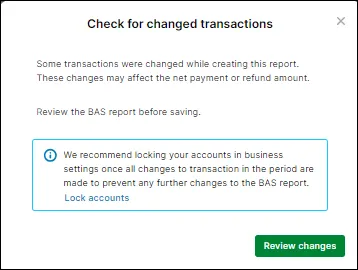
Click Review changes and once you're satisfied with the report, click Save again.
Once you've saved your BAS report, you're prompted to lodge online with MYOB. If you're not set up to lodge online with MYOB, or you want to do it later or by another method, click Lodge later. For more info on lodgement options, see 'Lodge your BAS', below.
To prevent any changes to transactions in the period you've just reported, set a lock date.
Save a draft and complete it later
If you need to stop doing your BAS to do something else, check something or make some changes, you can save a draft of the BAS report. Then come back to it later, update it with any changes and complete it.
Save a draft BAS report
To save a draft of the BAS report, click Close in the GST return report, Prior period adjustment or Save sections.
Once you're ready to complete your BAS report, go to the Reports menu > BAS and click the BAS period of your draft:
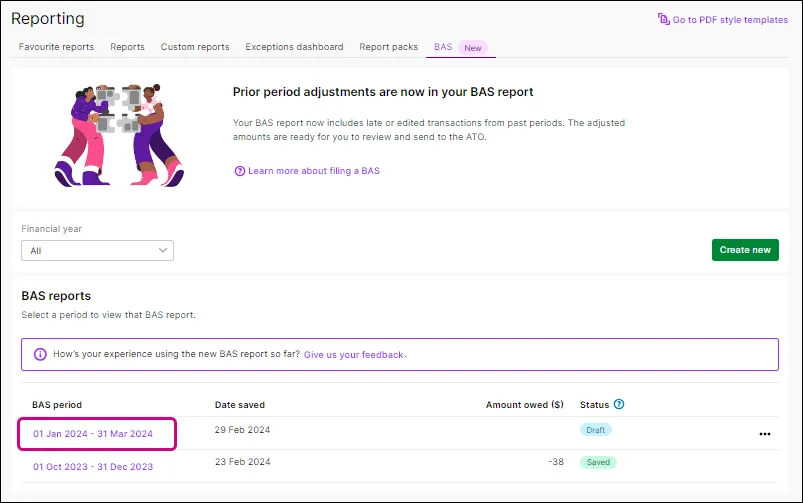
When you open the draft, MYOB Business will display a message if there are updates that have been made to transactions that affect the BAS report:
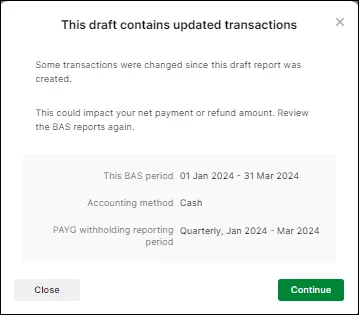
When you click Continue, the draft reopens. If there are updates affecting your BAS report, we recommend that you review it again.
Lodge your BAS
After completing your BAS report in MYOB Business, use the information in it to help you lodge your BAS.
We recommend that you lodge your BAS from MYOB Business. Once you’ve filled in the other required fields you can lodge it and get confirmation from the ATO within seconds.
Before you can lodge your activity statements from MYOB Business, you need to:
-
have already nominated MYOB as your software provider, and
-
set up your activity statement fields.
If you haven't completed these setup steps yet, see Get ready to lodge activity statements.
You can also lodge:
via MyGov
through your accountant or BAS agent
by post.
For more information about these lodgement options, visit this ATO website.
FAQs
I need to change my BAS setup or details
If you need to change your tax code setup, authorised person, or change how year-end adjustments recorded in MYOB affect your BAS:
In MYOB, go to the Accounting menu and choose Prepare BAS or IAS.
If prompted, sign in to your MYOB account.
Click the Settings option.
If you change the tax code setup, it will not affect any returns that are already in progress. You’ll need to open the statement that’s in progress, choose to Edit it, and then click Update from ledger, to use the new tax code setup details.
Note that doing this will replace the values of all fields that are automatically calculated based on the tax code setup.
How do I set my PAYG Withholding reporting frequency?
You can set the reporting frequency on the Report settings page. To set the frequency, click the settings menu (⚙️) and choose Report settings. Under PAYG withholding, select the frequency and click Save.
How do I view a completed BAS report?
Go to the Reports menu > BAS. Any completed activity statements are listed in the BAS reports section:
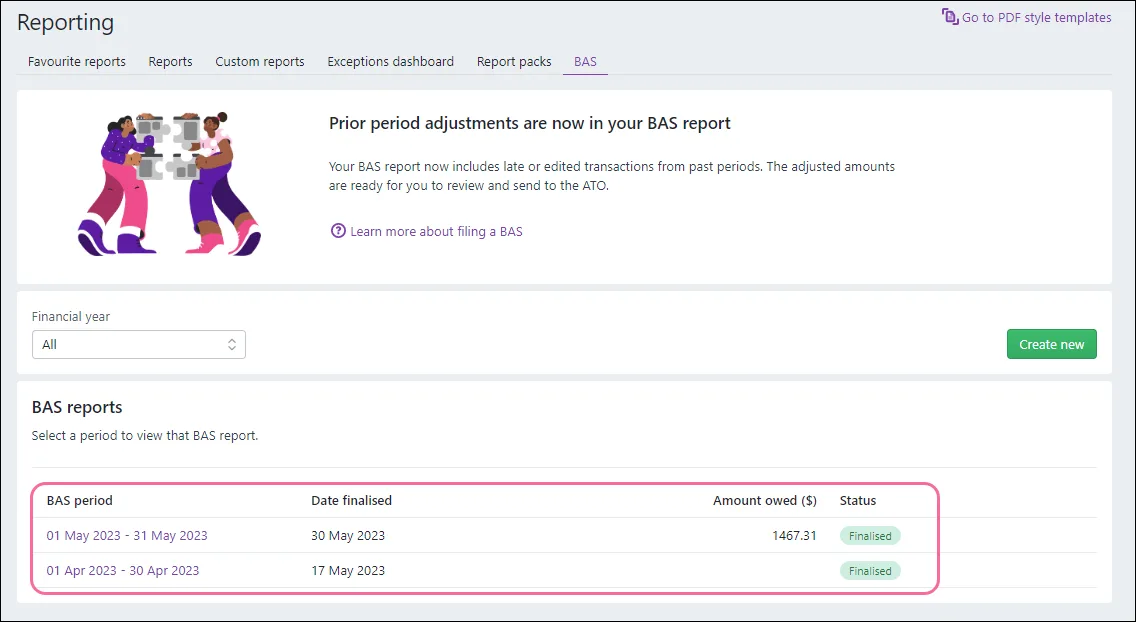
If required, filter the list by Financial year.
Click the BAS period of a report to see its details.
