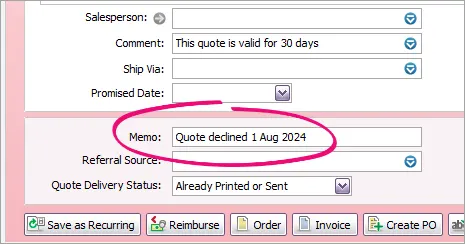Quotes provide your customers with a price that’s guaranteed for a specified period. For many businesses, they're a crucial part of the sales process, enabling you to turn prospects into paying customers.
This help topic shows how to create a quote in AccountRight, and how to turn a quote into an order or invoice.
Speed up entering quotes
You can create your customers, sales items, and payment details at the time you can create a quote, but if you set them up beforehand you just simply need to choose them each time. Here is some things you should consider setting up to make entering quotes faster:
1. Start the quote for a customer
Go to the Sales command centre and click Enter Sales.
For the Sales Type, choose Quote.
Choose the Customer you're quoting for.

2. Enter what you're quoting
Enter details of what you're quoting for. Here are some tips:
Display columns relevant to what you're quoting for (items or services) by clicking Layout.
Make your quote clearer by adding headings, subtotals and blank lines.
Let customers know when a quote expires by creating a reusable comment.
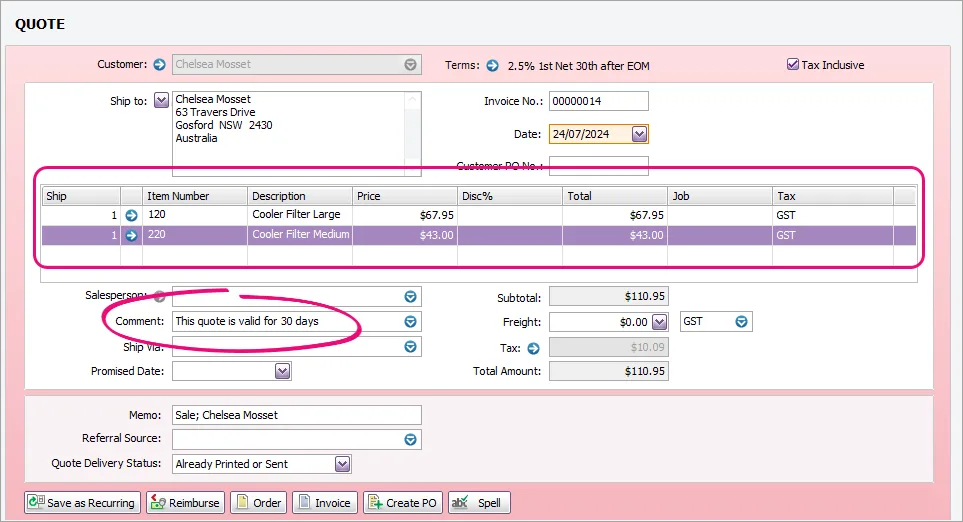
3. Send the quote
Click Send To if you'd like to email the quote or save it as a PDF.

Click Print and choose a form to print the quote. You can customise your forms to suit your needs.
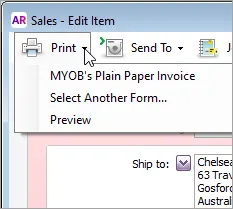
If you only want to save the quote and send it later, click Save Quote.
Turn the quote into an order or invoice
If the customer accepts the quote, you can turn it into a sales order or invoice. When you do this, the quote is retained. But you can delete it if you want.
Delete quotes automatically
There's a preference to make this happen – go to the Setup menu > Preferences > Sales tab > Delete Quotes upon Changing to and Recording as an Order or Invoice.
Go to the Sales command centre and click Sales Register.
Click the Quotes tab and select the required quote.
If you want to change the quote to:
an order, click Change to Order
an invoice, click Change to Invoice.
Make any necessary changes, for example, change the transaction date to today. If you want to retain the quote number, there's a preference you can set for this (Setup menu > Preferences > Sales tab > Retain Original Invoice Number when...).
Click Record to create the new order or invoice. The original quote will remain in the Sales Register window unless you've set the preference to delete it automatically (see the note above).
If you no longer need a quote
If a customer declines a quote, or you simply don't need it anymore, you can delete it.
Go to the Sales command centre and click Sales Register.
Click the Quotes tab and select the required quote.
Go to the Edit menu and choose Delete Sale.

If you want to keep the quote, you might want to add a note to the Memo field as a record. Just open the quote, update the Memo field then click OK to save it.